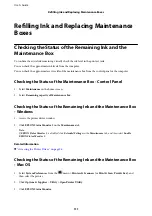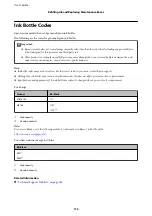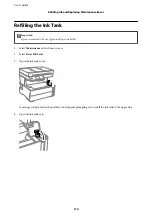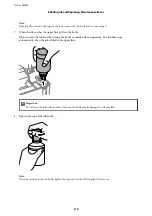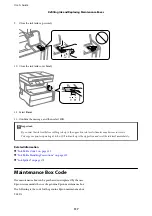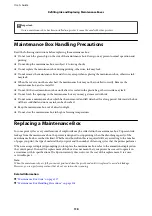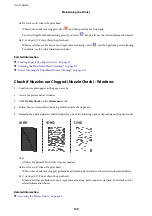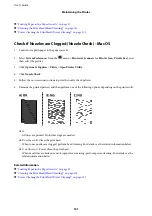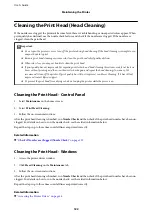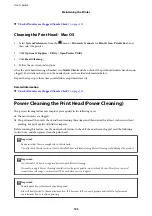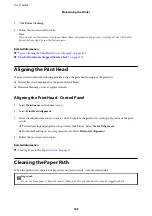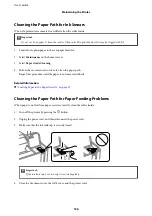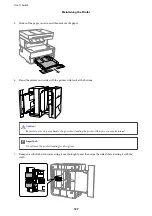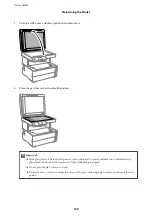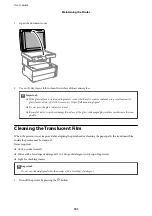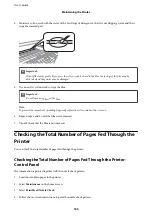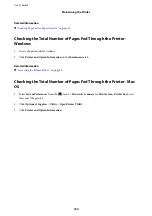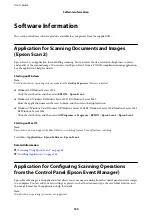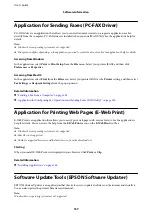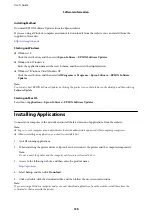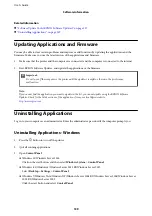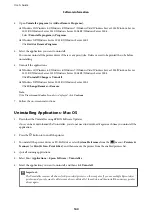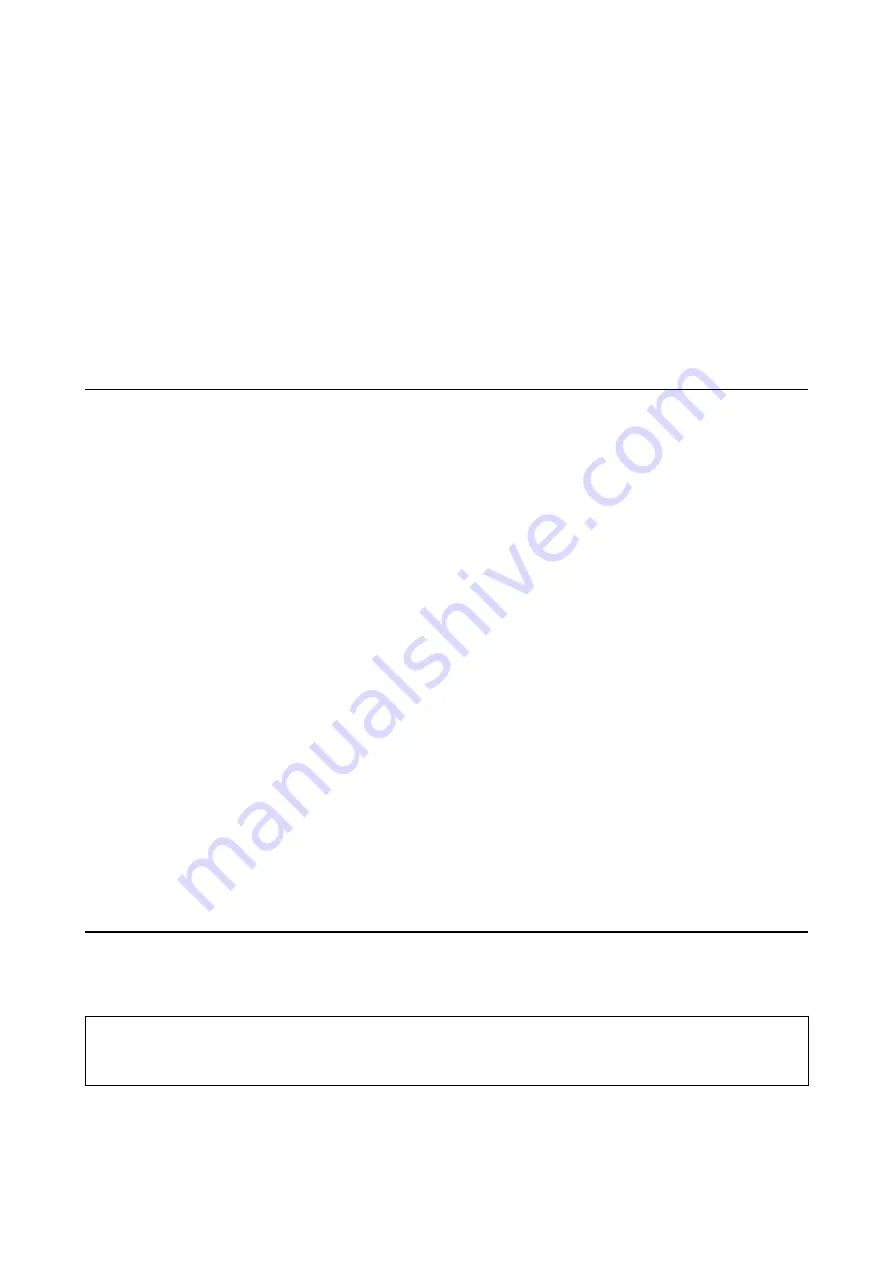
3.
Click
Power Cleaning
.
4.
Follow the on-screen instructions.
Note:
If you cannot run this feature, solve the problems that are displayed on the printer's control panel. Next, follow this
procedure from step 1 to run this feature again.
Related Information
&
“Power Cleaning the Print Head (Power Cleaning)” on page 123
&
Check if Nozzles are Clogged (Nozzle Check)
Aligning the Print Head
If print results contain the following problems, align the print head to improve the printouts.
❏
Vertical lines look misaligned or the printouts look blurry
❏
Horizontal banding occurs at regular intervals
Aligning the Print Head - Control Panel
1.
Select
Maintenance
on the home screen.
2.
Select
Print Head Alignment
.
3.
Select the adjustment menu you want to adjust to improve the printouts according to the status of the print
results.
❏
Vertical lines look misaligned or the printouts look blurry : Select
Vertical Alignment
.
❏
Horizontal banding occurs at regular intervals: Select
Horizontal Alignment
.
4.
Follow the on-screen instructions.
Related Information
&
“Loading Paper in the Paper Cassette” on page 22
Cleaning the Paper Path
When the printouts are smeared or paper does not feed correctly, clean the roller inside.
c
Important:
Do not use tissue paper to clean the inside of the printer. The print head nozzles may be clogged with lint.
User's Guide
Maintaining the Printer
125