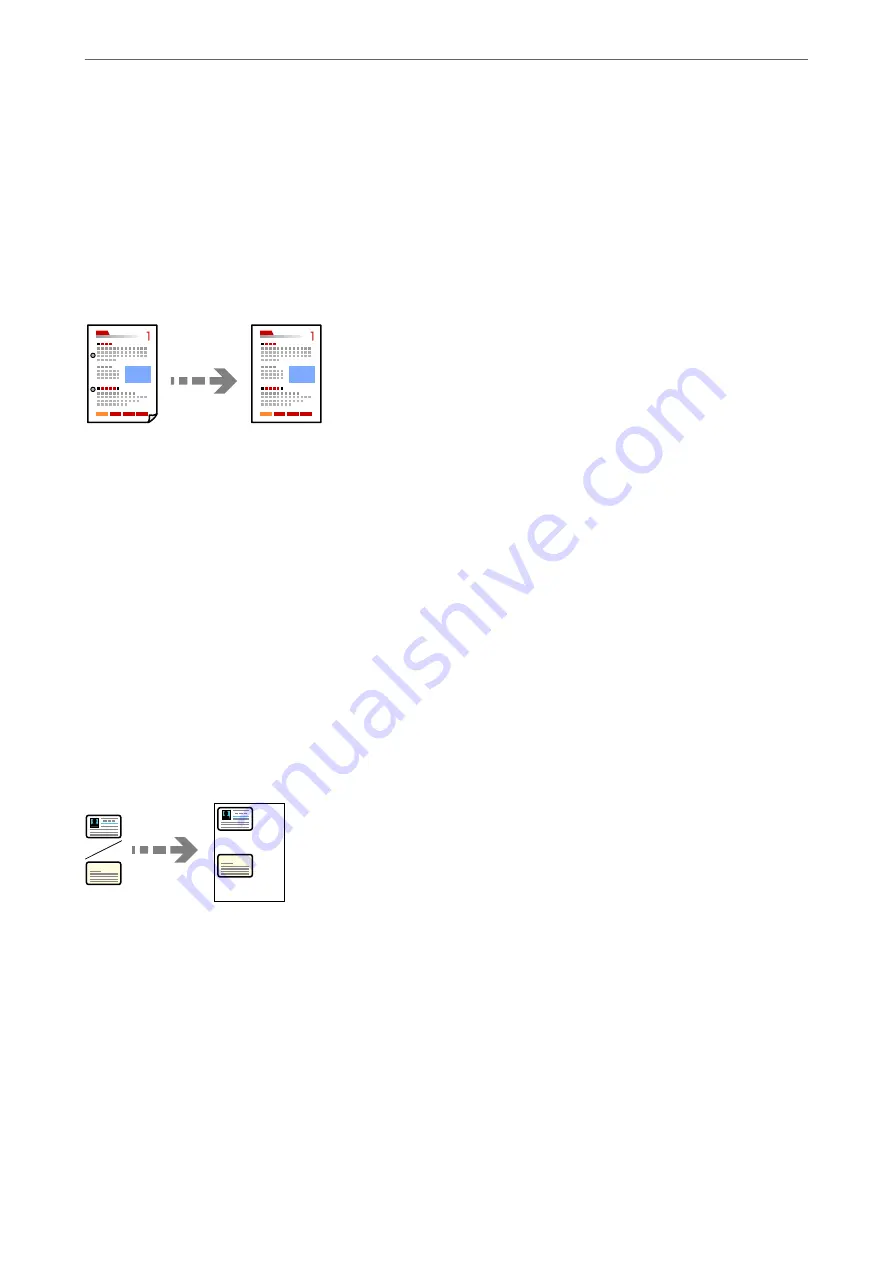
4.
Specify the layout order and the original orientation, and then select
OK
.
5.
Tap
x
on the
Copy
tab.
Copying Originals Using Good Quality
You can copy originals without shadows and punched holes.
1.
Place the originals.
If you want to copy multiple originals, place all of the originals on the ADF.
“Placing Originals” on page 32
2.
Select
Copy
on the home screen.
3.
Select the
Advanced Settings
tab, select
Remove Shadow
or
Remove Punch Holes
, and then enable the
setting.
4.
Tap
x
on the
Copy
tab.
Copying ID card
Scans both sides of an ID card and copies onto one side of a paper.
1.
Place the original on the scanner glass.
“Placing Originals” on page 32
2.
Select
Copy
on the home screen.
3.
Select the
Advanced Settings
tab, and then enable
ID Card Copy
.
4.
Tap
x
on the
Copy
tab.
>
>
70
Summary of Contents for EcoTank ET-4856
Page 16: ...Part Names and Functions Part Names and Functions 17 ...
Page 27: ...Loading Paper Paper Handling Precautions 28 Paper Size and Type Settings 28 Loading Paper 30 ...
Page 31: ...Placing Originals Placing Originals 32 Originals that are not Supported by the ADF 33 ...
Page 300: ...Where to Get Help Technical Support Web Site 301 Contacting Epson Support 301 ...






























