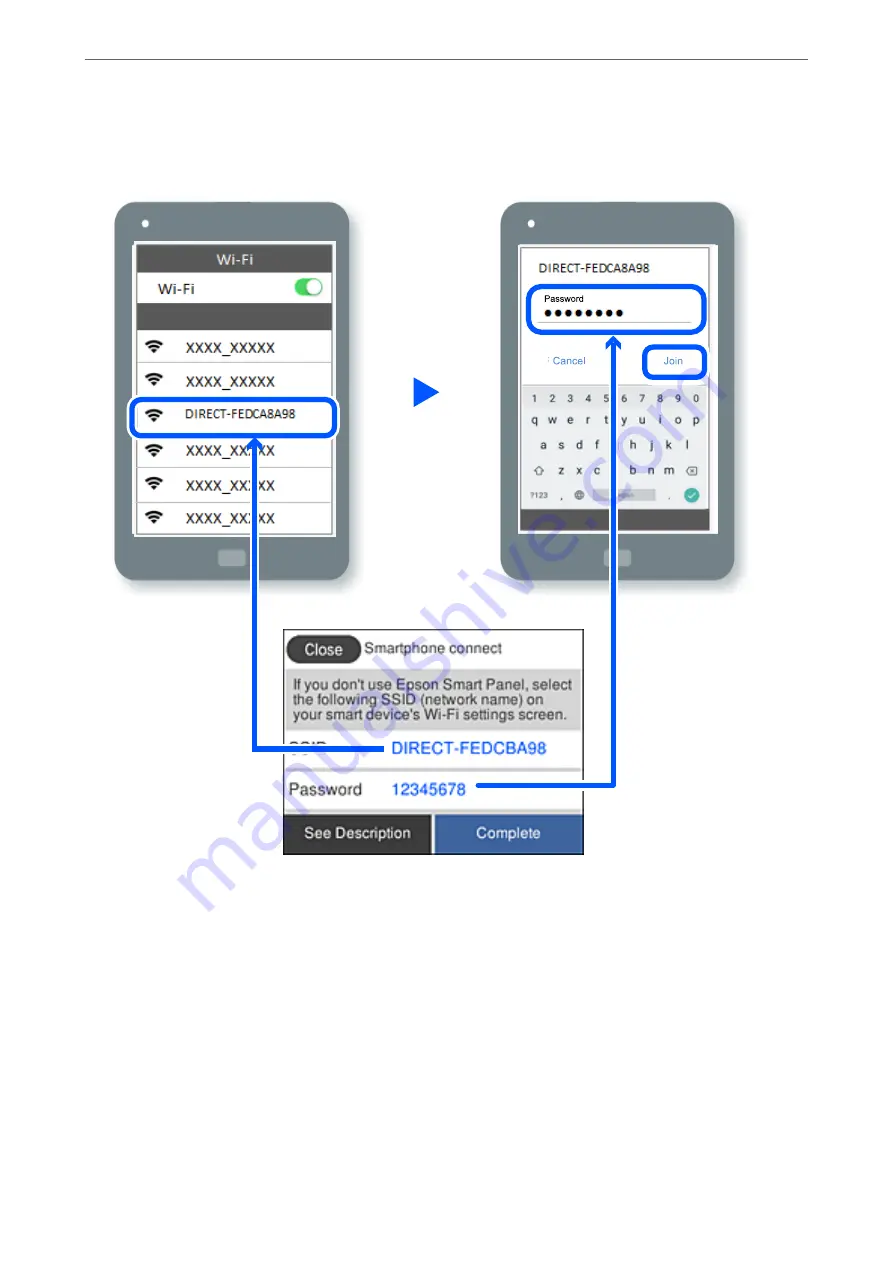
6.
On the device's Wi-Fi screen, select the SSID shown on the printer's control panel, and then enter the
password.
7.
On the printing app screen for the device, select the printer that you want to connect to.
8.
On the printer's control panel, select
Complete
.
For devices that have been connected to the printer before, select the network name (SSID) on the device's Wi-Fi
screen to connect them again.
Note:
If you are using an iOS device, you can also connect by scanning the QR code with the standard iOS camera. See the link
below
Adding or Replacing the Computer or Devices
>
Connecting a Smart Device and Printer Directly (Wi
232
Summary of Contents for EcoTank ET-4856
Page 16: ...Part Names and Functions Part Names and Functions 17 ...
Page 27: ...Loading Paper Paper Handling Precautions 28 Paper Size and Type Settings 28 Loading Paper 30 ...
Page 31: ...Placing Originals Placing Originals 32 Originals that are not Supported by the ADF 33 ...
Page 300: ...Where to Get Help Technical Support Web Site 301 Contacting Epson Support 301 ...






























