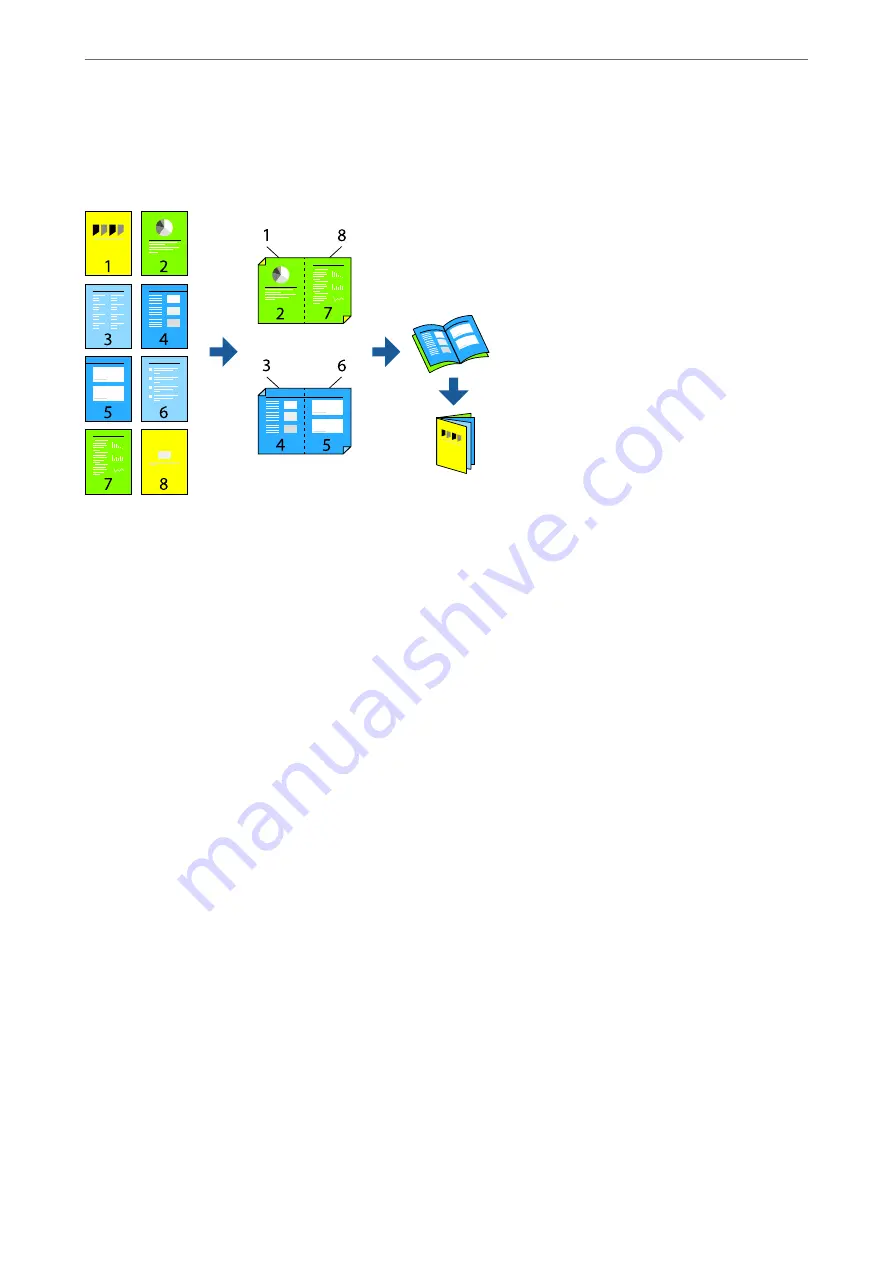
Printing a Booklet
You can also print a booklet that can be created by re-ordering the pages and folding the printout.
Note:
❏
This feature is not available with borderless printing.
❏
If you do not use paper that is suitable for 2-sided printing, the print quality may decline and paper jams may occur.
“Paper for 2-Sided Printing” on page 246
❏
Depending on the paper and the data, ink may bleed through to the other side of the paper.
❏
You cannot perform manual 2-sided printing unless
EPSON Status Monitor 3
is enabled. If
EPSON Status Monitor 3
is
disabled, access the printer driver window, click
Extended Settings
on the
Maintenance
tab, and then select
Enable
EPSON Status Monitor 3
.
❏
However, it may not be available when the printer is accessed over a network or is used as a shared printer.
1.
On the printer driver's
Main
tab, select the type of long-edge binding you want to use from
2-Sided Printing
.
2.
Click
Settings
, select
Booklet
, and then select
Center Binding
or
Side Binding
.
❏
Center Binding: Use this method when printing a small number of pages that can be stacked and easily
folded in half.
❏
Side Binding. Use this method when printing one sheet (four pages) at a time, folding each in half, and then
putting them together in one volume.
3.
Click
OK
.
4.
When printing data that has a lot of photos and images, click
Print Density
, and then make the appropriate
settings, and then click
OK
.
When setting
Print Density
, you can adjust print density according to the document type.
Note:
Printing may be slow depending on the combination of options selected for
Select Document Type
in the Print Density
Adjustment window and for
Quality
on the
Main
tab.
5.
Set the other items on the
Main
and
More Options
tabs as necessary, and then click
OK
.
6.
Click
.
>
>
Printing from a Computer - Windows
39
Summary of Contents for EcoTank ET-4856
Page 16: ...Part Names and Functions Part Names and Functions 17 ...
Page 27: ...Loading Paper Paper Handling Precautions 28 Paper Size and Type Settings 28 Loading Paper 30 ...
Page 31: ...Placing Originals Placing Originals 32 Originals that are not Supported by the ADF 33 ...
Page 300: ...Where to Get Help Technical Support Web Site 301 Contacting Epson Support 301 ...
















































