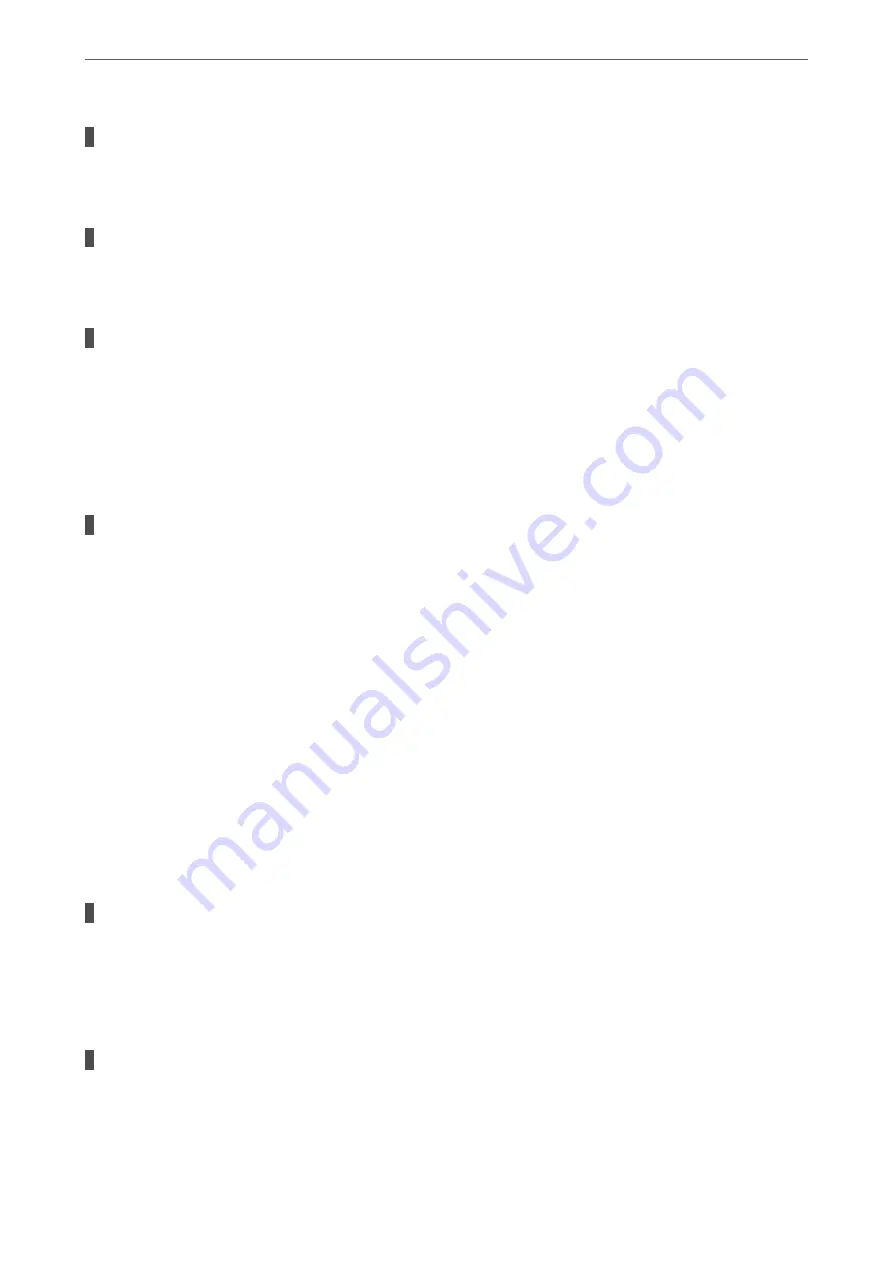
The USB cable is not plugged into the electrical outlet correctly.
Solutions
Connect the USB cable securely to the printer and the computer.
There is a problem with the USB hub.
Solutions
If you are using a USB hub, try to connect the printer directly to the computer.
There is a problem with the USB cable or the USB inlet.
Solutions
If the USB cable cannot be recognized, change the port, or change the USB cable.
Cannot Print Even Though a Connection has been Established (Mac OS)
The following causes can be considered.
There is a problem with the software or data.
Solutions
❏
Make sure that a genuine Epson printer driver (EPSON XXXXX) is installed. If a genuine Epson
printer driver is not installed, the available functions are limited. We recommend using a genuine
Epson printer driver.
❏
If you are printing a large data size image, the computer may run out of memory. Print the image at a
lower resolution or a smaller size.
❏
If you have tried all of the solutions and have not solved the problem, try uninstalling and then
reinstalling the printer driver.
❏
You may be able to clear the problem by updating the software to the latest version. To check the
software status, use the software update tool.
&
“Checking if a genuine Epson printer driver is installed - Windows” on page 126
&
“Checking if a genuine Epson printer driver is installed - Mac OS” on page 127
&
“Installing or Uninstalling Applications Separately” on page 125
&
“Updating Applications and Firmware” on page 129
There is a problem with the status of the printer.
Solutions
Make sure the printer status is not
Pause
.
Select
System Preferences
from the
Apple
menu >
Printers & Scanners
(or
Print & Scan
,
Print & Fax
),
and then double-click the printer. If the printer is paused, click
Resume
.
User feature restrictions are enabled for the printer.
Solutions
The printer may not print when the user feature restriction is enabled. Contact your printer
administrator.
>
The Printer Does Not Work as Expected
>
152
Summary of Contents for EcoTank ET-4856
Page 16: ...Part Names and Functions Part Names and Functions 17 ...
Page 27: ...Loading Paper Paper Handling Precautions 28 Paper Size and Type Settings 28 Loading Paper 30 ...
Page 31: ...Placing Originals Placing Originals 32 Originals that are not Supported by the ADF 33 ...
Page 300: ...Where to Get Help Technical Support Web Site 301 Contacting Epson Support 301 ...
















































