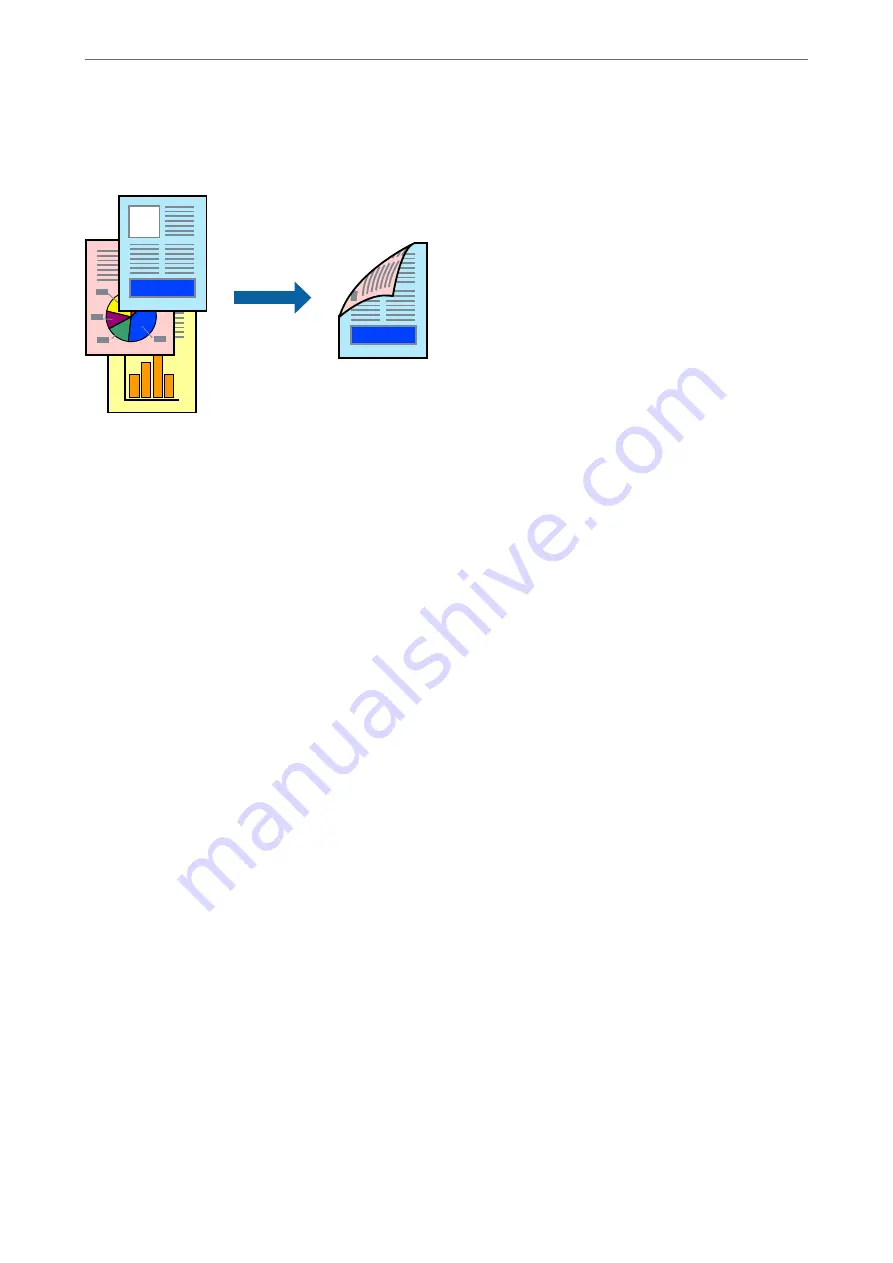
❏
Manual 2-sided printing
When the printer has finished printing the first side, flip the paper over to print on the other side.
Note:
❏
This feature is not available for borderless printing.
❏
If you do not use paper that is suitable for 2-sided printing, the print quality may decline and paper jams may occur.
“Paper for 2-Sided Printing” on page 246
❏
Depending on the paper and the data, ink may bleed through to the other side of the paper.
❏
You cannot perform manual 2-sided printing unless
EPSON Status Monitor 3
is enabled. If
EPSON Status Monitor 3
is
disabled, access the printer driver window, click
Extended Settings
on the
Maintenance
tab, and then select
Enable
EPSON Status Monitor 3
.
❏
However, it may not be available when the printer is accessed over a network or is used as a shared printer.
1.
On the printer driver's
Main
tab, select the method of
2-Sided Printing
.
2.
Click
Settings
, make the appropriate settings, and then click
OK
.
3.
Click
Print Density
, make the appropriate settings, and then click
OK
.
When setting
Print Density
, you can adjust print density according to the document type.
Note:
❏
This setting is not available when you select manual 2-sided printing.
❏
Printing may be slow depending on the combination of options selected for
Print Density
in the
Select Document
Type
window and for
Quality
on the
Main
tab.
4.
Set the other items on the
Main
and
More Options
tabs as necessary, and then click
OK
.
5.
Click
.
For manual 2-sided printing, when the first side has finished printing, a pop-up window is displayed on the
computer. Follow the on-screen instructions.
Related Information
&
“Available Paper and Capacities” on page 244
&
&
“Printing Using Easy Settings” on page 35
>
>
Printing from a Computer - Windows
38
Summary of Contents for EcoTank ET-4856
Page 16: ...Part Names and Functions Part Names and Functions 17 ...
Page 27: ...Loading Paper Paper Handling Precautions 28 Paper Size and Type Settings 28 Loading Paper 30 ...
Page 31: ...Placing Originals Placing Originals 32 Originals that are not Supported by the ADF 33 ...
Page 300: ...Where to Get Help Technical Support Web Site 301 Contacting Epson Support 301 ...






























