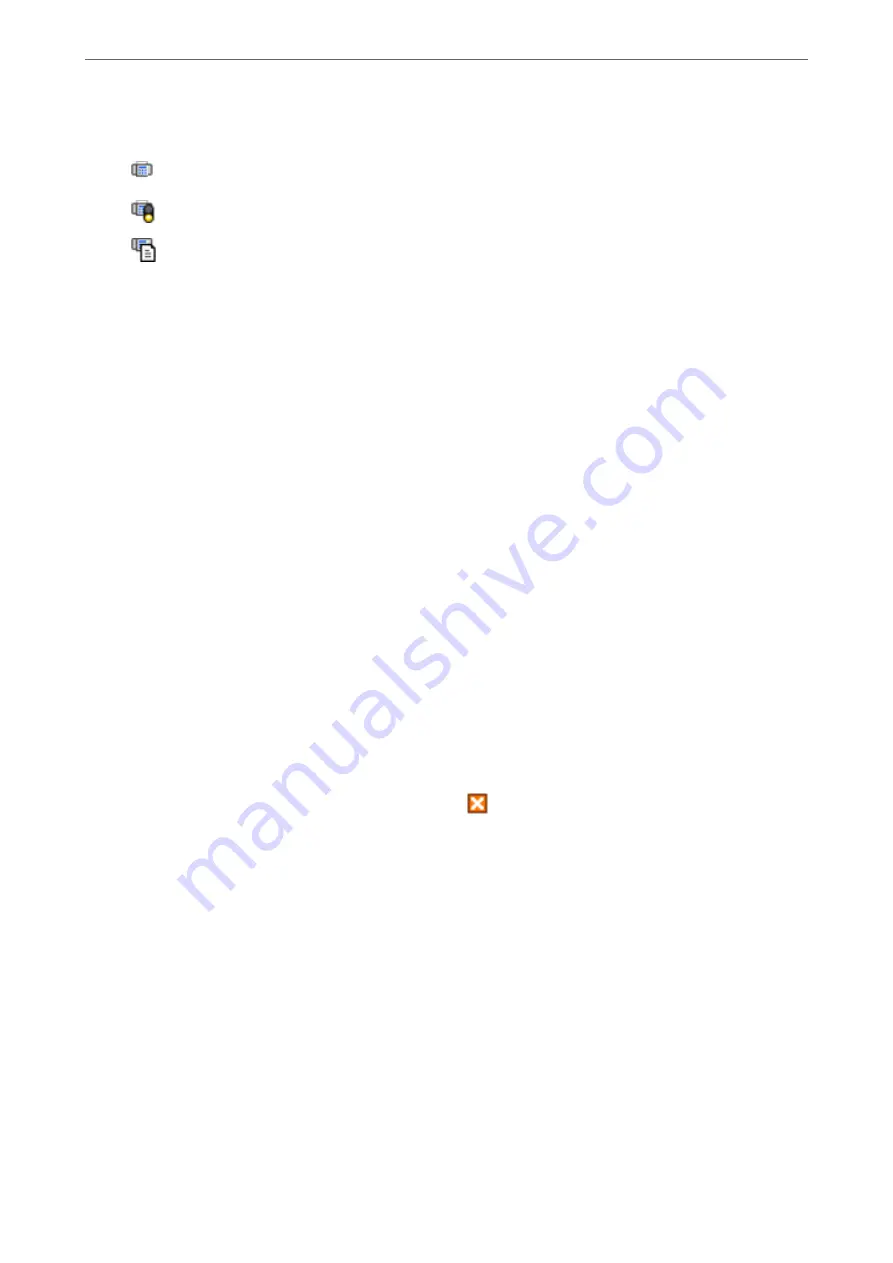
1.
Check the icon.
❏
: Standing by.
❏
: Checking for new faxes.
❏
: Importing new faxes is complete.
2.
Right-click the icon, and then click
View Receiving Fax Record
.
The
Receiving Fax Record
screen is displayed.
3.
Check the date and the sender in the list, and then open the received file as a PDF.
Note:
❏
Received faxes are automatically renamed using the following naming format.
YYYYMMDDHHMMSS_xxxxxxxxxx_nnnnn (Year/Month/Day/Hour/Minute/Second_sender’s number)
❏
You can also open the received fax folder directly when you right-click the icon. For details, see
Optional Settings
in
the FAX Utility and its help (displayed on the main window).
While the fax icon indicates that it is standing by, you can check for new faxes instantly by selecting
Check new
faxes now
.
Using the Notification Window (Windows)
When you set to notify you the new faxes exist, a notification window is displayed near the task bar for each the
fax.
1.
Check the notification screen displayed on your computer screen.
Note:
The notification screen disappears if no operation is performed for a given length of time. You can change the
notification settings such as the display time.
2.
Click anywhere in the notification screen, except for the
button.
The
Receiving Fax Record
screen is displayed.
3.
Check the date and the sender in the list, and then open the received file as a PDF.
Note:
❏
Received faxes are automatically renamed using the following naming format.
YYYYMMDDHHMMSS_xxxxxxxxxx_nnnnn (Year/Month/Day/Hour/Minute/Second_sender’s number)
❏
You can also open the received fax folder directly when you right-click the icon. For details, see
Optional Settings
in
the FAX Utility and its help (displayed on the main window).
Checking for New Faxes (Mac OS)
You can check for new faxes using one of the following methods. This is available only on computers set to
"Save"
(save faxes on this computer)
.
❏
Open the received fax folder (specified in
Received Fax Output Settings.
)
>
>
Checking for New Faxes (Mac OS)
106
Summary of Contents for EcoTank ET-4856
Page 16: ...Part Names and Functions Part Names and Functions 17 ...
Page 27: ...Loading Paper Paper Handling Precautions 28 Paper Size and Type Settings 28 Loading Paper 30 ...
Page 31: ...Placing Originals Placing Originals 32 Originals that are not Supported by the ADF 33 ...
Page 300: ...Where to Get Help Technical Support Web Site 301 Contacting Epson Support 301 ...






























