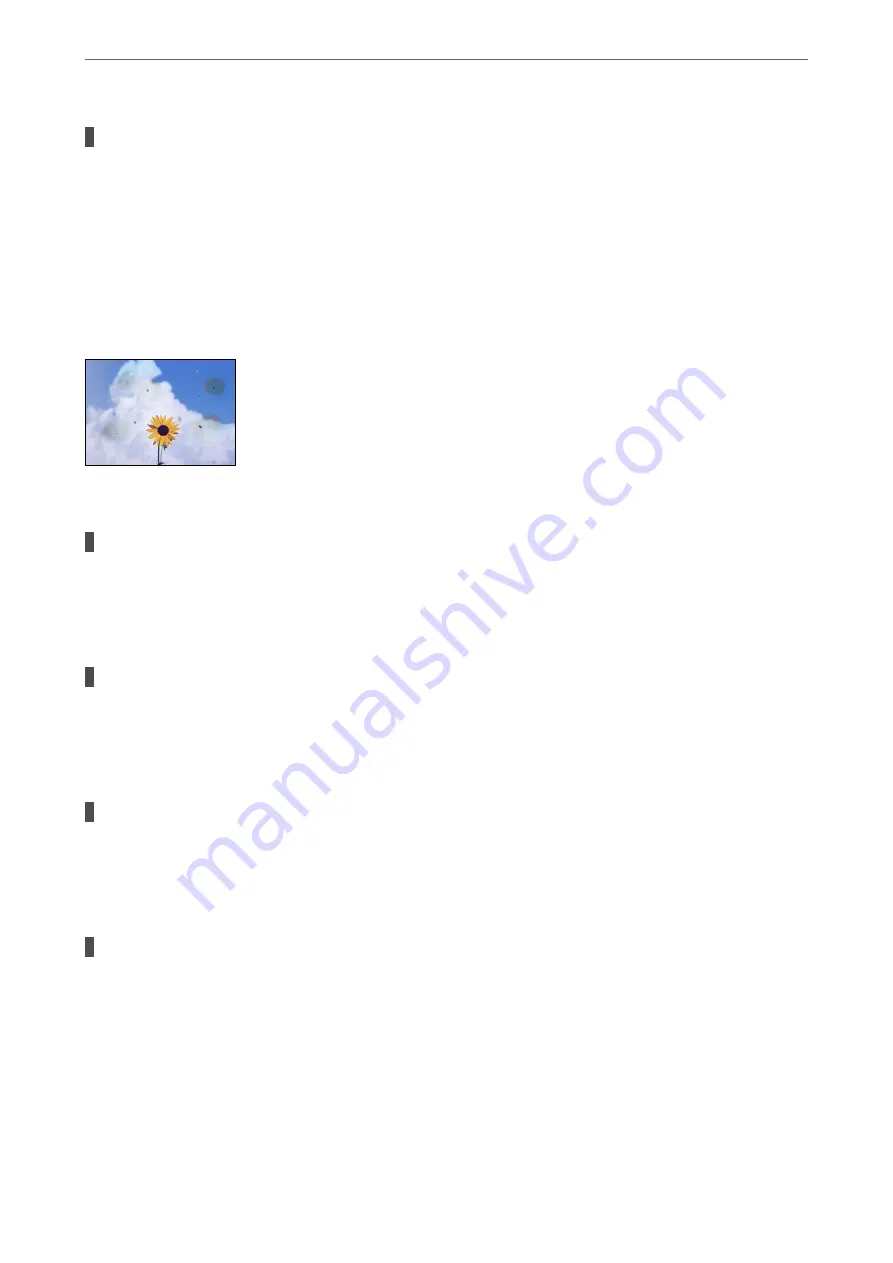
There is dust or dirt on the scanner glass.
Solutions
When placing the originals on the scanner glass, remove any dust or dirt that has stuck to the originals,
and clean the scanner glass. If there is dust or stains on the glass, the copy area may extend to include the
dust or stains, resulting in the wrong copying position or small images.
&
“Cleaning the Scanner Glass” on page 116
Uneven Colors, Smears, Dots, or Straight Lines Appear in the Copied Image
The following causes can be considered.
The paper path is dirty.
Solutions
Load and eject paper without printing to clean the paper path.
&
“Cleaning the Paper Path for Ink Smears” on page 115
There is dust or dirt on the originals or the scanner glass.
Solutions
Remove any dust or dirt that adheres to the originals, and clean the scanner glass.
&
“Cleaning the Scanner Glass” on page 116
There is dust or dirt on the ADF or originals.
Solutions
Clean the ADF, and remove any dust or dirt that adheres to the originals.
&
“Cleaning the ADF” on page 117
The original was pressed with too much force.
Solutions
If you press with too much force, blurring, smudges, and spots may occur.
Do not press with too much force on the original or the document cover.
&
“Placing Originals” on page 32
>
Printing, Copying, Scanning, and Faxing Quality is Poor
>
213
Summary of Contents for EcoTank ET-4856
Page 16: ...Part Names and Functions Part Names and Functions 17 ...
Page 27: ...Loading Paper Paper Handling Precautions 28 Paper Size and Type Settings 28 Loading Paper 30 ...
Page 31: ...Placing Originals Placing Originals 32 Originals that are not Supported by the ADF 33 ...
Page 300: ...Where to Get Help Technical Support Web Site 301 Contacting Epson Support 301 ...
















































