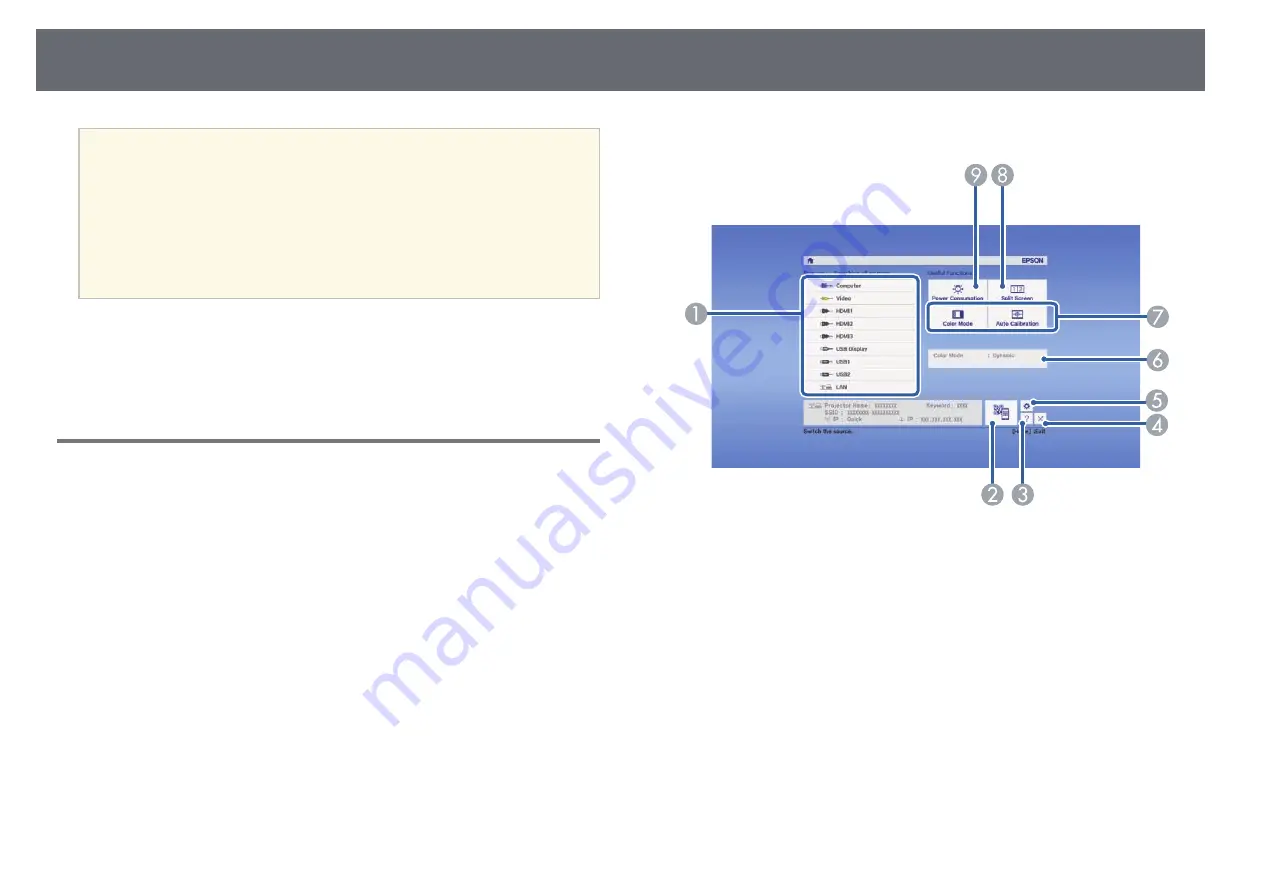
Turning On the Projector
43
a
• When the Direct Power On setting is set to On in the projector's
Extended menu, the projector turns on as soon as you plug it in.
Note that the projector also turns on automatically in cases such as
recovery from a power outage.
s
Extended > Operation > Direct Power On
• If you select a specific port as the Auto Power On setting in the
projector's Extended menu, the projector turns on as soon as it
detects a signal or cable connection from that port.
s
Extended > Operation > Auto Power On
g
g
Related Links
• "Projector Setup Settings - Extended Menu"
• "Projector Setup Settings - ECO Menu"
Home Screen
The Home screen feature allows you to easily select an image source and
access useful functions. You can display the Home screen by pressing the
[Home] button on the control panel or remote control. The Home screen is
also displayed when you turn on the projector and no signal is being input
from the selected input source.
Press the arrow buttons on the control panel or remote control to select a
menu item, and then press [Enter].
You can also select menu items using the interactive pen or your finger.
A
Selects the source you want to project.
B
Displays the QR code and projects data on a smartphone or tablet device.
C
Displays the Help screen.
D
Closes the Home screen.
E
Makes settings for the interactive features.
F
Displays the current projector status when you change the setting such as
Power Consumption on the Home screen using the interactive pen or your
finger.
G
Performs menu options assigned to Home Screen in the projector's Extended
menu.
H
Projects two images from different image sources simultaneously by splitting
the projected screen.
I
Selects the brightness mode of the projector's lamp.
















































