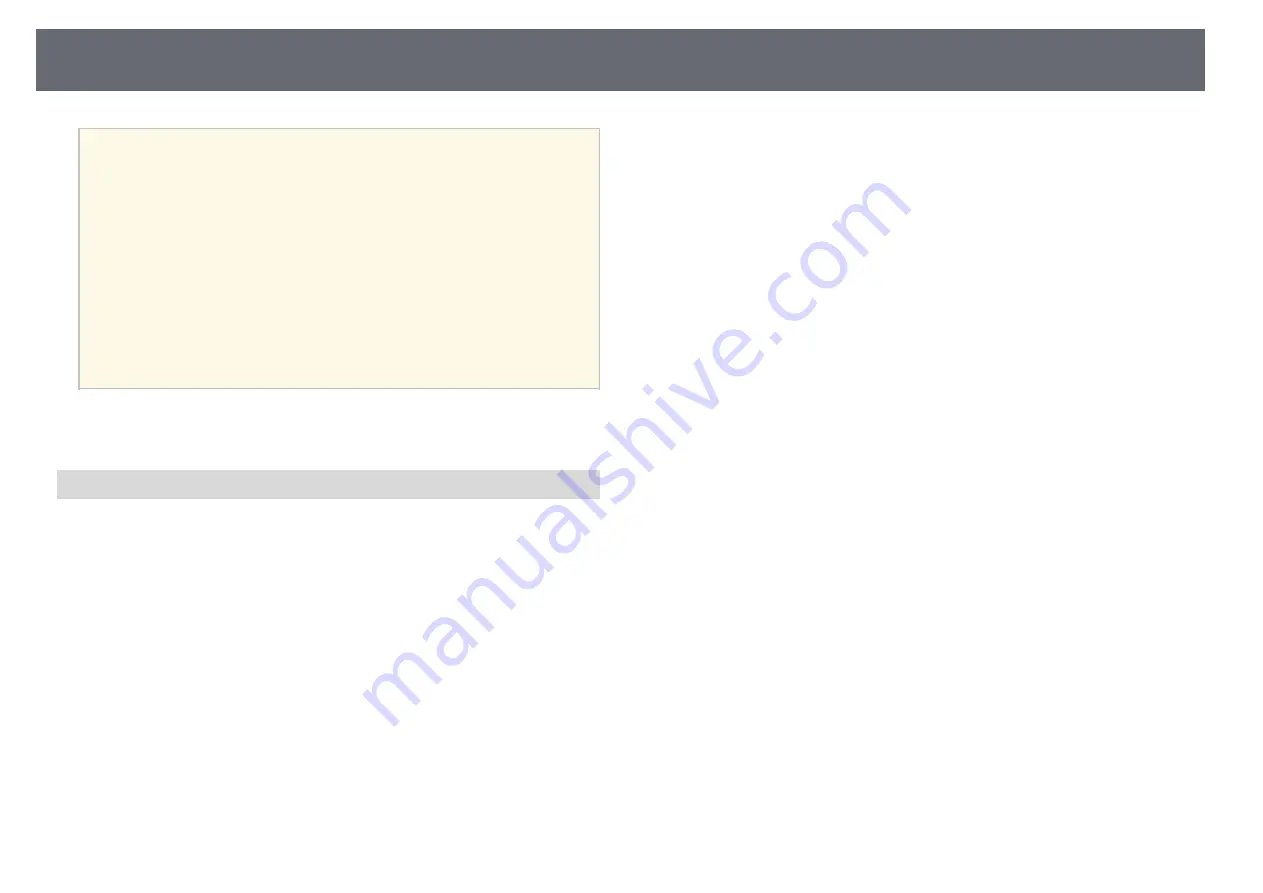
Projector Placement
25
a
• We recommend using a smooth, board type screen without any
unevenness. If the projection screen is uneven, there may be
distortions in the projected image.
• Distortions may occur in the projected image depending on the
material of the screen and the installation method.
• When using the interactive features, install the projector so that the
projected screen is a rectangle without any distortion.
• When using the interactive features in the same room as multiple
projectors, interactive pen operations may become unstable. In this
case, connect the optional remote control cable set to the projectors,
and change Sync of Projectors to Wired from the projector's
Extended menu.
s
Extended > Easy Interactive Function > General > Advanced >
Sync of Projectors
g
g
Related Links
• "Settings when Using the Touch Unit"
Settings when Using the Touch Unit
When using the Touch Unit, install the projector using one of the following
methods. The Touch Unit cannot be used if another installation method is
used.
• Mount the projector on a wall or suspend it from a ceiling and project
images from in front of the screen (the setting plate or ceiling mount is
required).
• Install vertically on a desk and project from the front of the desk (the
interactive table mount is required).
g
g
Related Links
















































