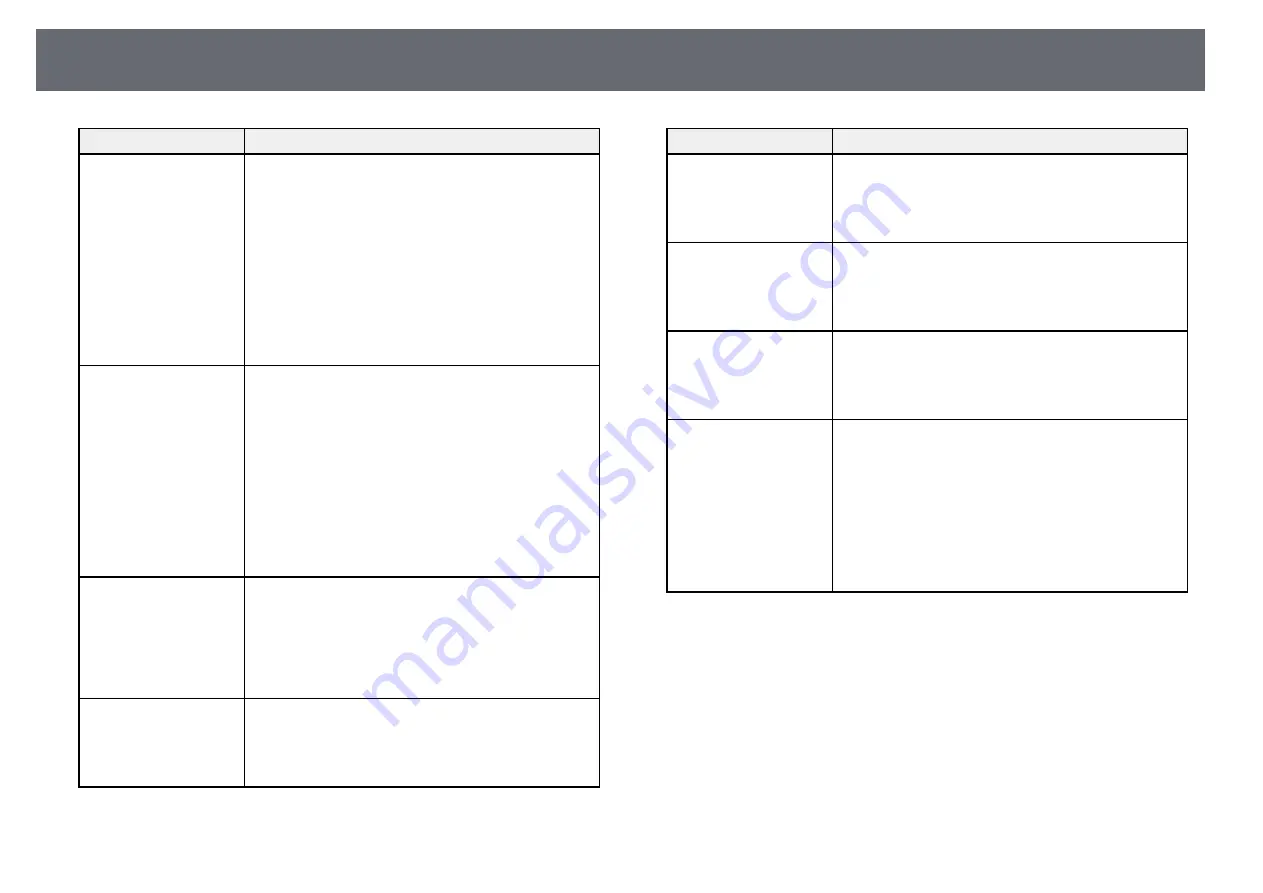
Projector Indicator Status
218
Indicator and status
Problem and solutions
Power: Off
Status: Flashing blue
Lamp: Off
Temp: Lit orange
Projector has overheated and turned off. Leave it turned
off to cool down for 5 minutes.
• Make sure that the vents and air filter are not clogged
with dust or obstructed by nearby objects.
• Clean or replace the air filter.
• If operating the projector at high altitude, set the High
Altitude Mode setting to On in the projector's
Extended menu.
s
Extended > Operation > High Altitude Mode
• If the problem persists, unplug the projector and
contact Epson for help.
Power: Off
Status: Flashing blue
Lamp: Lit orange
Temp: Off
Lamp has a problem.
• Check to see if the lamp is burned out, broken, or
installed incorrectly. Reseat or replace the lamp as
necessary.
• Clean the air filter.
• If operating the projector at high altitude, set the High
Altitude Mode setting to On in the projector's
Extended menu.
s
Extended > Operation > High Altitude Mode
• If the problem persists, unplug the projector and
contact Epson for help.
Power: Flashing blue
Status: Indicator status
varies
Lamp: Flashing orange
Temp: Indicator status
varies
Replace the lamp soon to avoid damage. Do not
continue using the projector.
Power: Off
Status: Flashing blue
Lamp: Off
Temp: Flashing orange
A fan or sensor has a problem. Turn the projector off,
unplug it, and contact Epson for help.
Indicator and status
Problem and solutions
Power: Off
Status: Flashing blue
Lamp: Flashing orange
Temp: Off
Internal projector error. Turn the projector off, unplug
it, and contact Epson for help.
Power: Off
Status: Flashing blue
Lamp: Flashing orange
Temp: Flashing orange
Auto iris error. Turn the projector off, unplug it, and
contact Epson for help.
Power: Off
Status: Flashing blue
Lamp: Lit orange
Temp: Lit orange
Power error (Ballast). Turn the projector off, unplug it,
and contact Epson for help.
Power: Off
Status: Flashing blue
Lamp: Lit orange
Temp: Lit orange
Obstacle detection error. A beep sounds, and the
message "For safety purposes remove any obstacles
blocking the lens." is displayed. The projector turns off
automatically if no action is taken.
• Make sure that there are no obstacles interfering with
the projection window. Remove any obstacles.
• Clean the obstacle sensor if there are no obstacles.
If the problem persists, turn the projector off, unplug it,
and contact Epson for help.
g
g
Related Links
















































