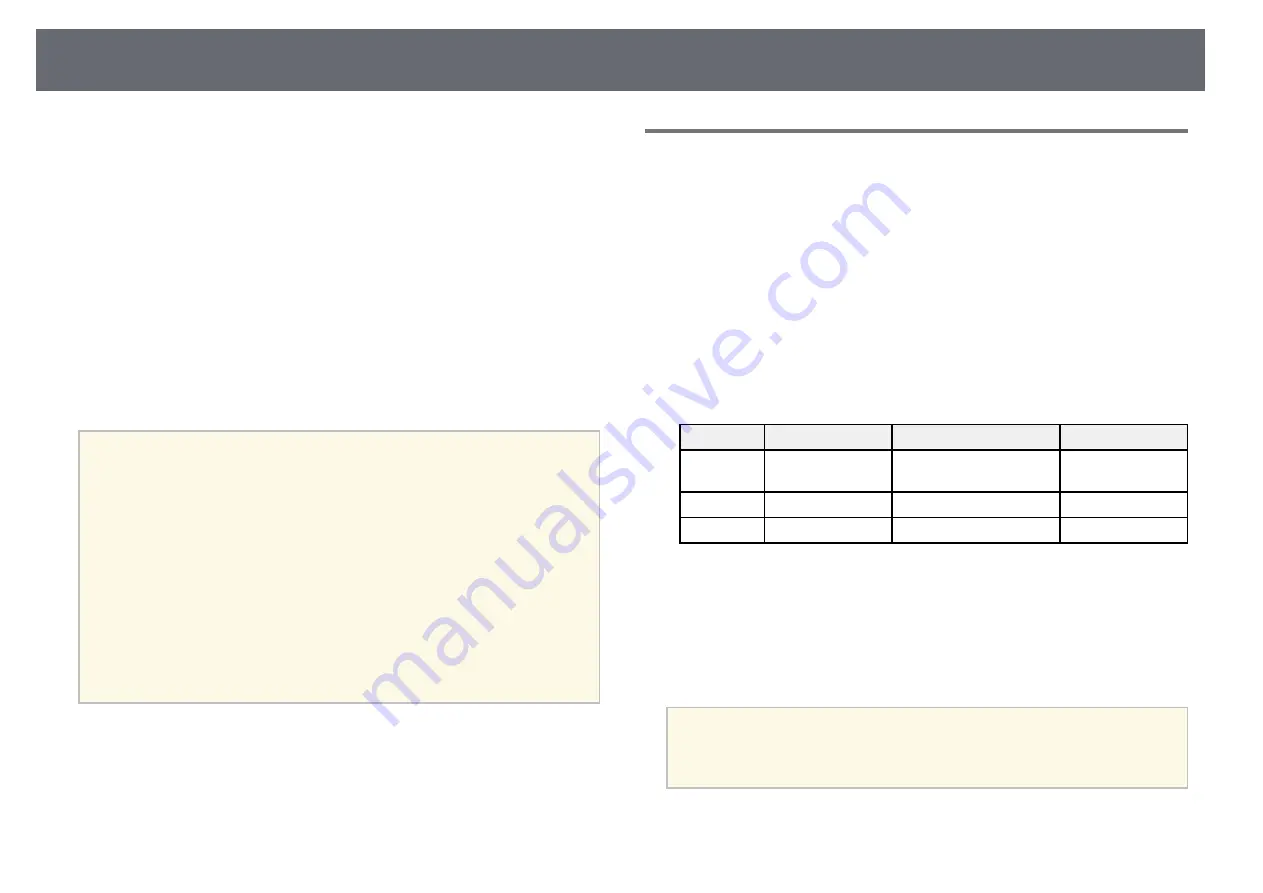
Using the Interactive Features over a Network
103
You can use your projector in computer interactive mode over a network.
If you want to annotate when using computer interactive mode over a
network, you need to use Easy Interactive Tools (or another annotation
program). Easy Interactive Tools allows you to use various drawing tools,
treat the drawing area as a page, and save your drawings as a file for a later
use. You can install Easy Interactive Tools from the EPSON Projector
Software for Easy Interactive Function CD. You can also download the
software from the Epson website.
Use EasyMP Multi PC Projection version 2.10 or later (for Windows and OS
X) to setup your projector on a computer network and use computer
interactive mode over the network.
Select Use Interactive Pen on the General settings tab and Transfer layered
window on the Adjust performance tab.
See the
EasyMP Multi PC Projection Operation Guide
for instructions.
a
• Number of pens or fingers you can use at the same time is as follows:
• Windows: two pens and six fingers
• OS X: one pen and one finger
• The response may be slower over the network.
• You cannot change the Pen Operation Mode setting from the
projector's Extended menu.
• You can connect up to four projectors at one time using EasyMP
Multi PC Projection. When connected to multiple projectors,
computer interactive mode functions for any projector. Operations
performed on one projector are reflected in other projectors.
• To use annotation mode over the network, clear Use Interactive Pen
on the General settings tab and Transfer layered window on the
Adjust performance tab in EasyMP Multi PC Projection and then
reconnect to the network.
g
g
Related Links
• "Precautions when Connecting to a Projector on a Different Subnet"
Precautions when Connecting to a Projector on a
Different Subnet
Follow these precautions when you connect to a projector on a different
subnet using EasyMP Multi PC Projection and use interactive features:
• Search for the projector on the network by specifying the projector's IP
address. You cannot search for it by specifying the projector name.
• Make sure that you get an echo reply back from the network projector when
sending an echo request by the ping command. When the Internet Control
Message Protocol (ICMP) option is disabled on the router, you can connect
to the projector at remote locations even if you cannot get the echo reply
back.
• Make sure the following ports are opened.
Port
Protocol
Usage
Communication
3620
TCP/UDP
For connection and
control
two-way
3621
TCP
For transferring images
two-way
3629
TCP
For controlling projector two-way
• Make sure that the MAC address filtering and application filtering options
are disabled on the router.
• When bandwidth management is applied for communications between
locations, and EasyMP Multi PC Projection goes over the controlled
bandwidth, you may not be able to connect to the projector at remote
locations.
a
Epson does not guarantee the connection to the projector on a
different subnet using EasyMP Multi PC Projection even if you meet
the above requirements. When considering the implementation, be
sure to test the connection in your network environment.
















































