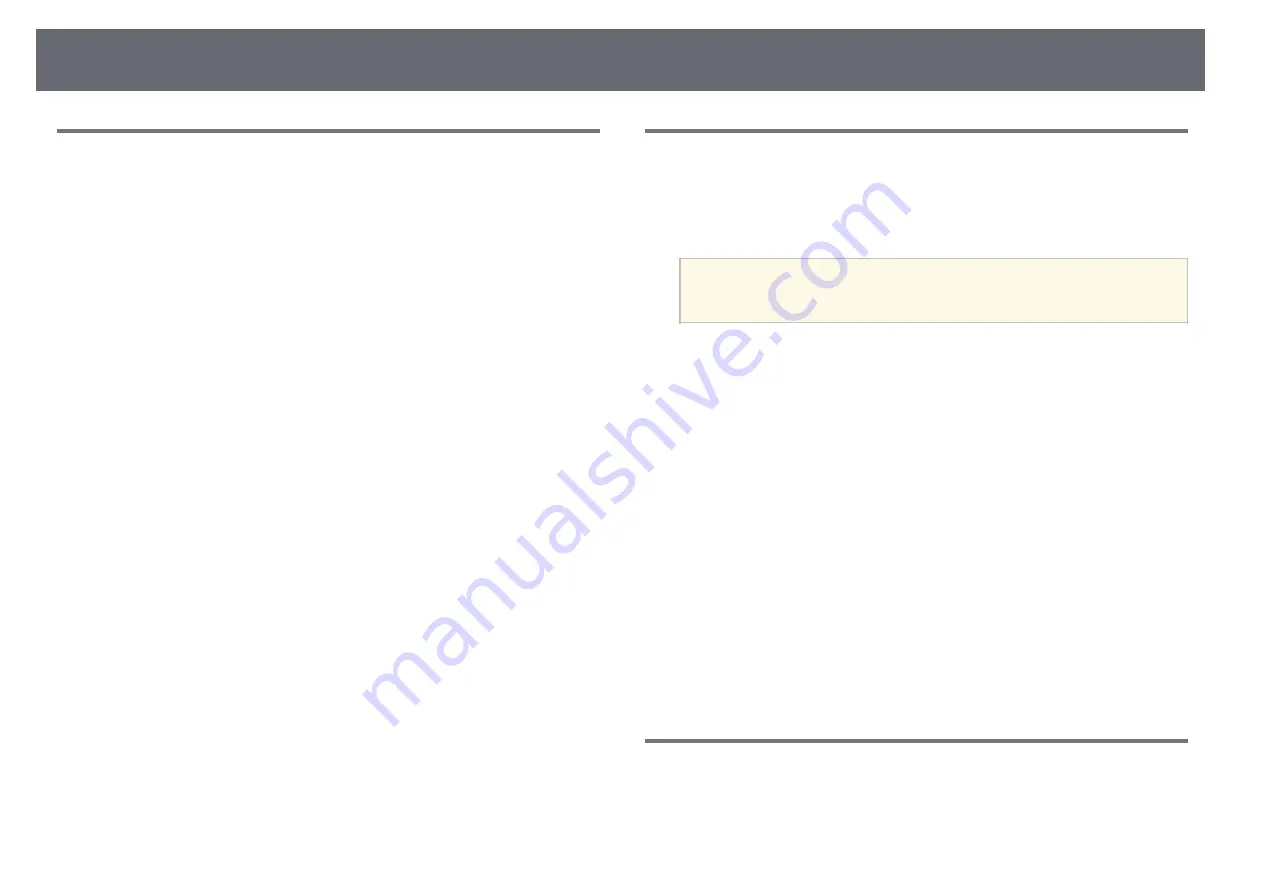
Solving Image or Sound Problems
223
Solutions When the Image Contains Noise or Static
If the projected image contains electronic interference (noise) or static, try the
following solutions:
• Check the cables connecting your computer or video source to the
projector. They should be:
• Separated from the power cord to prevent interference
• Securely connected at both ends
• Not connected to an extension cable
• Check the settings on the projector's Signal menu to make sure they match
the video source.
• If available for your video source, adjust the Deinterlacing and Noise
Reduction settings in the projector's Image menu.
• Select a computer video resolution and refresh rate that are compatible with
the projector.
• If you are projecting from a computer, press the [Auto] button on the
remote control to automatically adjust the Tracking and Sync. settings. If
the images are not adjusted correctly, manually adjust the Tracking and
Sync. settings in the projector's Signal menu.
• Select Auto as the Resolution setting in the projector's Signal menu.
• If you adjusted the image shape using the projector controls, try decreasing
the Sharpness setting in the projector's Image menu to improve image
quality.
• If you connected an extension power cable, try projecting without it to see if
it caused interference in the signal.
• If you are using the USB Display function, turn off the Transfer layered
window setting in the Epson USB Display Settings program on your
computer.
g
g
Related Links
• "Input Signal Settings - Signal Menu"
• "Image Quality Settings - Image Menu"
• "Supported Monitor Display Resolutions"
Solutions When the Image is Fuzzy or Blurry
If the projected image is fuzzy or blurry, try the following solutions:
• Adjust the image focus.
• Clean the projection window.
a
To avoid condensation on the lens after bringing the projector in
from a cold environment, let the projector warm up to room
temperature before using it.
• Position the projector close enough to the screen.
• Position the projector so the keystone adjustment angle is not so wide that it
distorts the image.
• Adjust the Sharpness setting in the projector's Image menu to improve
image quality.
• If you are projecting from a computer, press the [Auto] button on the
remote control to automatically adjust the tracking and sync. If any bands
or overall blurriness remain, display a uniformly patterned image on the
screen and manually adjust the Tracking and Sync. settings in the
projector's Signal menu.
• If you are projecting from a computer, use a lower resolution or select a
resolution that matches the projector's native resolution.
g
g
Related Links
• "Input Signal Settings - Signal Menu"
• "Image Quality Settings - Image Menu"
• "Supported Monitor Display Resolutions"
• "Cleaning the Projection Window"
Solutions When the Image Brightness or Colors are
Incorrect
If the projected image is too dark or light, or the colors are incorrect, try the
following solutions:






























