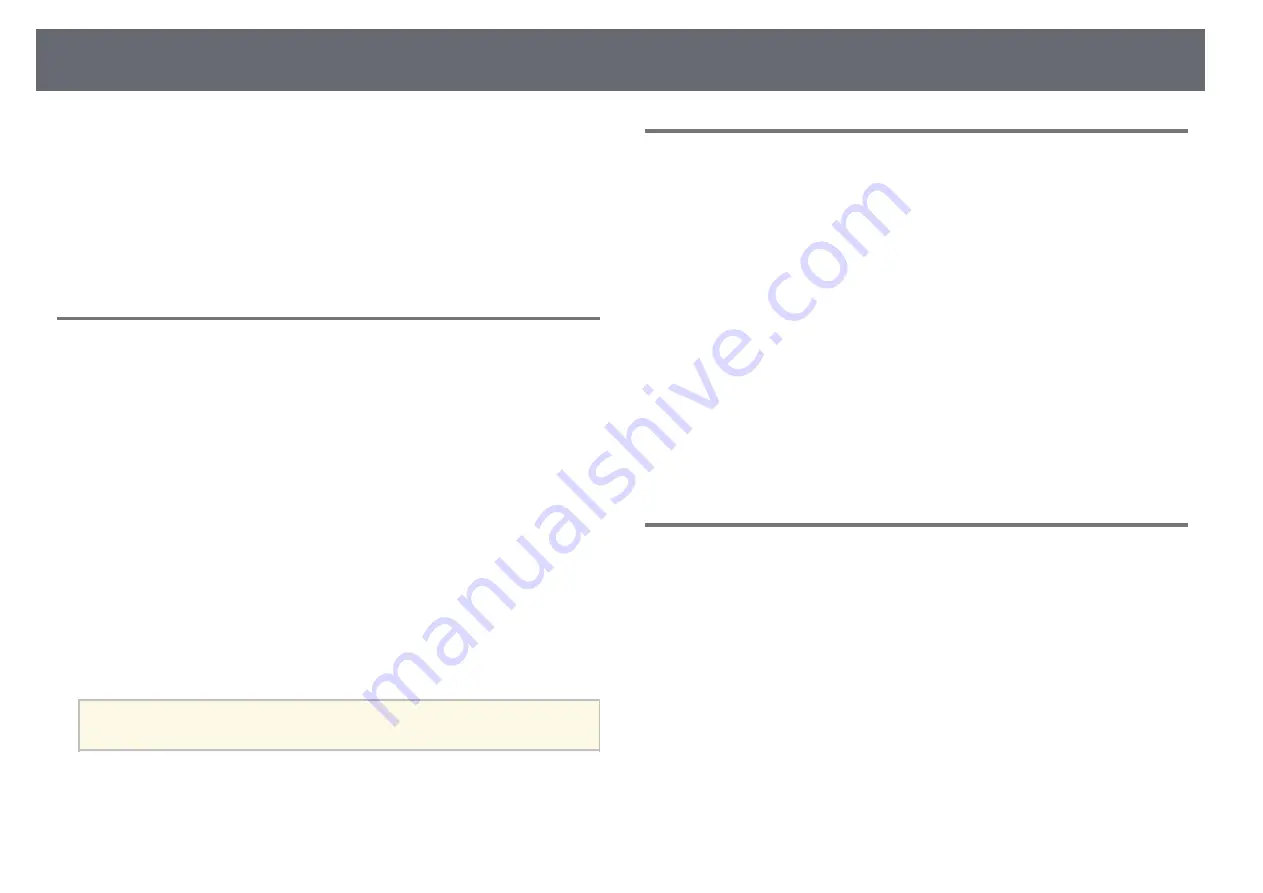
Solving Network Problems
231
Check the solutions in these sections if you have problems using the projector
on a network.
g
g
Related Links
• "Solutions When You Cannot Access the Projector Through the Web"
• "Solutions When Network Alert E-Mails are not Received"
• "Solutions When the Image Contains Static During Network Projection"
Solutions When You Cannot Access the Projector
Through the Web
If you are unable to access the projector through a Web browser, make sure
you are using the correct ID and password.
• To display the Web Control screen, enter EPSONWEB as the user ID. (You
cannot change the user ID.)
• To display the Web Remote screen, enter EPSONREMOTE as the user ID.
(You cannot change the user ID.)
• For the password, enter the password set in the projector's Network menu.
The default password is admin.
s
Network > Network Configuration > Basic > Web Control Password
s
Network > Network Configuration > Basic > Remote Password
• Make sure you have access to the network the projector is on.
• If your Web browser is set up to connect via a proxy server, the Web
Control screen cannot be displayed. Make settings for a connection without
using a proxy server.
a
The user ID and password are case sensitive.
g
g
Related Links
Solutions When Network Alert E-Mails are not
Received
If you do not receive an e-mail alerting you to problems with a projector over
the network, try the following solutions:
• Make sure the projector is turned on and connected to the network
correctly. (If an error shuts down the projector, the email may not be
delivered.)
• Make sure you set up the projector e-mail alert settings correctly on the
projector's network Notifications menu or in the network software.
• Set the Standby Mode setting to Communication On in the projector's
ECO menu so the network software can monitor the projector in standby
mode.
• Make sure your electrical outlet or power source is functioning correctly.
g
g
Related Links
• "Network Menu - Notifications Menu"
Solutions When the Image Contains Static During
Network Projection
If the projected image contains static during network projection, try the
following solutions:
• Check for any obstacles between the access point, the computer, the mobile
device, and the projector, and change their positions to improve
communication.
• Make sure that the access point, the computer, the mobile device and the
projector are not too far apart. Move them closer together and try to
connect again.
• If the wireless connection is slow or your projected image contains noise,
check for interference from other equipment, such as a Bluetooth device or
microwave. Move the interfering device farther away or expand your
wireless bandwidth.






























