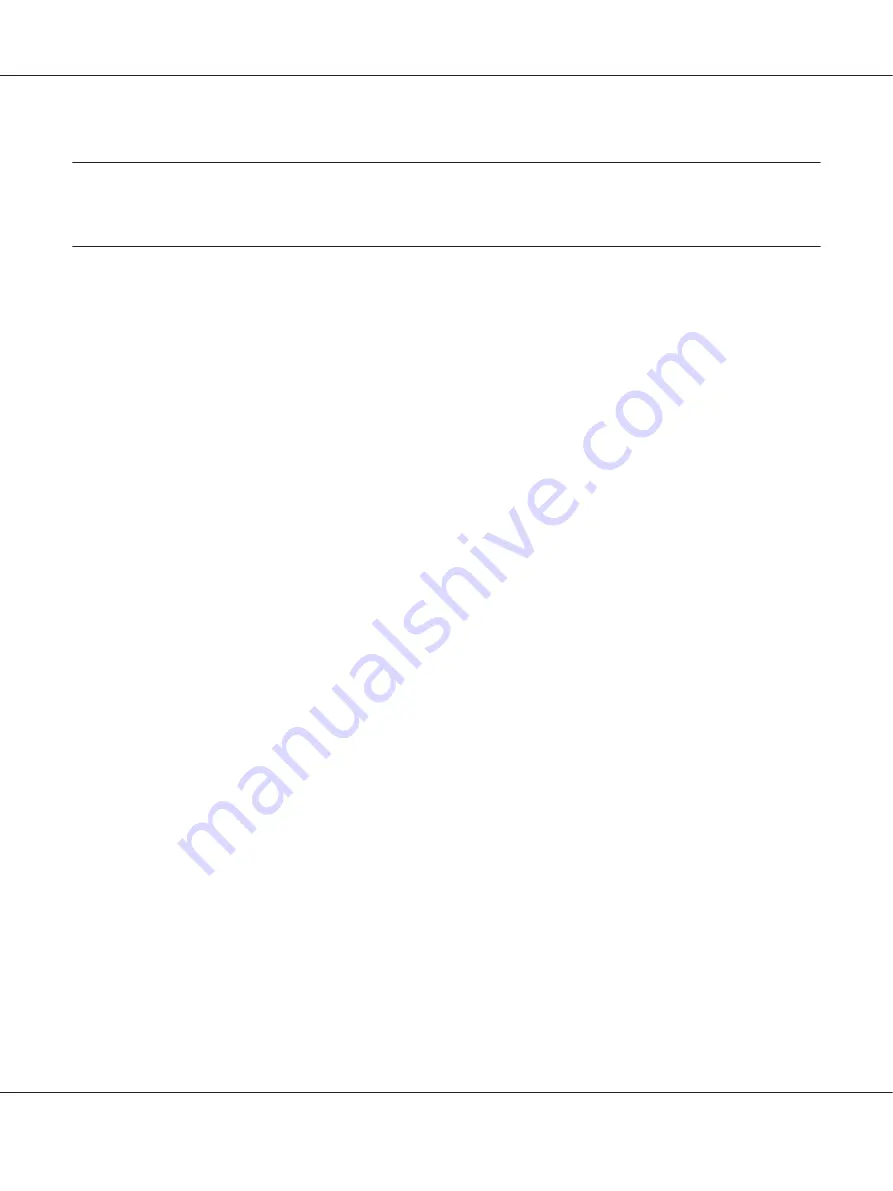
Chapter 4
Scanning
Starting a Scan
The scanning operation is performed either from the TWAIN-compliant scanning program or the
control panel.
Using the EPSON Scan icon from your computer
Epson Scan is a TWAIN-compliant scanning program provided by Epson.
You can install Epson Scan from the Software Disc supplied with the printer. For instructions on use,
see “Using Epson Scan” on page 68.
The supported operation systems are Windows 7, Vista, XP, 2000, and Mac OS X 10.3.9 or later.
Using the control panel
You can scan a document using the printer’s control panel and store the data as follows.
❏
Scan data to a USB memory
❏
Scan data to a shared folder on a computer on the network
❏
Scan data to a file to send by e-mail
For instructions on use, see “Using the Control Panel” on page 106.
Using another scanning program from your computer
You can use any TWAIN-compliant scanning program, such as Adobe Photoshop Elements, to scan
with your scanner. You open the program, select Epson Scan, and scan. When you are finished
scanning, the scanned image opens in your scanning program so you can modify, print, and save it.
1. Start a TWAIN-compliant scanning program. Double-click the program icon on the desktop, if it
is available, or do one of the following.
Epson AcuLaser MX21/MX20 Series User's Guide
Scanning
66






























