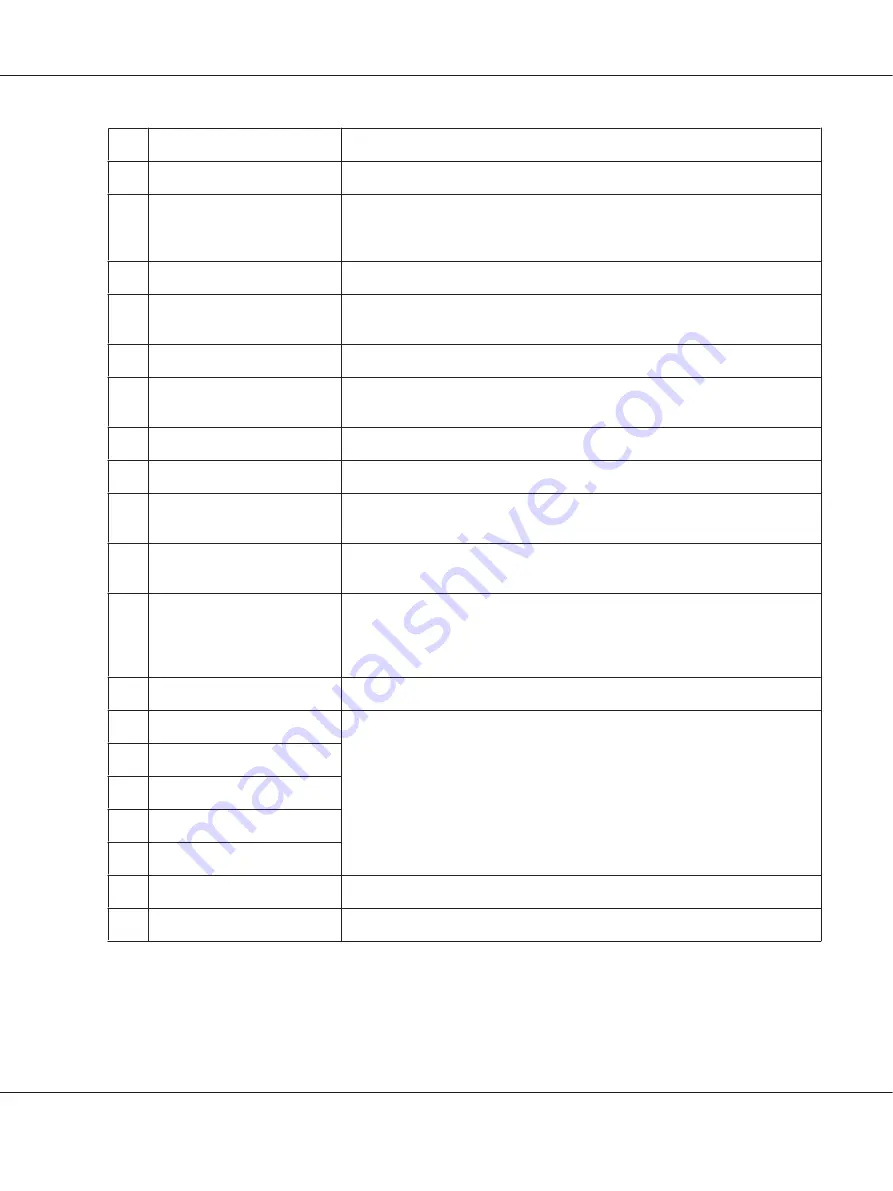
f
Setting
button
Use this button to switch to the Setup mode.
g
Status
button
Use this button to display warnings or the machine status.
h
Reset
button
Use this button to reset the selected setting item or mistakenly entered values
to the default value. Also, use this button to delete one character from the
entered data when entering a recipient fax number in Fax mode.
i
On-hook Dialing
button
Use this button to switch between on-hook and off-hook.
j
Redial/Pause
button
Use this button to redial to the same fax number called previously or to insert a
pause (-) when dialing a number.
k
Address Book
button
Use this button to display the information registered in the address list.
l
Power Saving
button/LED
(Green)
Use this button to enter the power saving mode. This mode is canceled when
the button is pressed again.
m
Stop
button
When the printer is printing, pressing this button stops the printing.
n
Start
button
Use this button to start a copy, scan, or fax transmission.
o
Numeric key pad
Used to enter the number of copies or a zoom value in Copy mode. Also, enters
numeric values, such as the Time Setting in Setup Menu.
p
Clear
button
Use this button to clear the number of copies or delete a character when
entering a text or numbers.
q
Data
light (Green)
On when print data is stored in the print buffer (the section of printer memory
reserved for receiving data) but not yet printed.
Flashes when the printer is processing data.
Off when no data remains in the print buffer.
r
Error
light (Orange)
On or flashes when an error has occurred.
s
OK
button
Use these buttons to access the control panel menus, where you can make
printer settings and check the status of consumable products. For instructions
on how to use these buttons, see “Using the Control Panel” on page 137.
t
Right
button
u
Up
button
v
Down
button
w
Left
button
x
Return
button
Use this button to return to a higher hierarchical level while doing settings.
y
Function
buttons (
F1
to
F4
)
Use this button to move to a menu displayed on the LCD panel.
Epson AcuLaser MX21/MX20 Series User's Guide
Getting to Know Your Printer
29






























