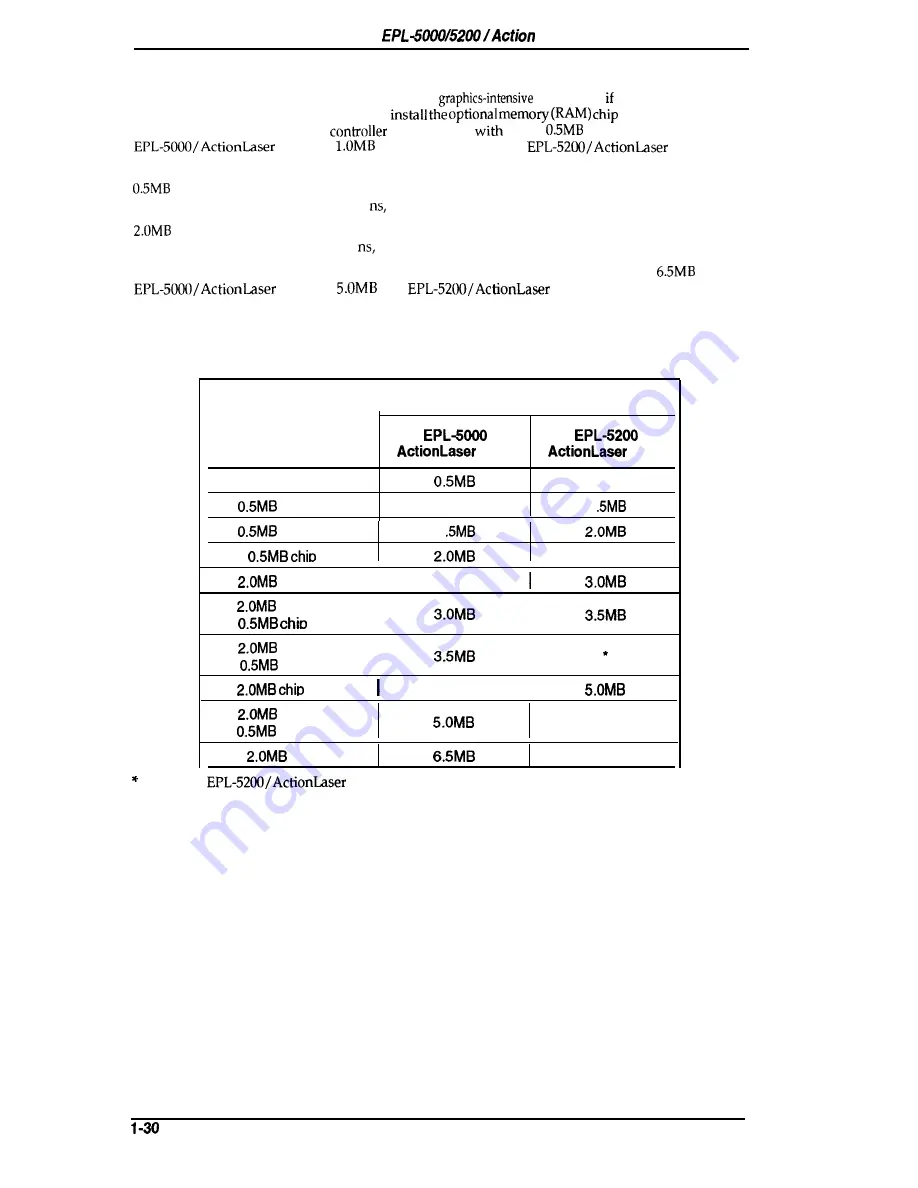
General Description
Laser 1000/1500 Service Manual
1.4.6 Optional Memory
If you have difficulty printing complex,
pages of you regularly use
downloaded fonts,
you may need
to
sets
on this printer’s
controller board. The printer’s
board comes
either
of RAM installed (for the
1000) or
of RAM installed (for
1500). Two
types of RAM chip sets are available.
RAM chip set
Each set contains four 256K bit
x
4,80
DRAM 20-pin DIP chips
RAM chip set
Each set contains four 1 Mbit
x
4,80
DRAM 20-pin DIP chips
By installing RAM chip sets, you can increase the printer’s memory to a total of
(for the
1000) or
(for
1500), including the resident
memory.
The table below describes the RAM chip combinations.
Table 1-18. RAM Chip Combinations
I
Total RAM
Chip
Set Installed
1000
1500
No chip sets
1.OMB
One
chip set
1.OMB
1
Two
chip sets
1
Three
sets
●
One
chip set
I
2.5MB
One
chip set
One
set
I
I
One
chip set
I
I
Two
chip sets
Two
sets
4.5MB
I
Two
chip sets
*
One
chip set
Three
chip sets
*
On the
1500, one 0.5 MB chip set is initially installed, so you can add
only two more optional chip sets.
Rev. A
















































