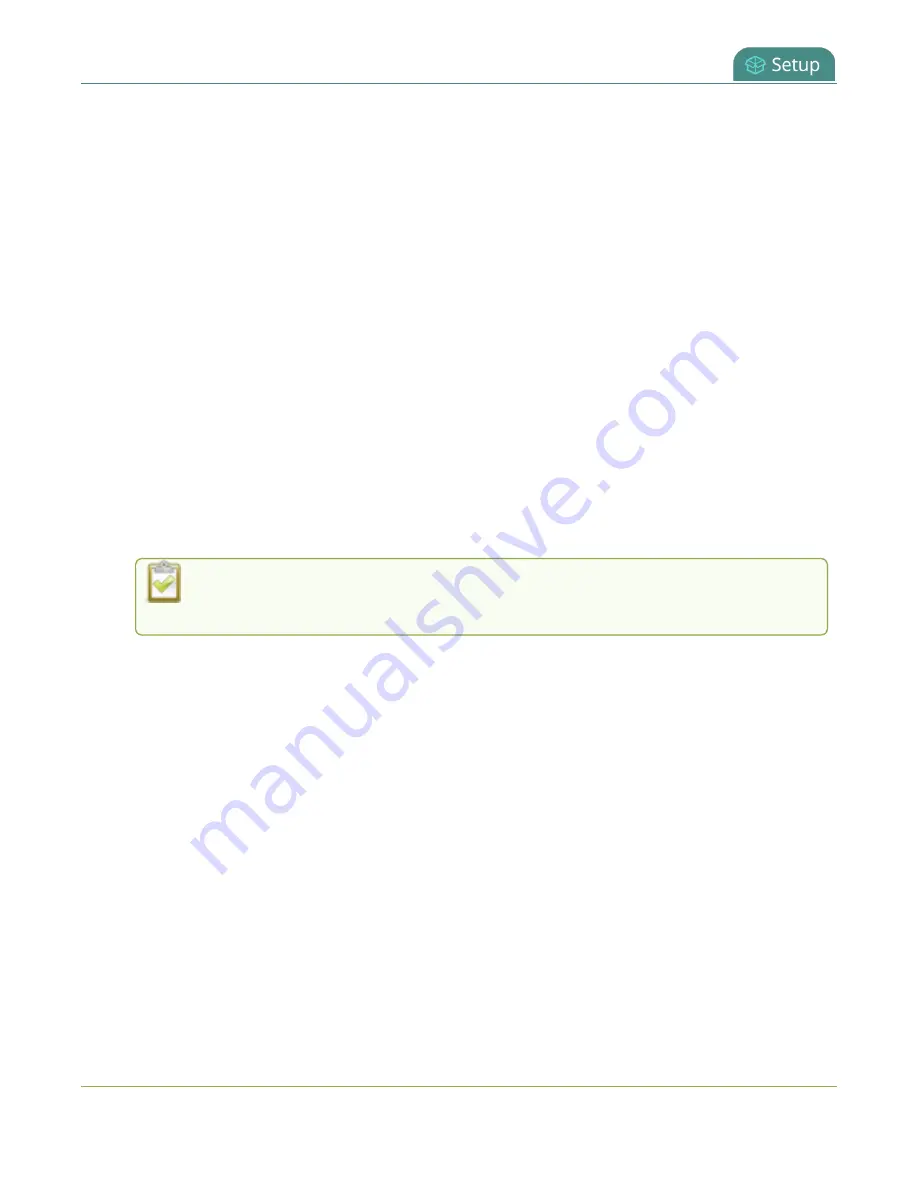
Pearl Mini User Guide
The Admin panel
l
You power on or restart the Pearl device.
l
The Pearl device recovers from timeout mode, see
Set the Pearl device screen timeout
.
If you set a PIN when the start screen is in locked mode, a lock appears in the top right of the start screen.
You must enter the PIN to unlock the start screen and access other screens. When you return to the
Single Touch control or CMS start screen, the Pearl device automatically locks itself and you must re-enter
the PIN to unlock the screen.
If no PIN is set when the start screen is in locked mode, you can access the configured start screen right
away. Anyone can quickly start/stop streaming and recording if the Single Touch control start screen is
configured, or start/stop an event if the start screen is configured for Content Management System (CMS).
However, no other screens are accessible using the Pearl device screen.
Set a device screen PIN security code using the Admin panel
1. Login to the Admin panel as
admin
, see
2. From the Configuration menu, select
Touch Screen
(
Front screen
for Pearl Nano) . The
Touch
screen /Front screen configuration
page opens.
3. Enter a 4 to 12-digit PIN code in the
PIN
field, then click
Apply
. The Pearl Nano can only accept 4
digits.
Record the PIN code in a safe location for future reference. You need this PIN to access
the Pearl device screen.
The Admin panel
The Admin panel is used primarily to set up Pearl Mini and perform administrative tasks. Most tasks in
this user guide are performed using the Admin panel. This section contains what you need to get started
using the Admin panel.
Topics include:
l
l
l
Enable local console access to the Admin panel
l
Connect using a DNS-based service discovery
l
Connect using persistent static IP address
l
Switching / mixing using the Admin panel
60






























