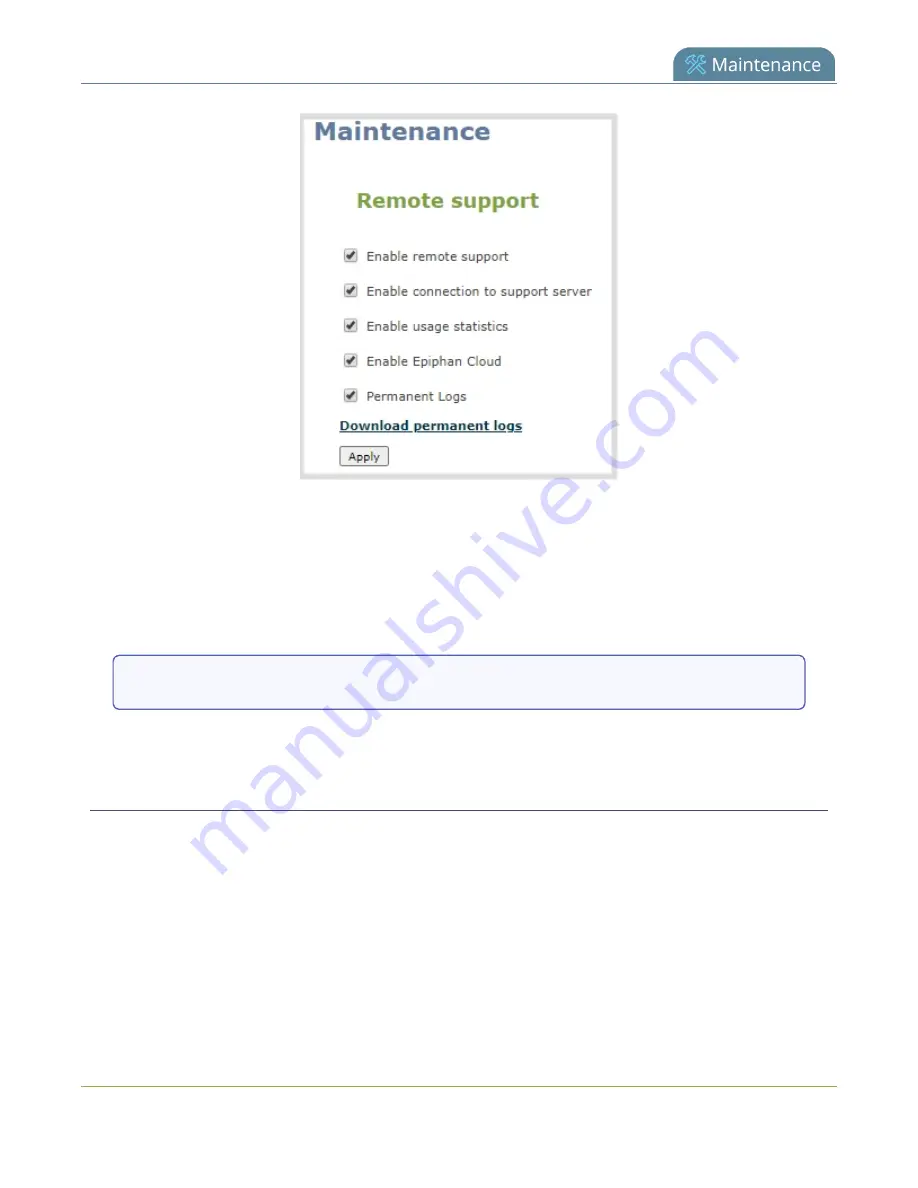
Pearl Mini User Guide
Support
3. Check
Permanent Logs
and click
Apply
.
4. Select
Maintenance
again to refresh the maintenance page and click
Download permanent logs
.
A zip file containing system downloads.
Download the allinfo file
1. From your browser, run the
allinfo
script. A file is saved to your computer.
Pearl devices: http://<ip address of your system>/admin/allinfo.cgi
2. Share the log files and the allinfo results with Epiphan support.
Configure remote support
Remote support is enabled on Pearl Mini by default and allows the Epiphan support team to remotely
access Pearl Mini to help you troubleshoot issues and reset lost admin passwords.
Your network must allow access to the Epiphan maintenance server, which has the domain name
epiphany.epiphan.com. Pearl Mini must be able to resolve this domain name to connect to the Epiphan
maintenance server for remote support.
Remote support uses ports 22 and 30. Ensure that these ports are opened to allow remote
communication. If your Pearl Mini is on a network that is protected from the Internet by a firewall, consult
459






























