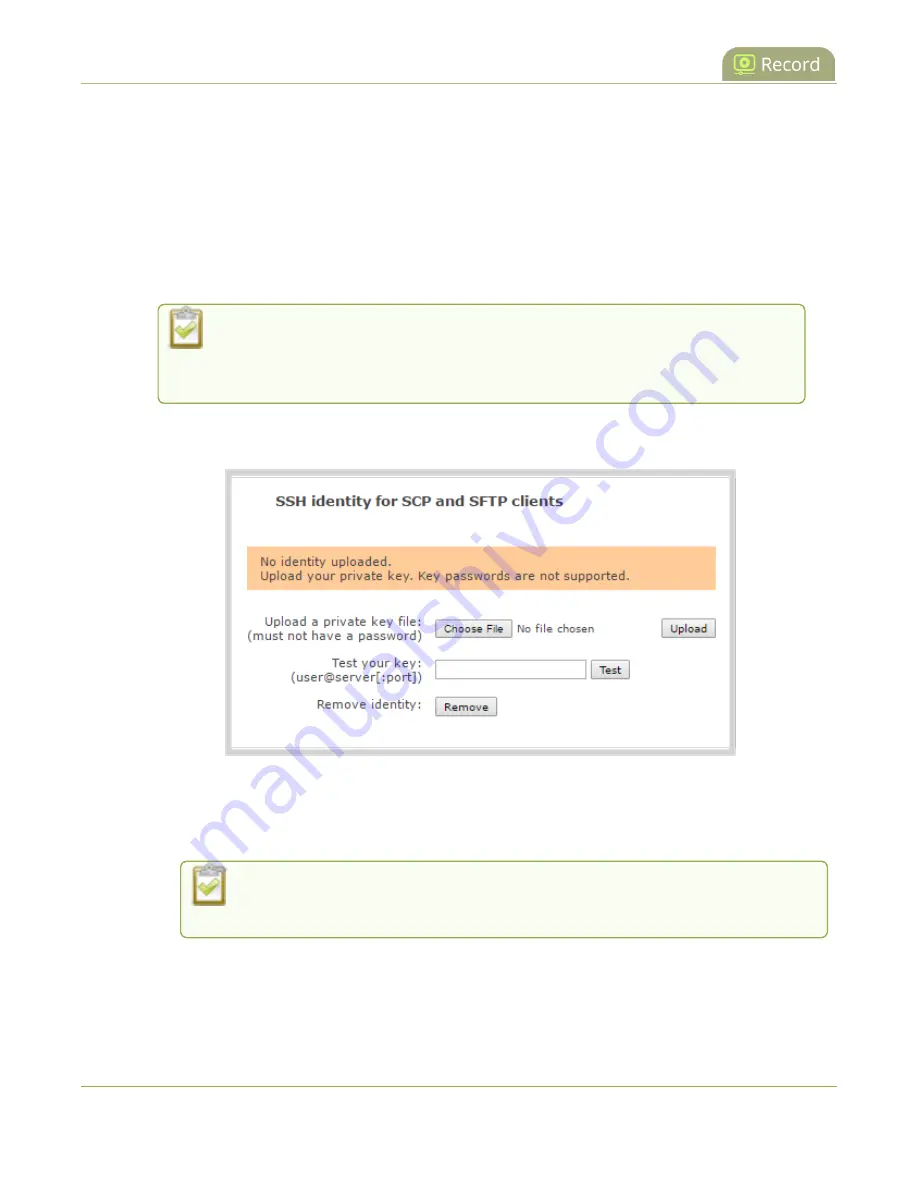
Pearl Mini User Guide
Configure AFU to SCP client parameters
2. Specify the target
Server address
. If your system is configured with DHCP or has a valid DNS
configuration (see
), you can use the server’s fully qualified domain name instead of
the IP address.
3. Specify the
Server Port
used for the destination SCP server. The standard port is 22.
4. Enter the SCP account username in the
Login
field.
5. Enter the SCP account password in the
Password
field; the characters are masked with dots.
(Alternatively you can choose to use a private key instead of a password for authentication.)
For secure copy you can upload an SSH identity for your Pearl Mini. This key must
be trusted by the destination server. Details for generating the key and setting up
this trust are beyond the scope of this document.
6. (Optional) Set up SSH identity for SCP and SFTP clients. If no identity is uploaded, or to upload a
new identity (overwrites the old identity):
a. Click
Choose File
and navigate to select the private key file from your hard drive, then click
Open
.
b. Click
Upload
to upload the file.
The system accepts RSA keys for SSH-1; DSA, ECDSA, EC25519 and RSA for SSH-2.
Keys must be in
OpenSSH
format.
c. (Optional) Use the
Test your key
field to test your uploaded key against the secure server.
7. Click
Apply
373






























