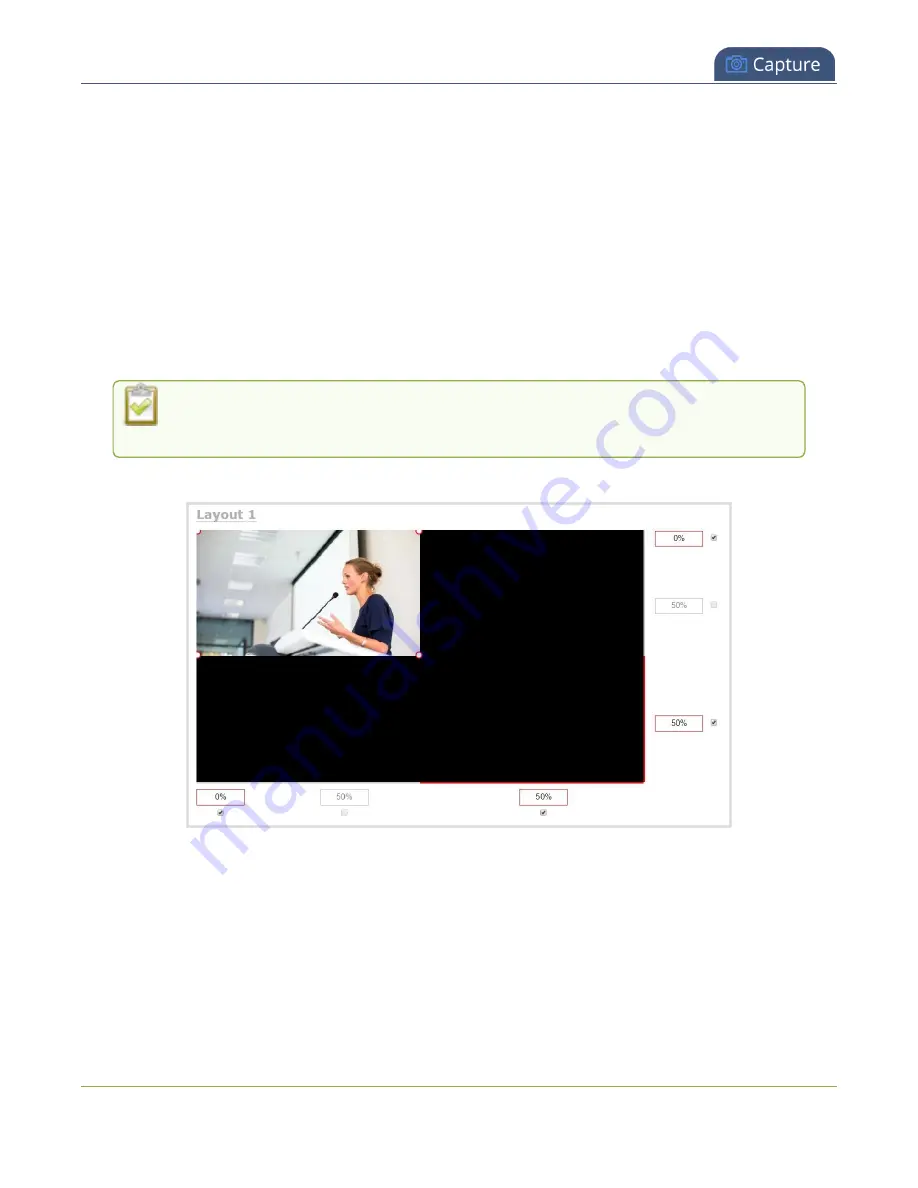
Pearl Mini User Guide
Create a channel
When you create a channel, it's convenient to add your video and audio sources at that time. Channels
can have one or more video and audio sources. This procedure includes basic steps to add a single video
and audio source.
Create a channel using the Admin panel
1. Login to the Admin panel as
admin
, see
2. From the
Channels
menu, click
Add channel
. The custom layout editor for the new channel opens
and the default layout is selected. A 16:9 workspace appears in the layout area.
3. Click
Add new item
and select
Video Source
.
4. From the Source settings, select a video source in the
Source
drop down.
For best results,
Keep aspect ratio when scaling
should be checked under
Source
settings
.
The selected video source appears in the layout area.
5. Click and drag the red and white handles on the corners of the source to re-size it in the layout
editor area. For a single source channel, it should fill the entire layout area. Alternatively, you could
enter a percentage or pixel value in the boxes that are along the side and bottom of the layout
editor area to resize the selected source.
6. Select an audio source from the list of audio sources.
215






























