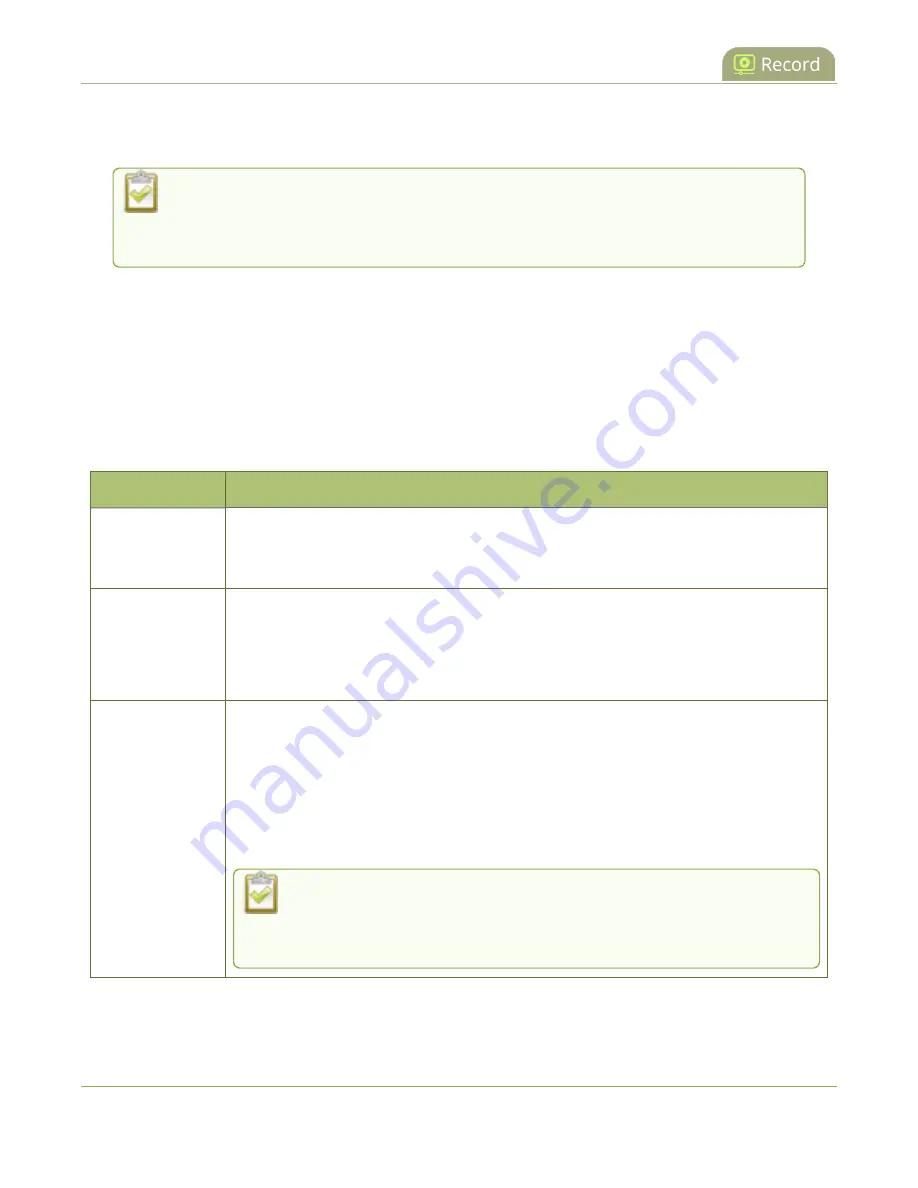
Pearl Mini User Guide
Configure recording settings, file size and type
30 minutes or 500 MB (whichever comes first), the system closes the current recording file and
immediately opens a new one. No recorded data is lost.
If you don’t know what size to select, do some test recordings to get an idea of the file
sizes you can expect. If you want to guarantee the recording lasts to a given time limit,
select a file size that is far larger than you saw in your tests.
Important considerations
l
You cannot change the recording settings, file size, and type for channels used with Kaltura events.
l
The file recording type for a channel you are controlling and recording using Epiphan Cloud must
be set to MP4 and the maximum file size supported is 500 MB.
The following table describes the recordings configuration settings.
Table 61
Recordings Configuration Settings
Label
Description / Options
Time limit
Specifies the length of time the system waits before the recording file is saved and a
new one is started (assuming the size limit has not yet been reached). Values range
from 5 minutes to unlimited.
Size limit
Specifies the maximum file size a recording can reach before it is saved and a new
recording is started (assuming the time limit has not yet been reached).
l
Pearl Mini and Pearl Nano
- maximum storage depends on the size of the
SD card (or SSD on Pearl Nano) installed
File type
Specifies the recording file type. Select from AVI, MP4, MP4-Fragmented, MPEG-TS,
or MOV. Choose MPEG-TS for UPnP playback.
l
AVI
: Generally used for playback on Windows.
l
MP4
: A progressive version of MP4. Select MP4 for the best compatibility with
most video players and editors. Progressive MP4 files are initially recorded as
MP4-Fragmented and are converted when the recording ends.
If the recording is stopped while in progress or during conversion, the
files remain in fragmented MP4 format. You can run the file through
ffmpeg
or another transcoder to convert to the progressive format.
349






























