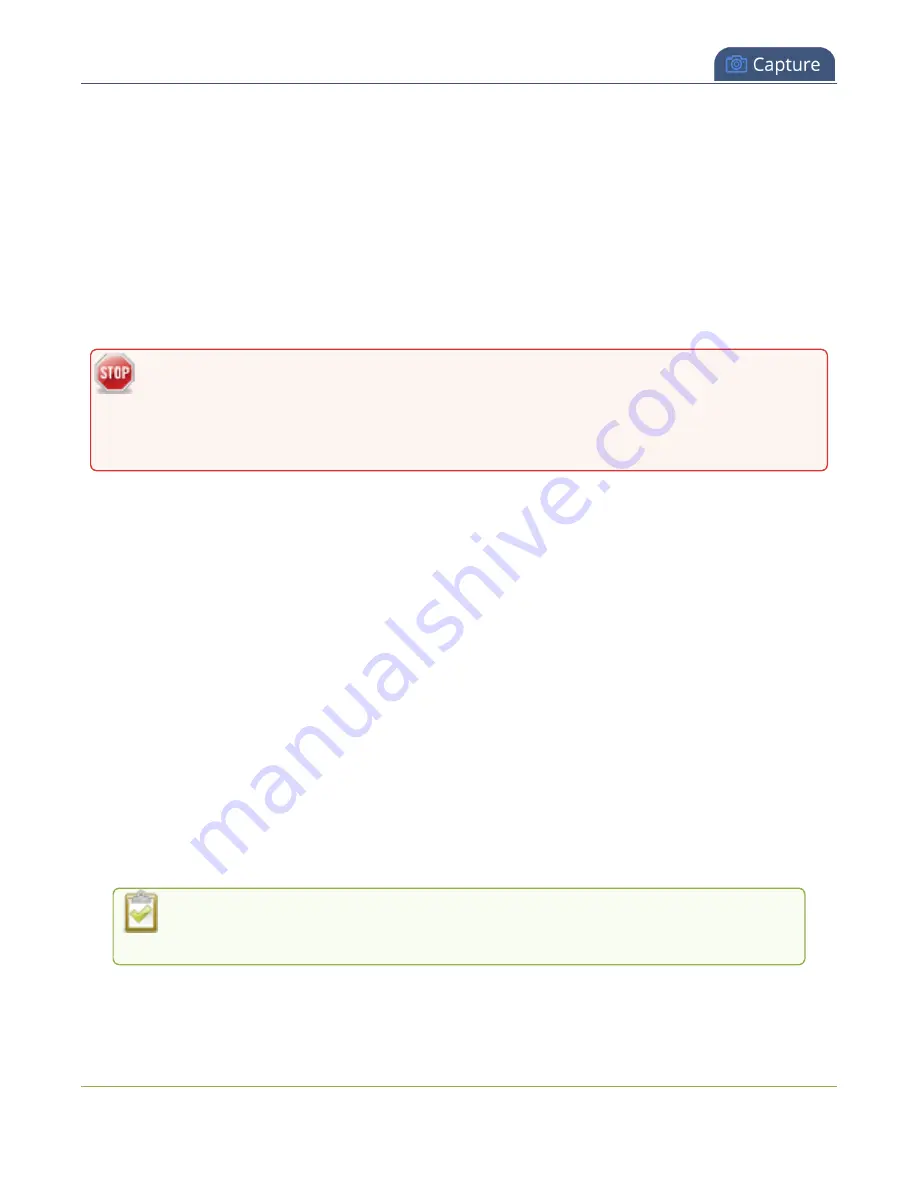
Pearl Mini User Guide
Delete a channel
4. Enter the new name using alphanumeric characters. We recommend using underscores to
separate words rather than using spaces.
5. Press
Enter
using your keyboard to save the new name.
Delete a channel
You can delete a channel using the Admin panel. Deleting a channel removes all recorded files that are
associated with that channel. You cannot recover recordings for a channel after the channel is deleted.
We recommend that you stop recording or streaming for the channel before deleting the channel.
If you have multiple configuration presets, deleting a channel removes all recorded files that
are related to that channel across all presets. For important information about how channels
are indexed in Pearl Mini and how that affects deleting channels when configuration presets
are used, see
Configuration preset considerations
Delete a channel using the Admin panel
1. Login to the Admin panel as
admin
, see
2. From the Channel menu, select a channel and click
Status
. The Status page for the channel opens.
3. Click
Delete this channel
and click
OK
when prompted to delete the channel, or click
Cancel
.
Preview a channel
You can open a live preview of a channel in your web browser to see any configuration changes you make
to the channel as you make them. Web browsers that support HTML5 and Flash are supported.
There are several ways to preview a channel:
l
Preview a channel from the Info page
l
Preview a channel from the Status page
l
Pearl-2 and Pearl Mini
- Preview all channels at the same time
With Pearl-2 and Pearl Mini, you can also preview a channel using Epiphan Live. See
for more information.
224






























