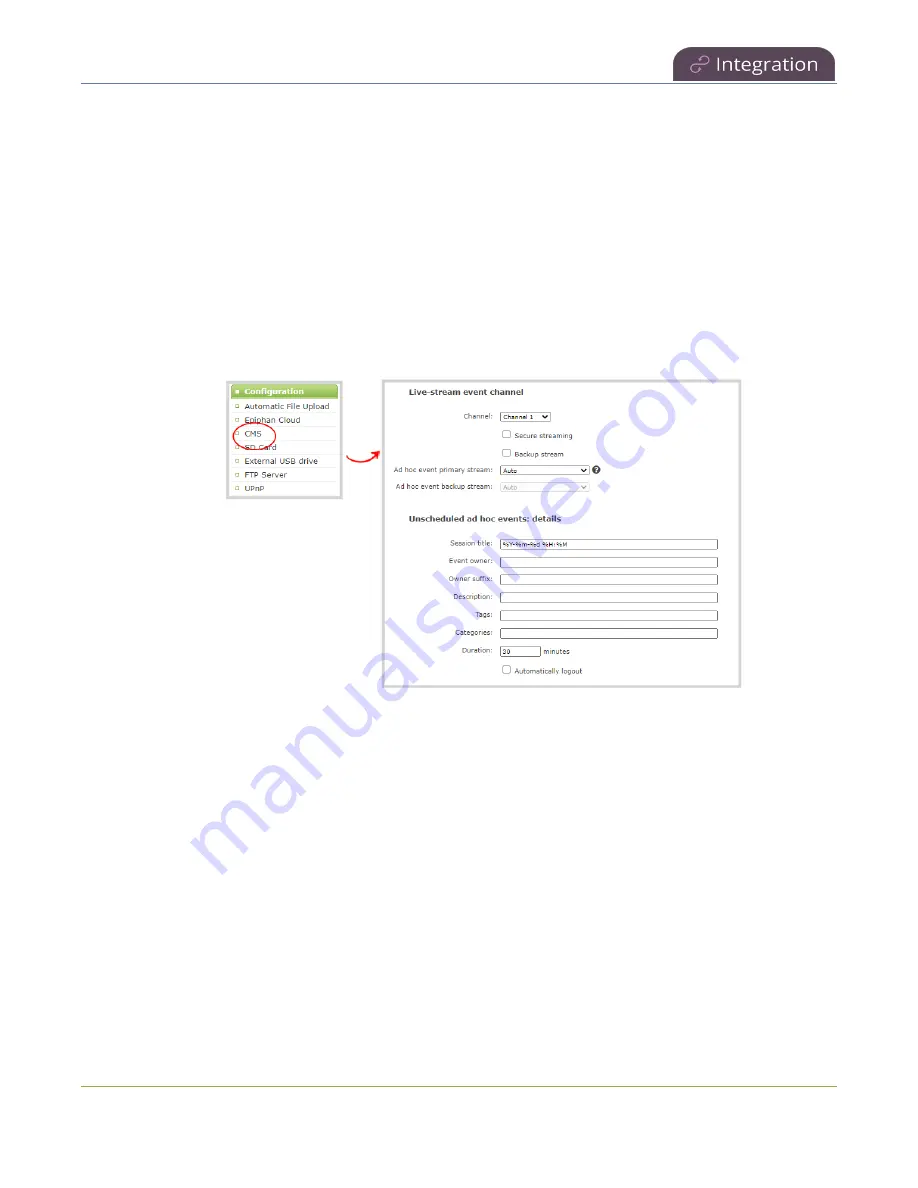
Pearl Mini User Guide
Set Kaltura ad hoc event parameters
2. From the Configuration menu, click
CMS
. The Content management system configuration menu
opens.
3. Under
Live-stream event channel
, select the channel you want to stream.
4. (Optional) Select an
Ad hoc event primary stream
from the drop-down list or select
Auto
to use
the primary URL from Kaltura. If
Auto
is the only available option, then no additional streams are
configured for the channel.
5. (Optional) Check
Backup stream
and select an
Ad hoc event backup stream
from the drop-
down list. Select
Auto
to use the backup URL from Kaltura. If
Auto
is the only available option, then
no additional streams are configured for the channel.
6. Click
Apply
at the bottom of the page.
Set Kaltura ad hoc event parameters
For ad hoc events, you can enter the metadata to associate with the uploaded media using the Admin
panel. However, you can modify the metadata at any time using the Kaltura Management Console (KMC)
after the content is uploaded.
Pearl-2 and Pearl Mini
- The same channels that you select for scheduled VOD events using the Admin
panel are the channels that are recorded for ad hoc events, see
Select channels for Kaltura VOD events
. Similarly, the channel you selected for scheduled webcasts is used for ad hoc
webcast events, see
Select a channel and URLs for Kaltura webcasting events
.
403






























