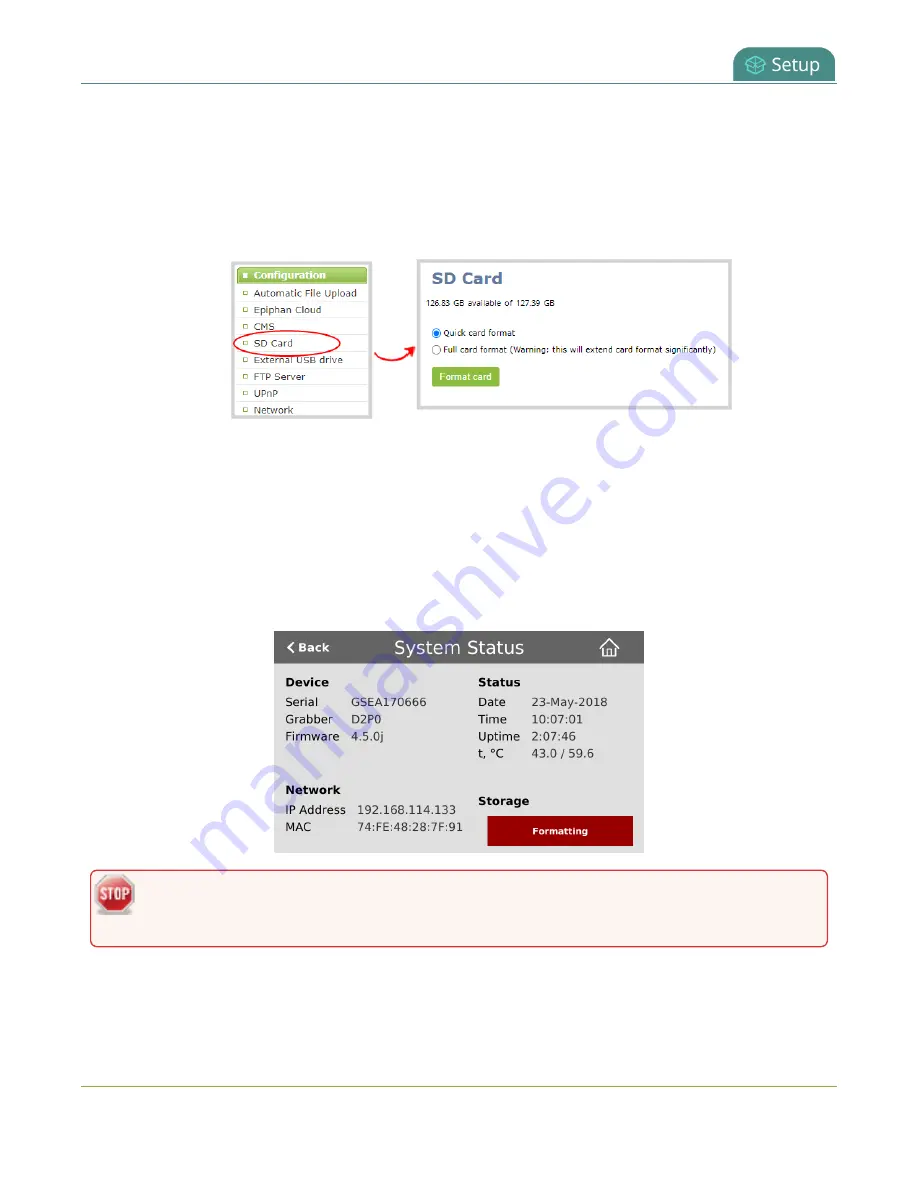
Pearl Mini User Guide
Format the SD card
Format the SD card using the Admin panel
1. Insert the SD card into the SD card slot on the front panel.
2. Login to the Admin panel as admin, see
3. From the Configuration menu, select
SD Card
. The SD Card configuration page opens.
4. Select either quick disk format or the full disk format, then click
Format card
. A full disk format
checks for bad blocks on the SD card and marks any that are found on the EXT4 partition.
You must wait for the formatting to finish before removing or recording to the SD card. The amount of
time it takes to format depends on the capacity of the SD card and if you select quick disk format or the
full disk format.
You can check if the SD card is formatting using Pearl Mini's touch screen when you select the Settings
gear icon and tap
System Status
.
Do not remove the SD card while it is being formatted. Very large SD cards can take a while to
format. Please be patient and wait for the formatting message to disappear.
Format the SD card using the touch screen
127






























