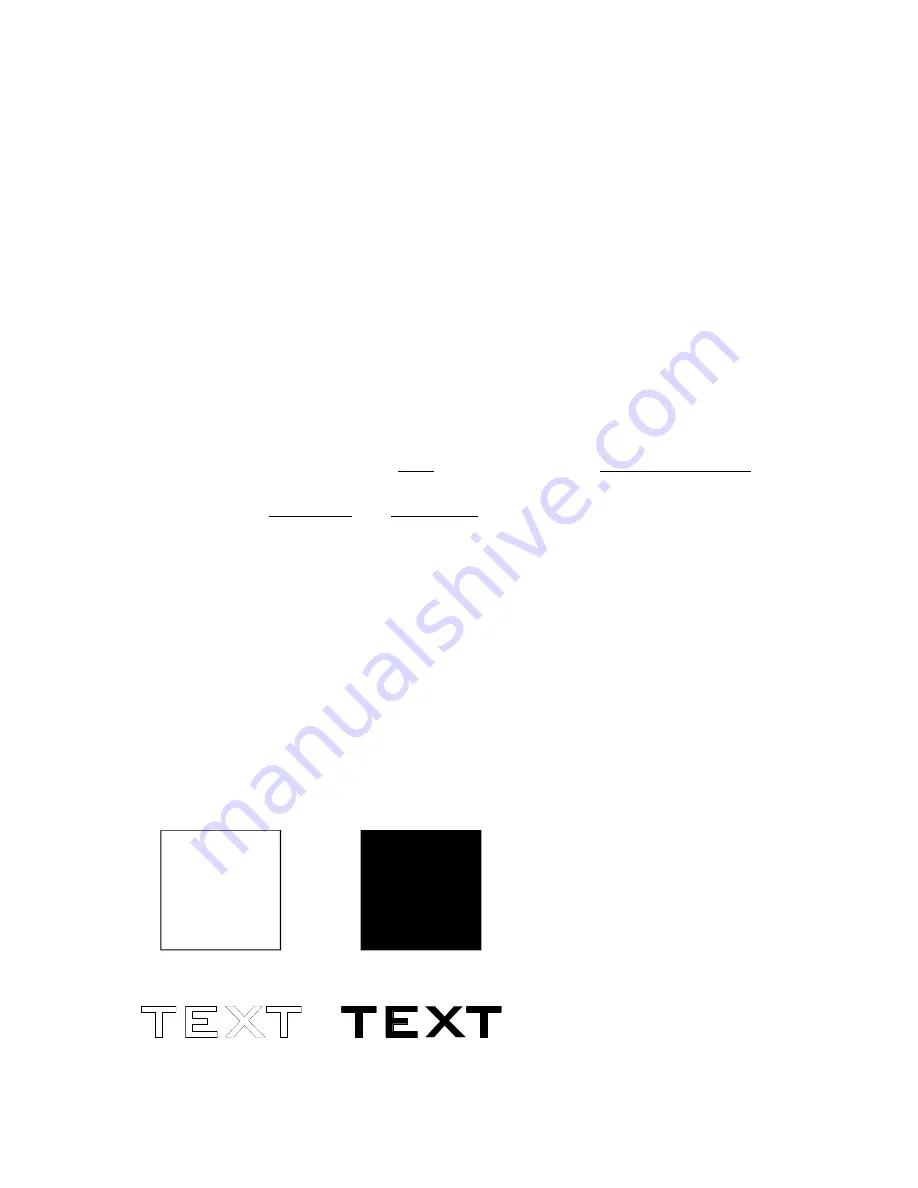
RASTER
Raster mode is used for marking or engraving materials. Typical uses would be reproducing
clipart, scanned images, photos, text and graphic images. Only the Raster Speed and Raster
Power bars will be enabled when you have selected Raster under Job Type. Set the Speed and
Power bars to the appropriate settings for the material that you are engraving. Guidelines for
recommended speeds and powers are given in section five of this manual.
Clip Art
The Clip Art setting is the default setting for raster engraving jobs. Use it for all
engraving jobs that do not have photographs in the artwork. The Clip Art setting is ideal for all
grey shades, and all clipart, including color clipart.
Photograph
The photograph setting should be selected when you are raster engraving scanned
photographs. Epilog uses an error diffusion process in the print driver to greatly enhance the
look of an engraved photograph. All black text and other scanned black & white images will
engrave correctly in the Photograph setting. While it is a matter of personal taste, you will
probably find that grey shades and color clipart look better when engraved using Clip Art
mode.
VECTOR
Vector mode is normally used to cut or make a thin line drawing. You can use vector mode to
cut through acrylic or wood, mat board, plastic, cork, paper, etc. Only the Vector Speed and
Vector Power bars will be enabled when you have selected Vector under Job Type. Set the
Speed and Power bars to the appropriate settings for the material that you are cutting.
When using vector mode, it is necessary to design your job to give the intended result.
Objects and text should be unfilled and drawn with the thinnest possible (other than zero)
outline, as shown below.
16
















































