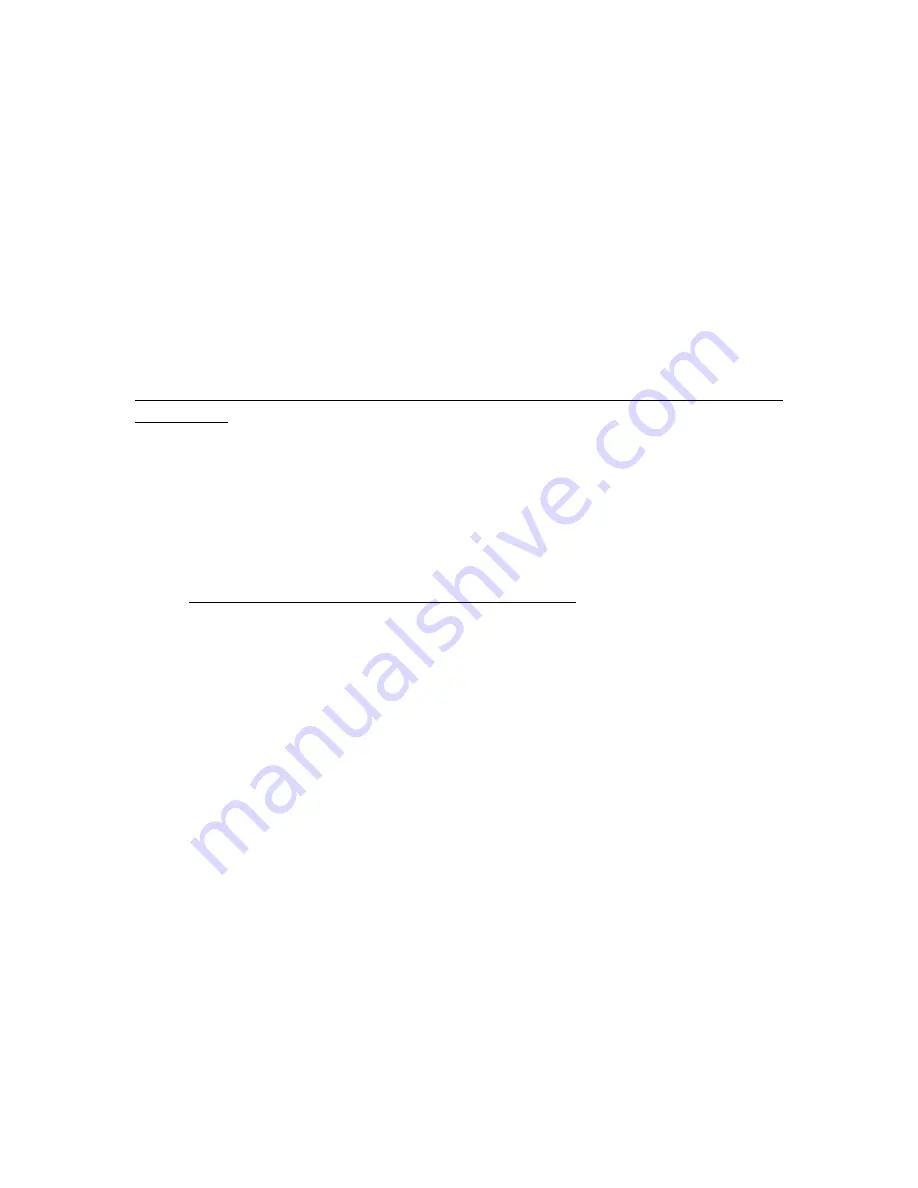
c)
Click on “CONTROL PANEL”
d)
Click on “PRINTERS”
e)
Double click on “RADIUS ENGRAVER”
f)
Click on “PRINTER” in the menu bar
g)
Click on “PROPERTIES”
h)
Click on “DETAILS”
i)
Click on “SETUP”
j)
Set the “RESOLUTION” to 160 DPI
k)
Set the “PIECE SIZE” to 24 Horizontal, 18 Vertical
l)
Click “OKAY”
m)
Click “OKAY” again, then exit the Printer windows
This procedure will allow Corel version 5.0 to print all resolutions offered in the Epilog
Print Driver.
YOUR RADIUS LASER IS NOW READY FOR USE!
9
























