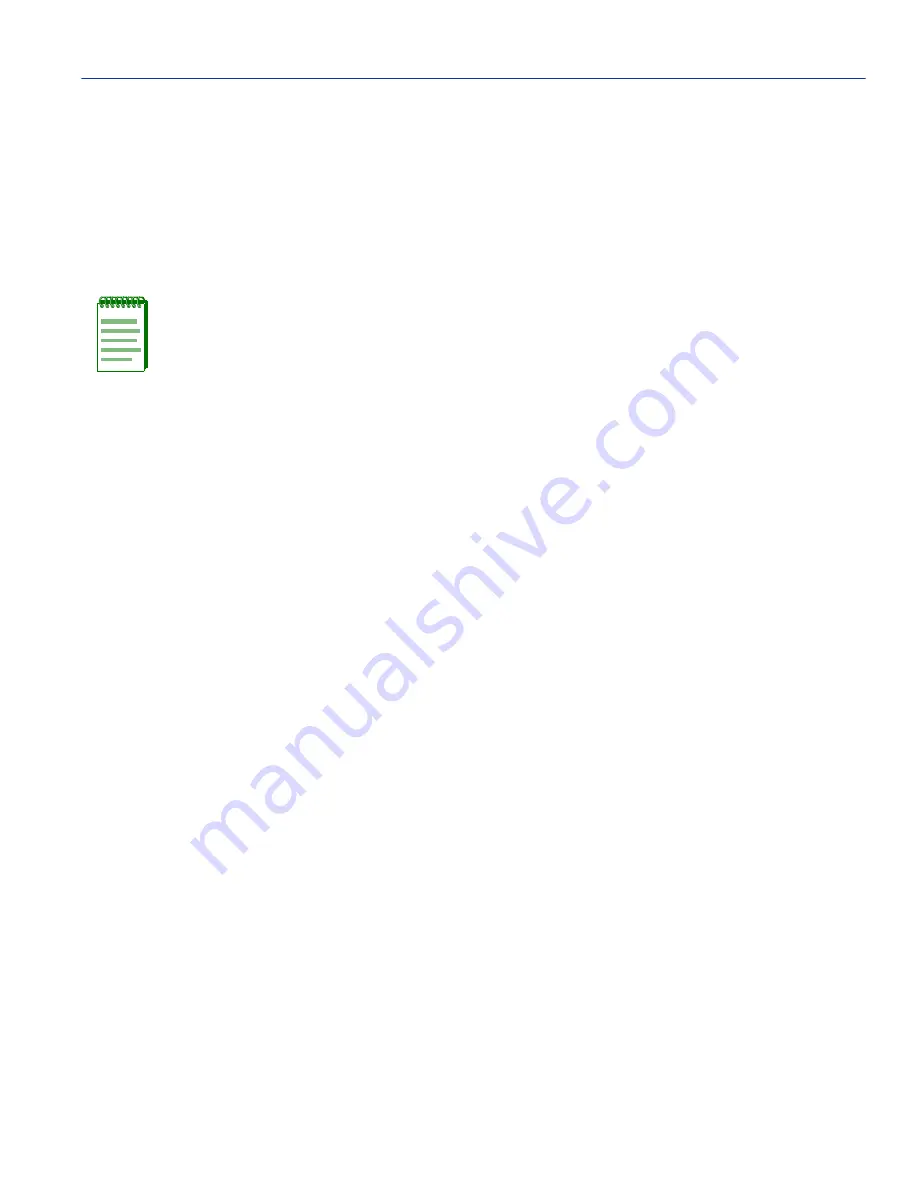
FLASH Download Configuration Screen
Device Configuration Menu Screens
4-37
4.8.2
Configuration File Download Using TFTP
To download a configuration file from a TFTP server to the SmartSwitch device, proceed as
follows:
1. Use the arrow keys to highlight the Download Method field.
2. Use the SPACE bar to select DOWNLOAD CONFIG.
3. Use the arrow keys to highlight the TFTP Gateway IP Addr field.
4. Set the IP address of the TFTP gateway (this defaults to the same IP address as that set in the
TFTP Gateway IP Addr field on the General Configuration screen).
5. Use the arrow keys to highlight the Download Server IP field.
6. Enter the IP address of the TFTP server using the DDN format.
For example: nnn.nnn.nnn.nnn
7. Use the arrow keys to highlight the Download File Name field.
8. Enter the complete pathway and file name of the image stored on the download server.
9. Use the arrow keys to highlight EXECUTE at the bottom of the screen and press ENTER. The
message “DOWNLOADING CONFIGURATION. REBOOT WILL OCCUR WHEN
DOWNLOAD COMPLETES.” displays in the event message line at the top of the screen and
the configuration file is downloaded to the SmartSwitch device from the TFTP server.
NOTE: When DOWNLOAD CONFIG is selected, the Reboot After Download field is
automatically set to YES (and cannot be changed), so that the SmartSwitch device
automatically reboots after a successful download.
















































