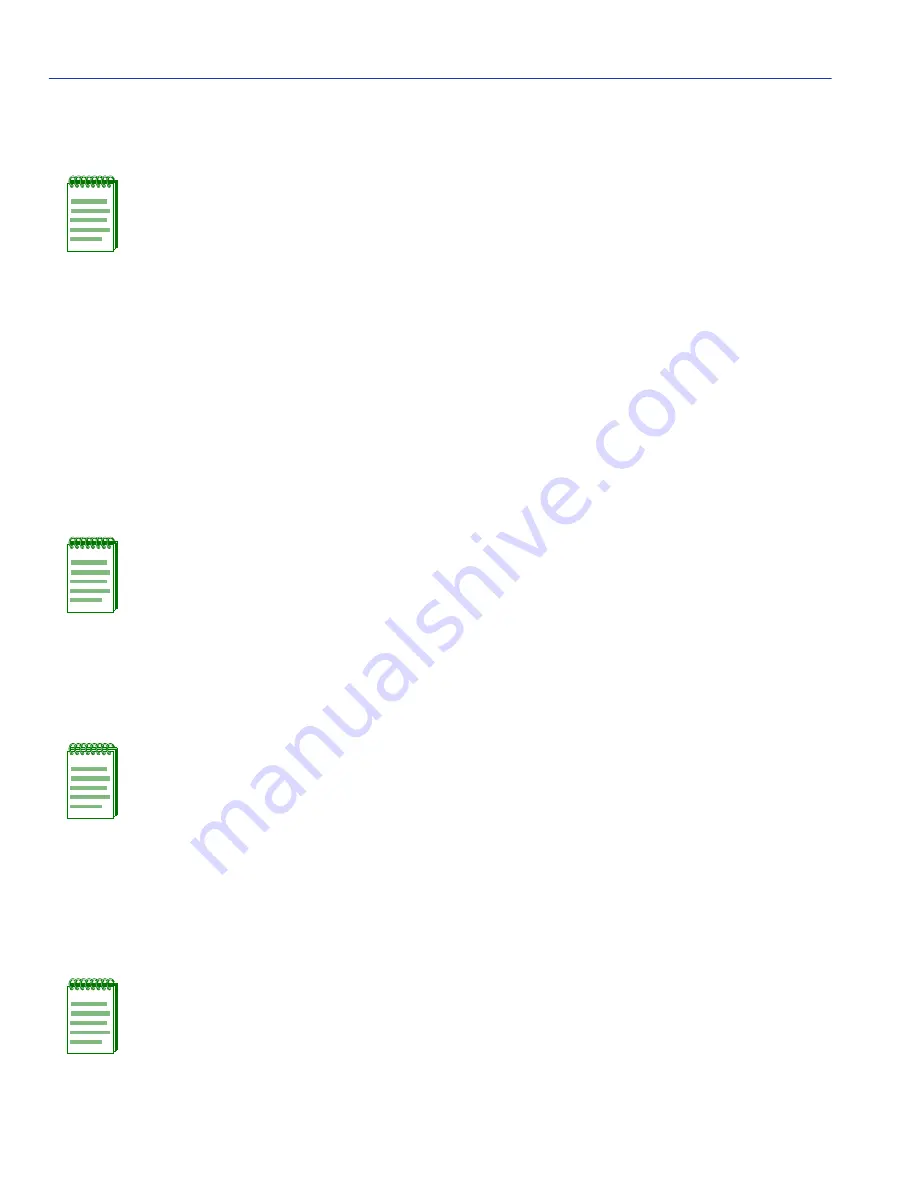
Port Redirect Configuration Screen
5-14
Port Configuration Menu Screens
5.6
PORT REDIRECT CONFIGURATION SCREEN
When to Use
To redirect frames from one source port to one destination port on the SmartSwitch device. Frames
received on the source port can be redirected and transmitted in the frame format in which they are
received (normal) or they can be redirected with a VLAN Tag (TAGGED) or without a VLAN Tag
(UNTAGGED). Also, any errored frames received can be either dropped or forwarded to the
destination port. For example, port 1 can be set as the source port with port 2 as the destination
port. Frames from port 1 are then automatically redirected to port 2 according to the configured
frame format, and frames with errors can be either forwarded or dropped according to the screen
settings.
The port redirect function is very useful for troubleshooting purposes, as it allows traffic to be sent
to a particular port where, with the use of an analyzer or RMON probe, all current traffic from the
source port can be examined.
How to Access
Use the arrow keys to highlight the PORT REDIRECT CONFIGURATION menu item on the
Redirect Configuration Menu screen and press ENTER. The Port Redirect Configuration
screen,
Figure 5-5
, displays.
NOTE: If the device is operating in the SecureFast VLAN Mode, the Port Redirect
Configuration screen will display instead of the Redirect Configuration Menu screen.
The VLAN Redirect Configuration screen is not available in SECURE FAST VLAN
mode.
NOTE: If an optional ATM interface is installed, up to 128 ports may be set to redirect
frames. This includes ATM Port Virtual Channels (PVCs).
NOTE: Although all traffic from the source port (including, if desired, errored frames) is
sent to the destination port, normal switching is still performed for all frames on the
source port.
NOTE: When the SmartSwitch device is operating as a SecureFast VLAN switch, the
Port Redirect Configuration screen is the only redirect screen that displays.
















































