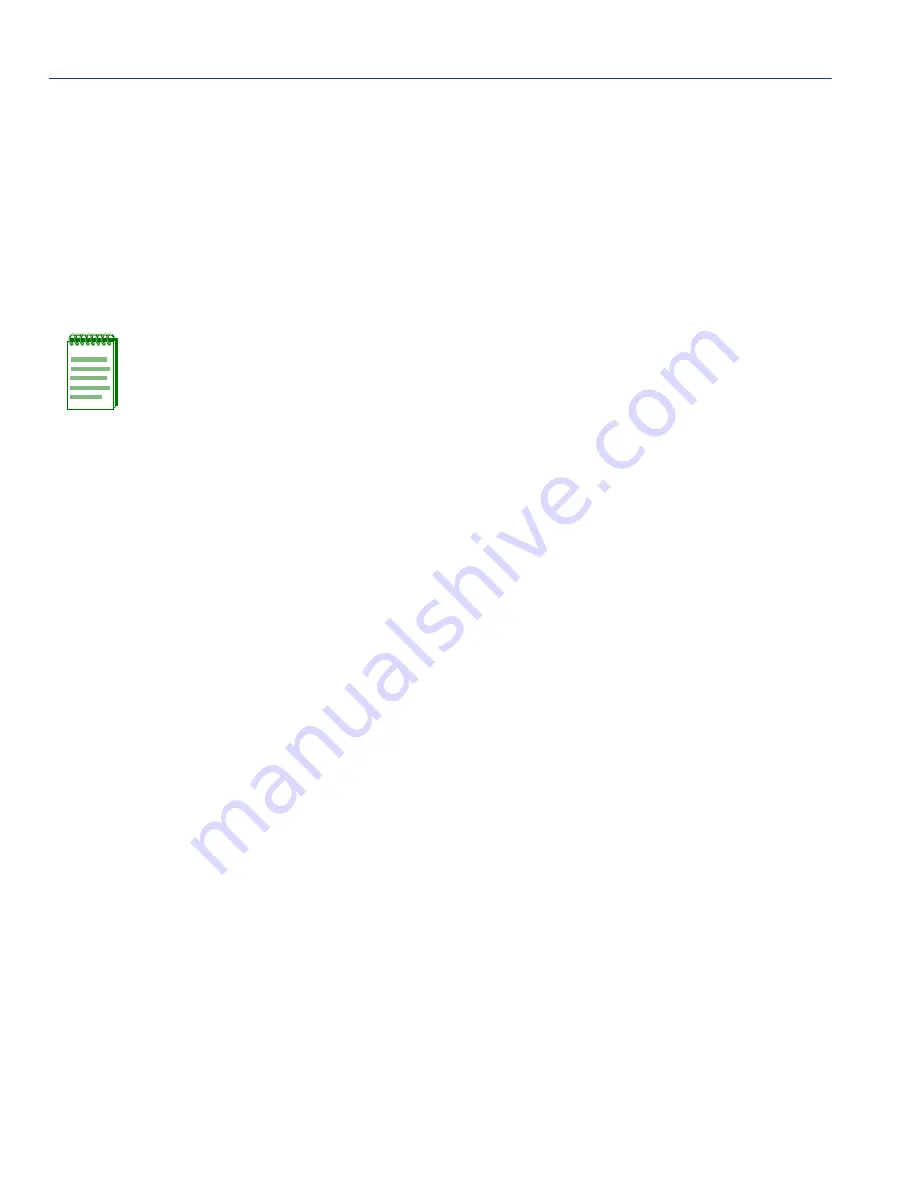
Rate Limiting Configuration Screen
6-48
802.1 Configuration Menu Screens
3.
Use the arrow keys to highlight the
field below the
Priority List field.
4. Select the priority setting(s) for the port as follows:
a. Use the SPACE bar to step to a priority setting: ALL, 0, 1, 2, 3, 4, 5, 6, or 7.
b. Press the M key to mark the desired priority with an asterisk.
c. If more than one priority is to be selected for the port being configured, repeat
step a
and
b
for each additional selection.
5. Use the arrow keys to highlight the Direction field.
6. Use the SPACE bar to toggle to either Inbound or Outbound.
7. Use the arrow keys to highlight the field below the Max Rate: kbps field.
8. Type in the maximum rate in Kbps (minimum: 100 kbps, maximum is dependent on the speed
capability of the port).
9. To add the new port configuration to memory, highlight the ADD command field and press
ENTER. The new entry displays in the screen.
10.Repeat
steps 1
through
9
of this procedure to configure additional ports.
11.If Inbound or Outbound rate limiting entries are to be configured on other ports on the device,
repeat
steps 1
through
10
to configure each port. Any combination of Inbound and Outbound
entries may be configured per port with a limit of two for Inbound and two for Outbound. (For
example, two inbound/two outbound, one inbound/two outbound, two inbound/one outbound
and one inbound/one outbound.)
12.After configuring the entry(ies) on the ports, enable the screen function for all the configured
ports by highlighting DISABLED in the Feature field and pressing ENTER. The screen function
is enabled and the Feature field changes to ENABLED.
6.10.2 Changing/Deleting Port Line Items
All, or one or more, line items containing the configured port and its priority, maximum rate, and
associated dropped frames can be changed/replaced or deleted as follows:
NOTE: At least one priority must be marked to create an entry.






























