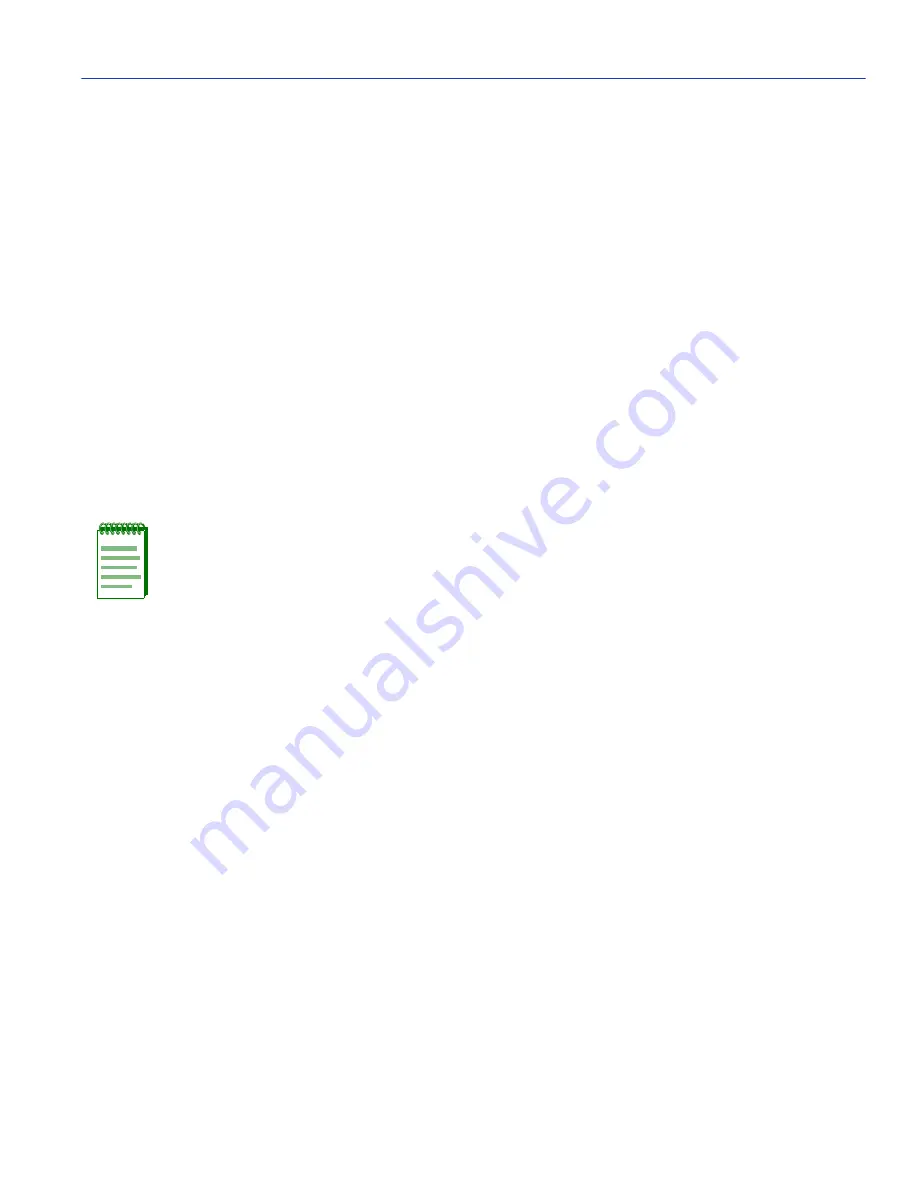
Port Assignment Configuration Screen
802.1Q VLAN Configuration Menu Screens
7-11
7.3.7
Changing the Forwarding Mode
To change the forwarding mode of the switch, proceed as follows:
1. Use the arrow keys to highlight the Forward Default VLAN Out All Ports field.
2. Press the SPACE bar or BACKSPACE to toggle between YES and NO. The YES selection
places the default VLAN (VLAN ID=1) in the Port VLAN Lists of all ports on the switch. The
NO selection removes the default VLAN from the Port VLAN Lists of all ports, unless those
ports have a PVID of 1 (those belonging to only the Default VLAN).
3. Use the arrow keys to highlight the SAVE command at the bottom of the screen.
4. Press ENTER. The message “SAVED OK” displays.
7.3.8
Paging Through the VLAN List
To display additional VLANs that do not display in the current VLAN List as shown on the screen,
use the NEXT or PREVIOUS commands located at the bottom of the screen, as follows:
1. To display the next screen, use the arrow keys to highlight NEXT. Press ENTER to view the
entries on the next screen.
2. To display the previous screen, use the arrow keys to highlight PREVIOUS. Press ENTER to
view the entries on the previous screen.
7.4
PORT ASSIGNMENT CONFIGURATION SCREEN
When to Use
To select a mode of operation for each port and to assign a Port VLAN Identification (PVID) to
each port.
How to Access
Use the arrow keys to highlight the PORT ASSIGNMENT CONFIGURATION menu item on
the 802.1Q VLAN Configuration Menu screen and press ENTER. The Port Assignment
Configuration screen,
Figure 7-4
, displays.
NOTE: The NEXT and PREVIOUS fields will only display if there are further VLAN List
entries to page through.






























