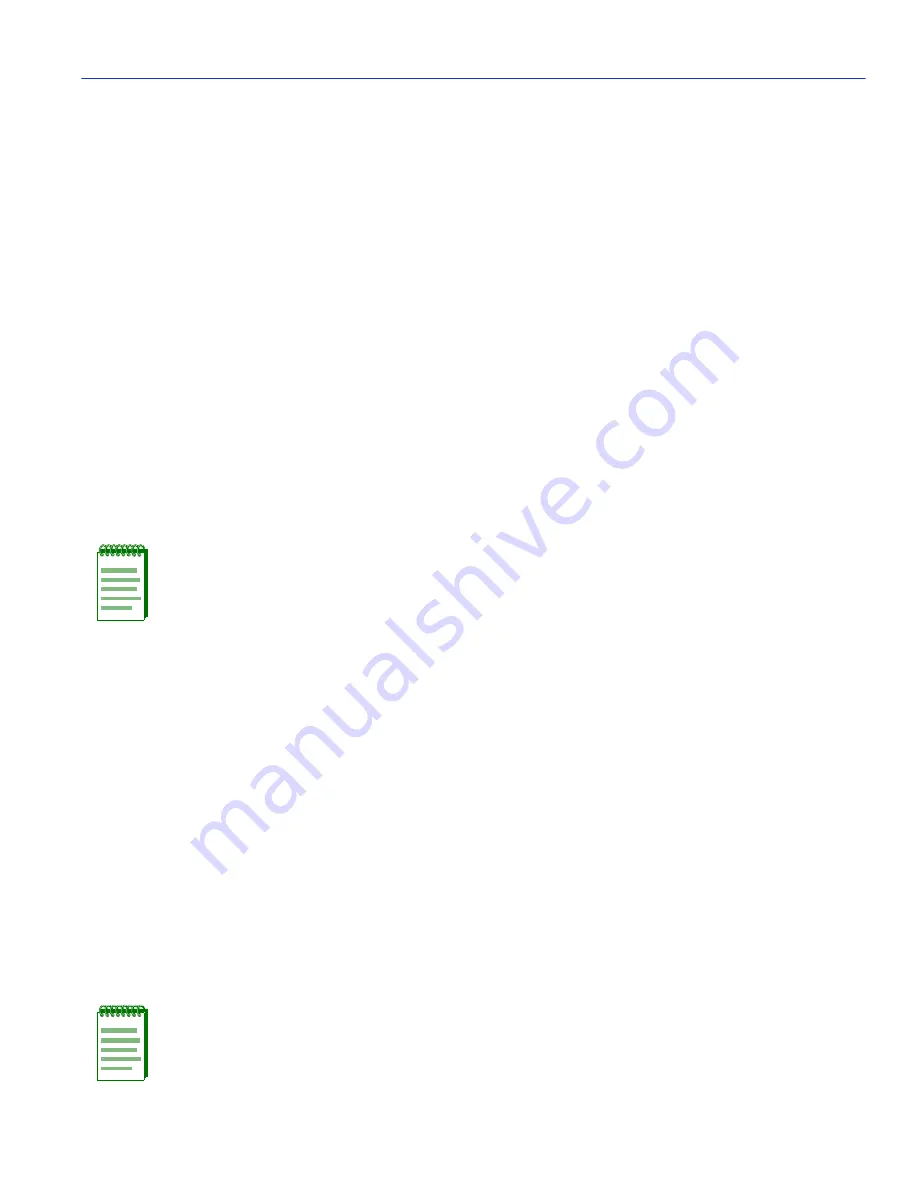
Access Control List Screen
Device Configuration Menu Screens
4-29
4.6.1
Entering IP Addresses
To enter IP addresses into the ACL, proceed as follows:
1. Use the arrow keys to highlight one of the place holders (0.0.0.0) under IP Addresses.
2. Enter the IP address of a device that you want to have access to Local Management using the
following format: nn.nn.nn.nn (where n is an alphanumeric character)
3. Repeat steps 1 and 2 if more than one address is being entered. If an invalid format is used to
enter an IP address, the message “INVALID IP FORMAT ENTERED” displays in the Event
Message Line. Then the field returns to 0.0.0.0.
4. Use the arrow keys to highlight the Access Control Lists field.
5. Press the SPACE bar to toggle the field to ENABLED.
6. Press ENTER.
7. Use the arrow keys to highlight the SAVE command and press ENTER. The message “SAVED
OK” displays on the screen.
The designated devices associated with the IP addresses in the ACL will now be the only ones to
have remote access to Local Management. Access to Local Management using the COM port is
not affected.
4.6.2
Enable/Disable ACL
To only enable or disable ACL, proceed as follows:
1. Use the arrow keys to highlight the Access Control Lists field.
2. Press the SPACE bar to toggle the field to either ENABLED or DISABLED.
3. Press ENTER.
4. Use the arrow keys to highlight the SAVE command and press ENTER. The message “SAVED
OK” displays on the screen.
NOTE: Exiting without saving causes a “NOT SAVED?” message to appear above the
SAVE command. Edits are lost if they are not saved before exiting.
NOTE: Exiting without saving causes a “NOT SAVED?” message to appear above the
SAVE command. Edits are lost if they are not saved before exiting.
















































