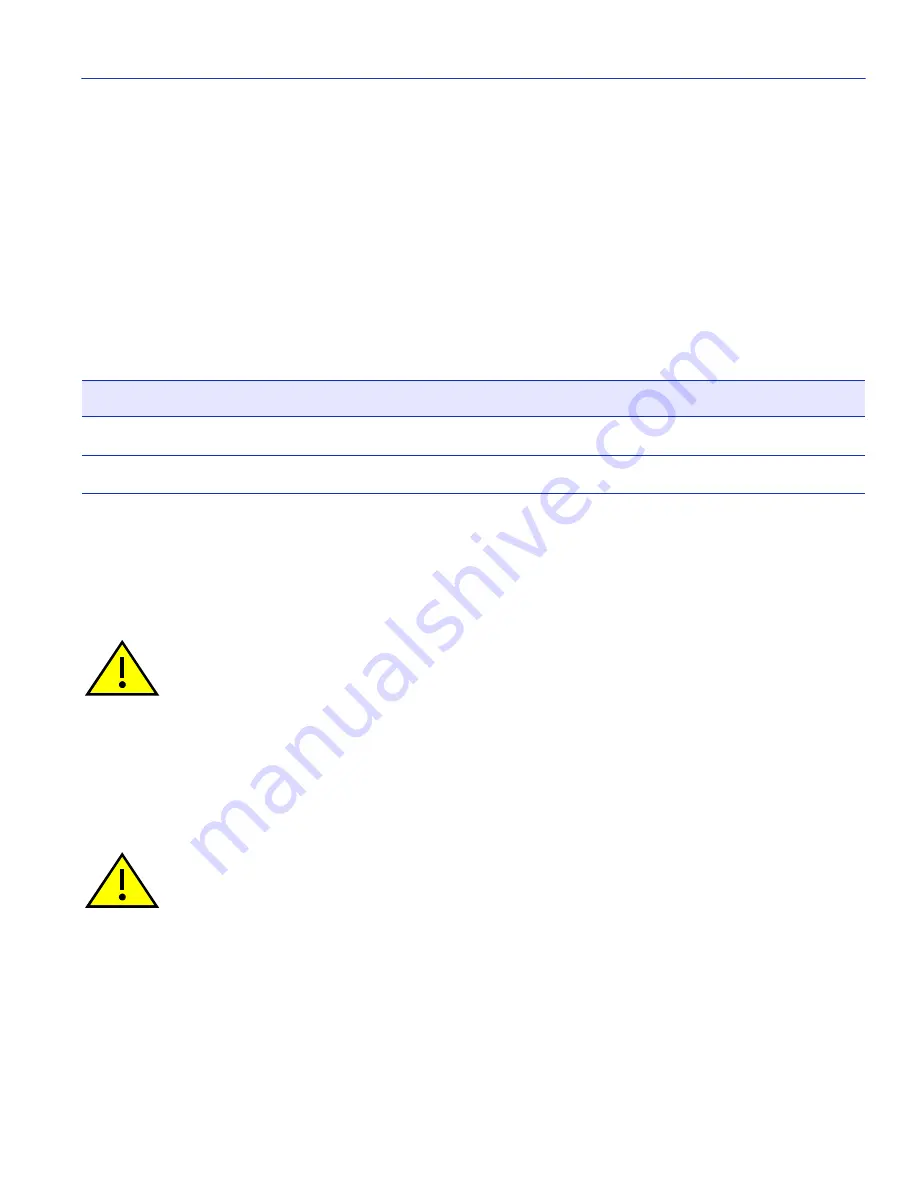
General Configuration Screen
Device Configuration Menu Screens
4-17
4.2.10.1 Changing the COM Port Application
After enabling the COM port as described in
Section 4.2.10
, one of the applications supported by
the COM port (LM or UPS) can be selected. The default application is LM.
To change the COM port application:
1. Use the arrow keys to highlight the Application field.
2. Use the SPACE bar or BACKSPACE key to step to the desired setting.
Table 4-3
lists the
available settings and their corresponding applications.
3. Press ENTER to accept the application.
4. Use the arrow keys to highlight the SAVE command at the bottom of the screen, then press the
ENTER key. The message “SAVED OK” displays, indicating that the edits are saved.
4.2.11 Clearing NVRAM
Clearing NVRAM is used to clear all user-entered parameters, such as the IP address and
Community Names from NVRAM.
To clear NVRAM, proceed as follows:
1. Use the arrow keys to highlight the Clear NVRAM field.
2. Use the SPACE bar to toggle the field to YES.
Table 4-3
COM Port Application Settings
Setting
Application
LM
Local Management Session
UPS
APC Power Supply SNMP Proxy
CAUTION: When the COM port is configured to perform the UPS application, all future
Local Management connections must be made by establishing a Telnet connection to
the SmartSwitch device. Ensure that the SmartSwitch device has a valid IP address
before saving changes to the COM port application. If the SmartSwitch device does not
have a valid IP address and the changes are saved, refer to your SmartSwitch device
installation user’s guide for instructions on clearing NVRAM to reestablish COM port
communications.
CAUTION: Clearing NVRAM results in the loss of all user-entered parameters. Do not
proceed unless the following procedure is completely understood.






























