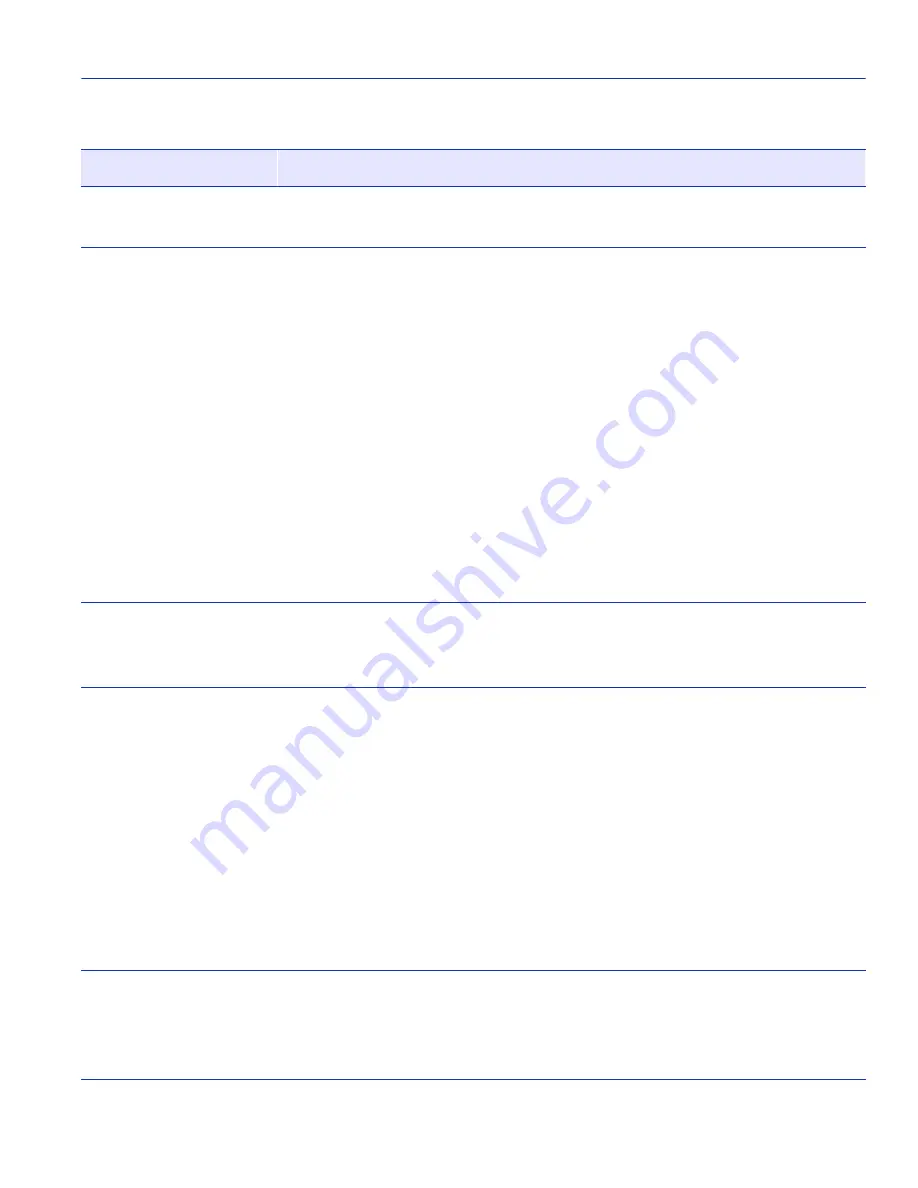
General Configuration Screen
Device Configuration Menu Screens
4-7
Device Uptime
(Read-Only)
See the total time that the device has been operating.
Operational Mode
(Toggle)
Set the SmartSwitch device to operate as either an IEEE 802.1Q switch
(802.1Q SWITCHING option) or as a SecureFast switch (SECURE
FAST VLAN option).
In the 802.1Q SWITCHING mode (the default mode of operation), the
SmartSwitch device functions like an 802.1D switch until IEEE
802.1Q VLANs are configured.
When the operational mode is set to SECURE FAST VLAN, the
SmartSwitch device acts as a SecureFast switch. With the SecureFast
VLAN Manager software, the SmartSwitch device is able to increase
its switching functionality by creating and maintaining SecureFast
Virtual LANs (VLANs).
For details on how to select the Operational Mode, refer to
Section 4.2.9
.
Com
(Toggle)
Enable or disable the COM port. The selection toggles between
ENABLED and DISABLED. The default is ENABLED. For details
about setting up the COM port, refer to
Section 4.2.10
.
Application
(Toggle)
Set the application that the COM port will support. The field toggles
between LM (Local Management) and UPS (Uninterruptible Power
Supply). The default is LM.
The UPS setting allows the COM port to be used to monitor an
American Power Conversion (APC) Uninterruptible Power Supply
(UPS).
The baud rate setting for LM is automatically sensed. For UPS, the
baud rate is automatically set to 2400.
For details about how to configure the COM port for various
applications, refer
to
Section 4.2.10
.
Clear NVRAM
(Toggle)
Reset NVRAM to the factory default settings. All user-entered
parameters, such as IP address and Community Names, are then
replaced with the SmartSwitch device default configuration settings.
For details, refer to
Section 4.2.11
.
Table 4-2
General Configuration Screen Field Descriptions (Continued)
Use this field…
To…
















































