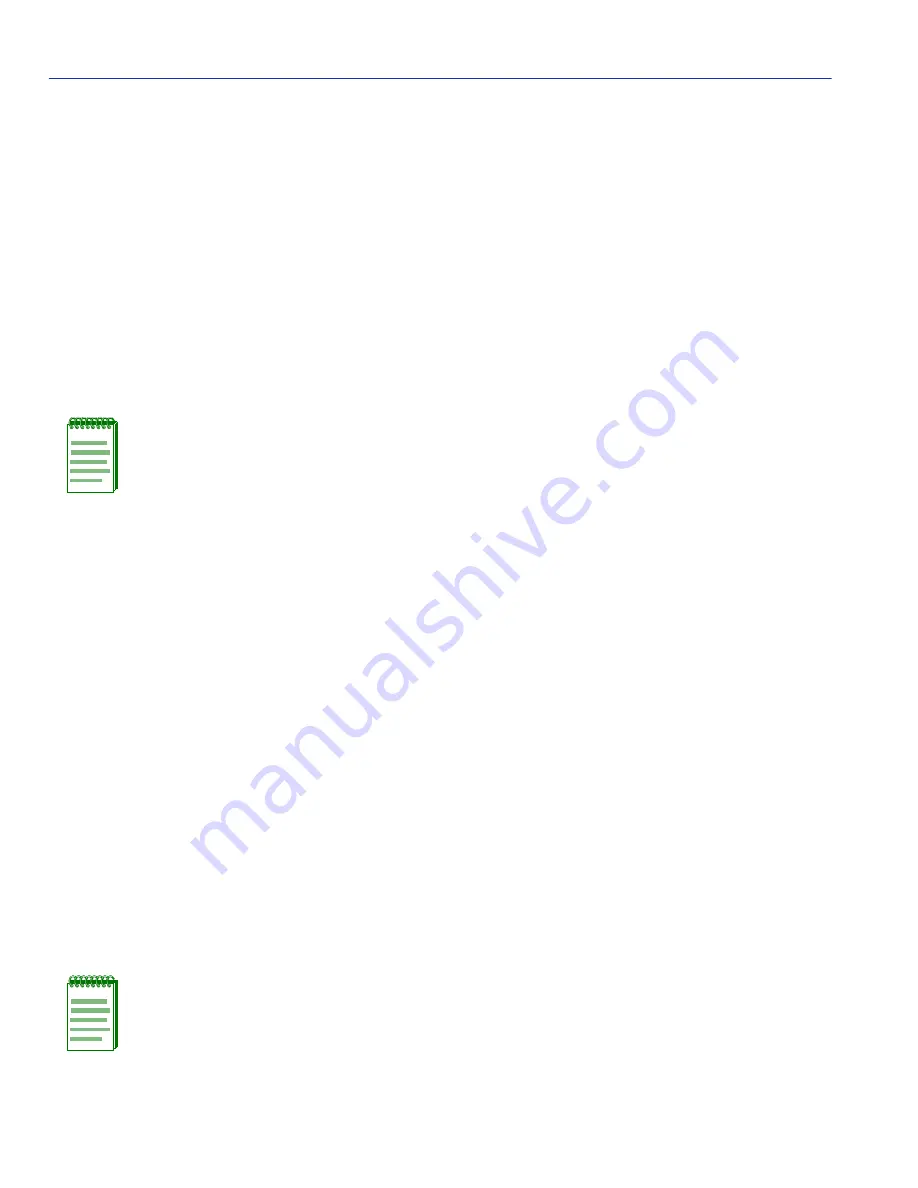
Device VLAN Configuration Screen
7-10
802.1Q VLAN Configuration Menu Screens
7.3.4
Deleting a VLAN
To delete a VLAN from the current VLAN list, proceed as follows:
1. Enter the VLAN ID. The VLAN Name field will automatically update to display the VLAN’s
name if that VLAN has been previously configured.
2. Use the arrow keys to highlight the ADD/DEL field.
3. Press the SPACE bar to select DEL. Press ENTER. The VLAN is removed from the list. The
message “VLAN DELETED” displays in the Event Message Line in the upper left-hand corner
of the screen.
4. Use the arrow keys to highlight the SAVE command at the bottom of the screen. Press ENTER.
The message “SAVED OK” displays.
7.3.5
Enabling VLANs
To enable a VLAN, proceed as follows:
1. Use the arrow keys to highlight the Admin Status field of the selected VLAN.
2. Press the SPACE bar to toggle the field to display Enabled.
3. Use the arrow keys to highlight the SAVE command at the bottom of the screen.
4. Press ENTER. The message “SAVED OK” displays.
7.3.6
Disabling VLANs
To disable a VLAN, proceed as follows:
1. Use the arrow keys to highlight the Admin Status field of the selected VLAN.
2. Press the SPACE bar to toggle the field to display Disabled.
3. Use the arrow keys to highlight the SAVE command at the bottom of the screen.
4. Press ENTER. The message “SAVED OK” displays.
NOTE: The default VLAN cannot be deleted from the list.
NOTE: The default VLAN cannot be disabled.






























