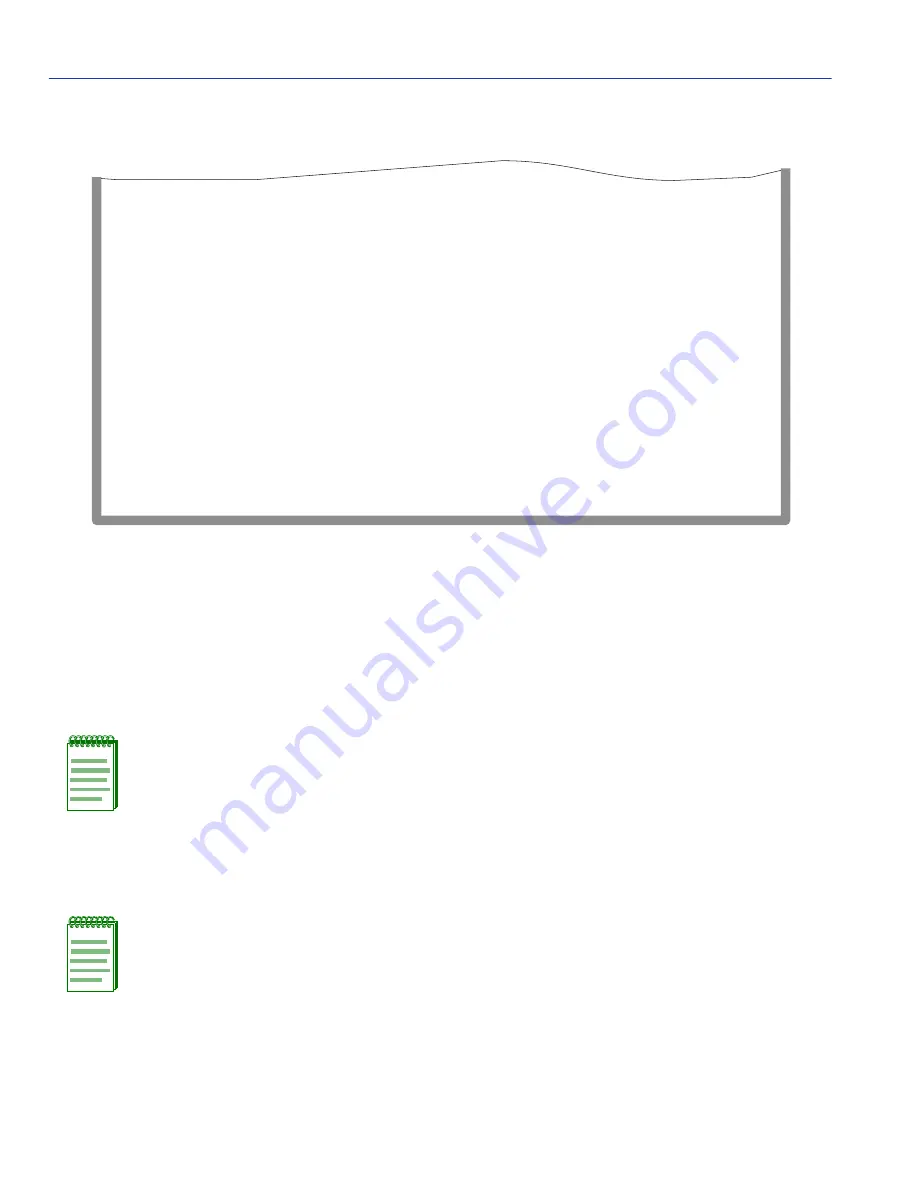
Quick VLAN Walkthrough
12-16
VLAN Operation and Network Applications
Figure 12-6
Walkthrough Stage One, Static VLAN Configuration Screen
It is now time to assign a port to this new VLAN.
9. Use the arrow keys to highlight the RETURN command at the bottom of the screen. Press
ENTER. The 802.1Q VLAN Configuration Menu screen displays. Use the arrow keys to select
the PORT ASSIGNMENT CONFIGURATION menu item and press ENTER. The Port
Assignment Configuration screen displays.
10.Use the arrow keys to highlight the VLAN ID field for the module and port combination you
wish to change.
NOTE: For the purposes of this walkthrough, port 3 will be configured.
NOTE: As this port will connect to a single workstation, and is not to be used for
switch-to-switch communications, it is not necessary to change the PORT MODE from
the default setting of HYBRID
.
4046_80
RETURN
EXIT
Forward Default VLAN Out All Ports:
[NO]
VLAN ID
1
2
FID
1
2
VLAN Name
DEFAULT VLAN
TEST VLAN
Admin Status
[Enabled]
[Disabled]
VLAN ID:
2
FID:
2
VLAN Name:
TEST VLAN [ADD]
SAVE
















































