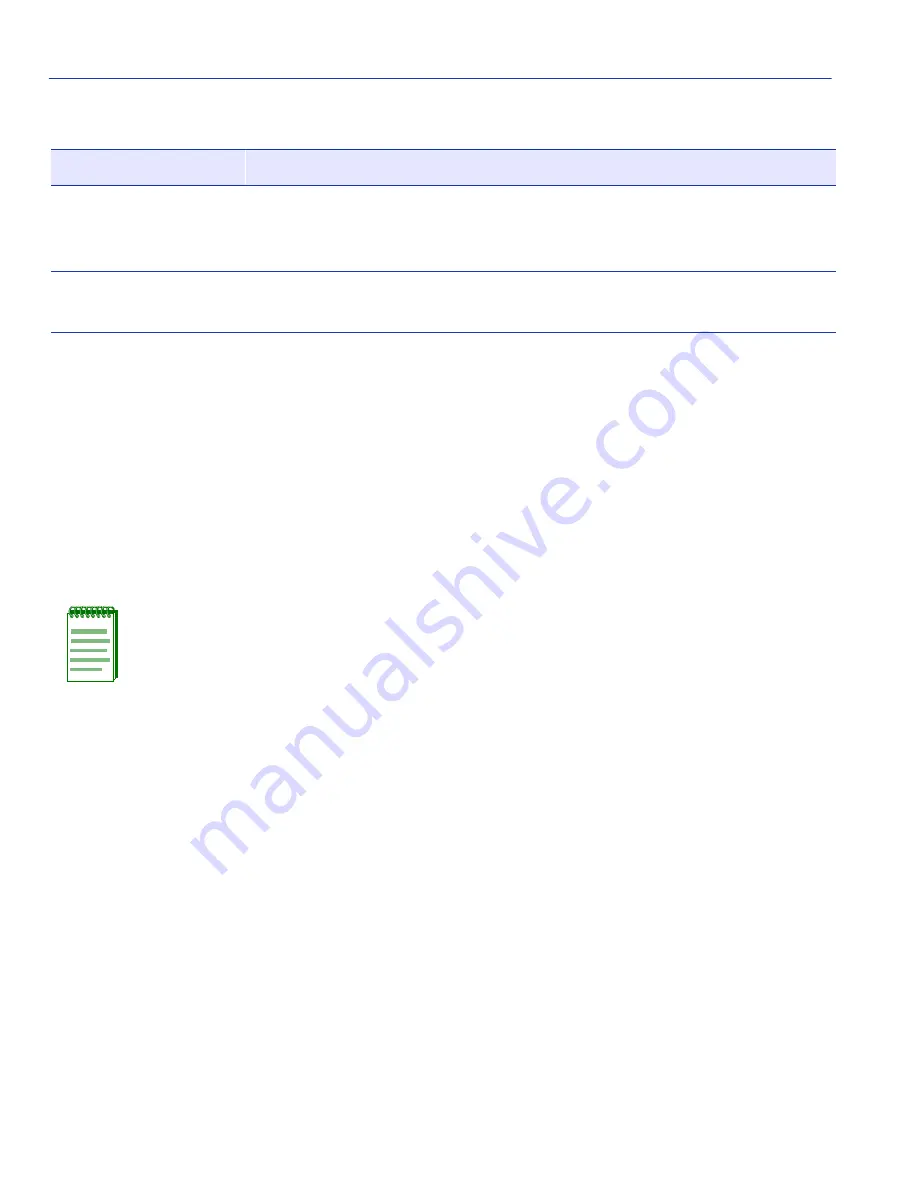
Device VLAN Configuration Screen
7-8
802.1Q VLAN Configuration Menu Screens
7.3.1
Defining a VLAN
To define a VLAN, proceed as follows:
1. Use the arrow keys to highlight the VLAN ID field.
2. Enter the VLAN ID using a unique number between 2 and 1094. The VLAN IDs of 0, 1, and
1095 may not be used for user-defined VLANs.
If an illegal number is entered, the Event Message Line will display: “PERMISSIBLE RANGE
FOR VLAN IDS: 2 to 1094” and the field will refresh with the previous value.
3. If the VLAN is to be assigned to a different filtering database, use the arrow keys to highlight
the FID field. If the VLAN is not going to be assigned to a different FID, go to
Step 5
.
4. Type in the ID number of the FID.
5. Use the arrow keys to highlight the VLAN Name field.
6. Type a name of up to 32 ASCII characters in the VLAN Name field
.
This is an optional attribute
of a VLAN, and is not required for VLAN operation.
7. Use the arrow keys to highlight the ADD/DEL field.
8. Press the SPACE bar to select ADD for a defined VLAN. Press ENTER. The new VLAN will
be added to the VLAN list. The message “VLAN ADDED” displays in the Event Message Line
in the upper left-hand corner of the screen.
The VLAN will not be saved to the switch until the configuration is saved.
9. Use the arrow keys to highlight the SAVE command at the bottom of the screen. Press ENTER.
The message “SAVED OK” displays.
VLAN Name
– bottom of screen
(Modifiable)
Assign or change names of VLANs. The VLAN Name (with up to 32
characters) is an optional attribute of a VLAN, and is not required for
VLAN operation.
ADD/DEL
(Toggle)
Toggle the action taken between adding the entered VLAN to the
switch or deleting the selected VLAN from the switch.
NOTE: Each VLAN ID must be unique. If a duplicate VLAN ID is entered, the switch
assumes that the Administrator intends to modify the existing VLAN.
Table 7-2
Device VLAN Configuration Screen Field Descriptions (Continued)
Use this field …
To …
















































