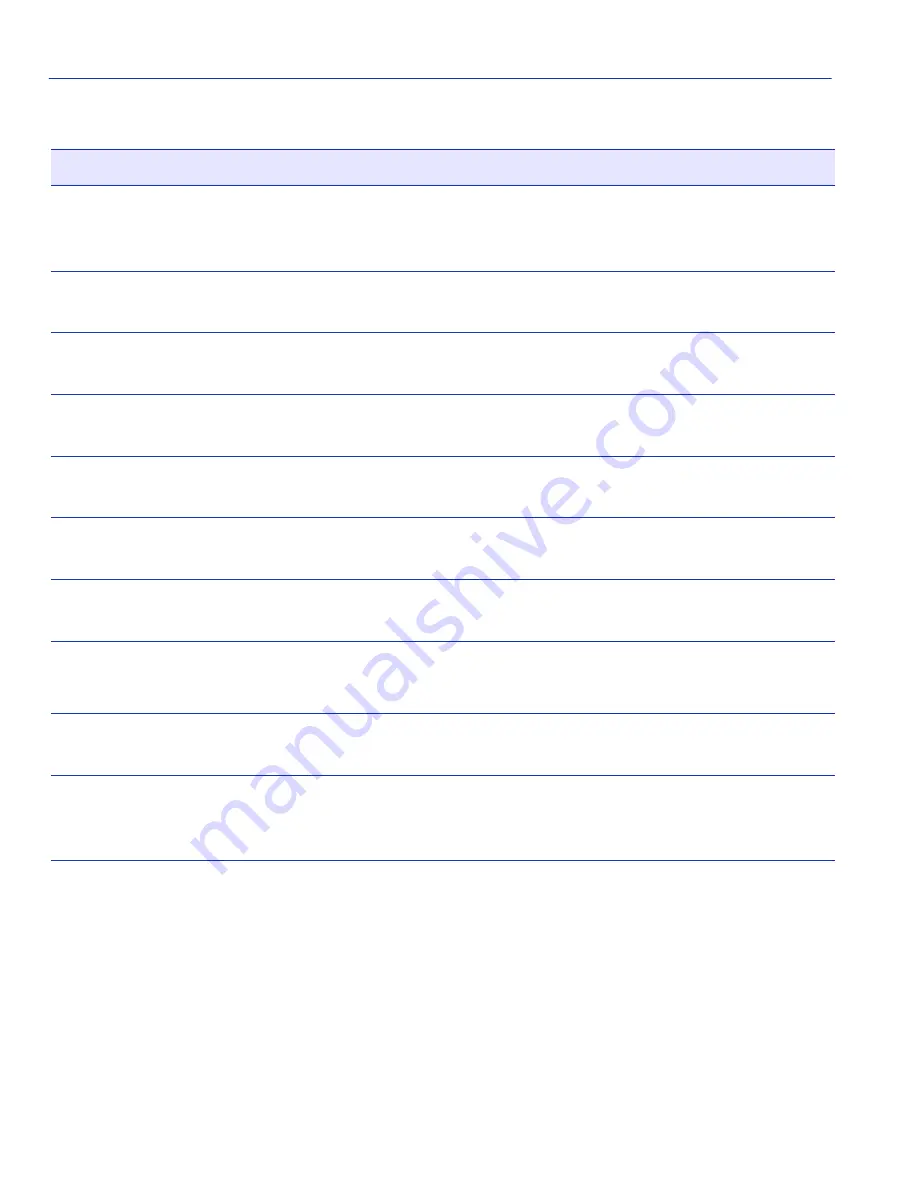
Interface Statistics Screen
10-8
Device Statistics Menu Screens
10.3.1 Displaying Interface Statistics
To display the statistics for any interface, proceed as follows:
1. Use the arrow keys to highlight the Interface [nn] field at the bottom of the screen.
2. Press the SPACE bar to increment (or press the DEL [delete] key to decrement) the interface
number.
3. Press ENTER (neither the Interface # fields nor the statistics will change until ENTER is
pressed).
OutErrors
(Read-Only)
See the total number of outbound frames discarded because they
contained errors. This field represents the total number of errored
frames, regardless of the cause of the error.
OutQLen
(Read-Only)
See the length of the frames queue. The field represents the total
number of frames that can be contained in queue.
Address
(Read-Only)
See the MAC address of the interface that is currently being displayed.
Last Change
(Read-Only)
See the last time that the interface was reset.
Admin Status
(Read-Only)
See the current status of the interface. If this field displays “Testing”,
no frames may be passed on this interface.
Oper Status
(Read-Only)
See the current status of the interface. If this field displays “Testing”,
no frames may be passed on this interface.
MTU
(Read-Only)
See the maximum frame size (in octets) that a frame may contain to be
received or transmitted from this interface.
Speed
(Read-Only)
See the theoretical maximum of the interface’s bandwidth in bits per
second.
Interface [nn]
(Command)
Enter an interface number for viewing statistics. For instructions on
how to use this command, refer to
Section 10.3.1
.
CLEAR
COUNTERS
(Command)
Temporarily reset all counters of a screen to zero to allow the user to
observe counter activity over a period of time. For details on how to use
this field, refer to
Section 3.1.4
.
Table 10-3
Interface Statistics Screen Field Descriptions (Continued)
Use this field…
To…
















































