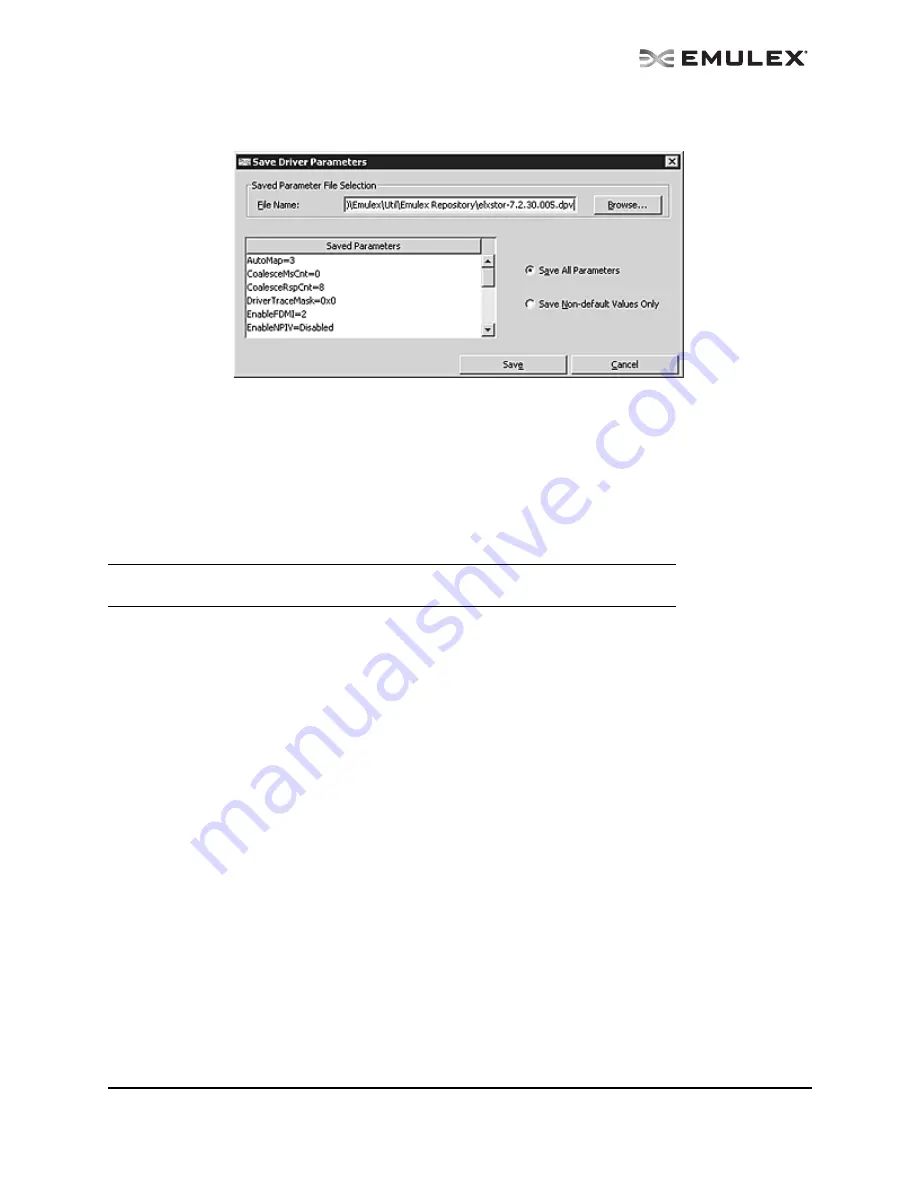
The OneCommand Utility User Manual
Page 85
6.
Click Save. The Save Driver Parameters dialog box appears. You can save the file to a different
directory or change its name.
Figure 44: Save Driver Parameters dialog box
7.
Use the two radio buttons to choose the type of parameters to save. You can save all
parameters or only those parameters whose current values differ from their corresponding
default values.
A list of the saved parameters and their current values show in the Saved Parameters box.
8.
Click Save.
Assigning Batch Mode Parameters
To assign batch mode parameters to adapters:
1.
From the Batch menu, select Update Driver Parameters. (You do not need to select any
discovery-tree elements at this time.)
2.
When the Batch Driver Parameter Update dialog box appears, click Browse.
3.
The Driver Parameter File Selection dialog box appears. Select the file you want to use and click
OK. A dialog box appears notifying you that the OneCommand Manager application is
searching for compatible adapters.
Once compatible adapters are found, the Driver Parameter File field of the Batch Driver Param-
eter Update dialog box displays the selected file's path. The “Supported Models” text field dis-
plays a list of all adapter models that are compatible with the selected file. The set of compatible
adapters appears in the dialog box’s discovery-tree.
Note: Not supported on VMware ESX 3.5 versions prior to Update 4 and VMware ESX 3i
Update 4.






























