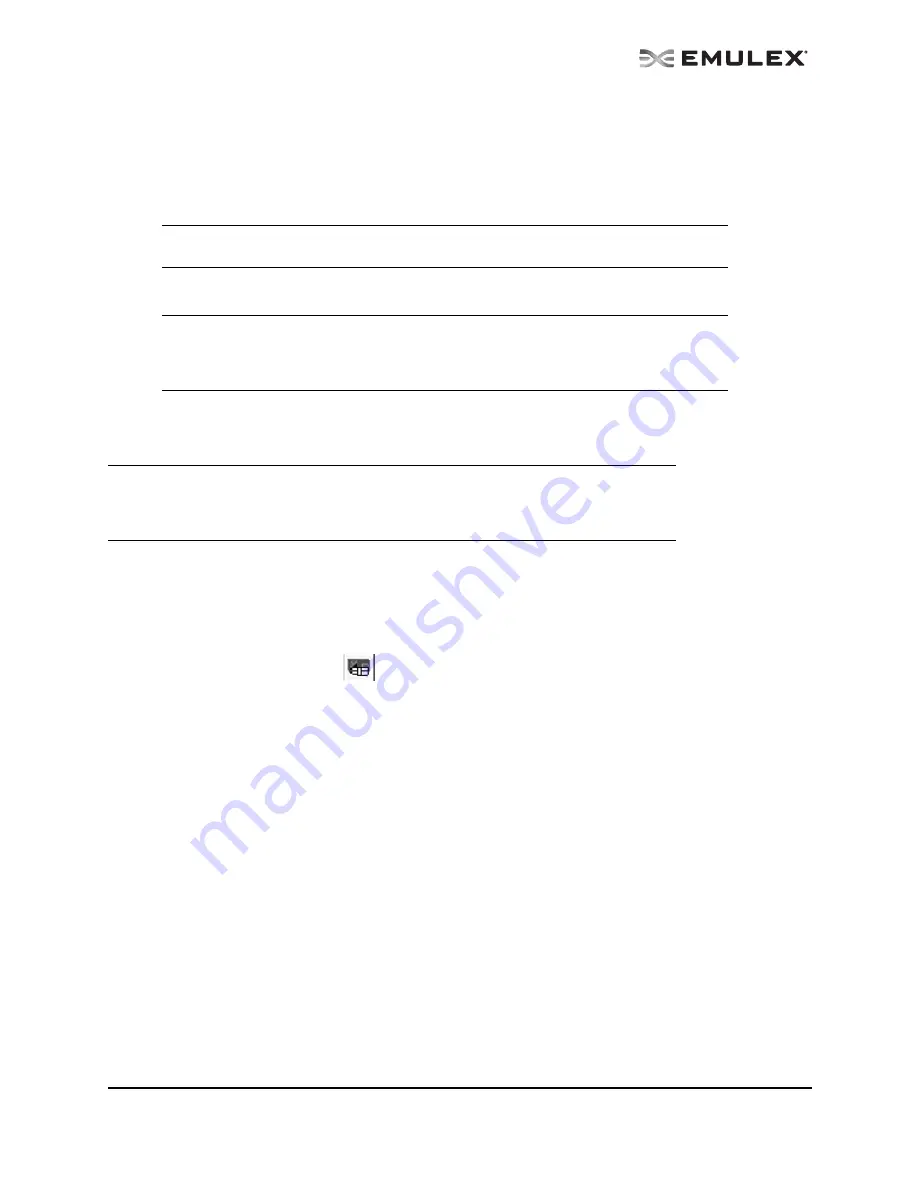
The OneCommand Utility User Manual
Page 113
4.
Enter an optional name for the virtual port if you want. You can give the new virtual port any
name you want up to 99 characters in length. This name is used as part of the Symbolic Node
Name for the VPort.
5.
Click Create Virtual Port. A dialog box appears notifying you that the virtual port was created.
The dialog box also displays the new virtual port's WWPN. Each virtual port has its own WWPN,
but its WWNN is the same as the physical port's WWNN.
6.
Click OK. The new virtual port is added to the discovery-tree under the physical port where it
was created and the Number of Virtual Ports field is updated.
Deleting Virtual Ports
To delete a virtual port:
1.
Do one of the following:
•
From the View menu, select Group Adapters by Virtual Ports.
•
From the toolbar, click
Group Adapters by Virtual Ports.
2.
From the discovery-tree, select the virtual port you want to delete. The Virtual Ports tab appears.
Note: If you entered a WWPN that is already in use, you are prompted to enter another
WWPN.
Note: The OneCommand Manager application automatically refreshes its discovery after a
virtual port is created. However, targets for a new virtual port may not be discovered
during the refresh. Therefore, you must refresh the discovery until the targets appear
under the virtual port in the discovery-tree.
Note: Neither the OneCommand Manager application nor the hbacmd utility can be used to
create or delete virtual ports on any VMware ESX server. Whereas VMware ESX
server supports NPIV, only VMware management tools can be used to create and
delete virtual ports.






























