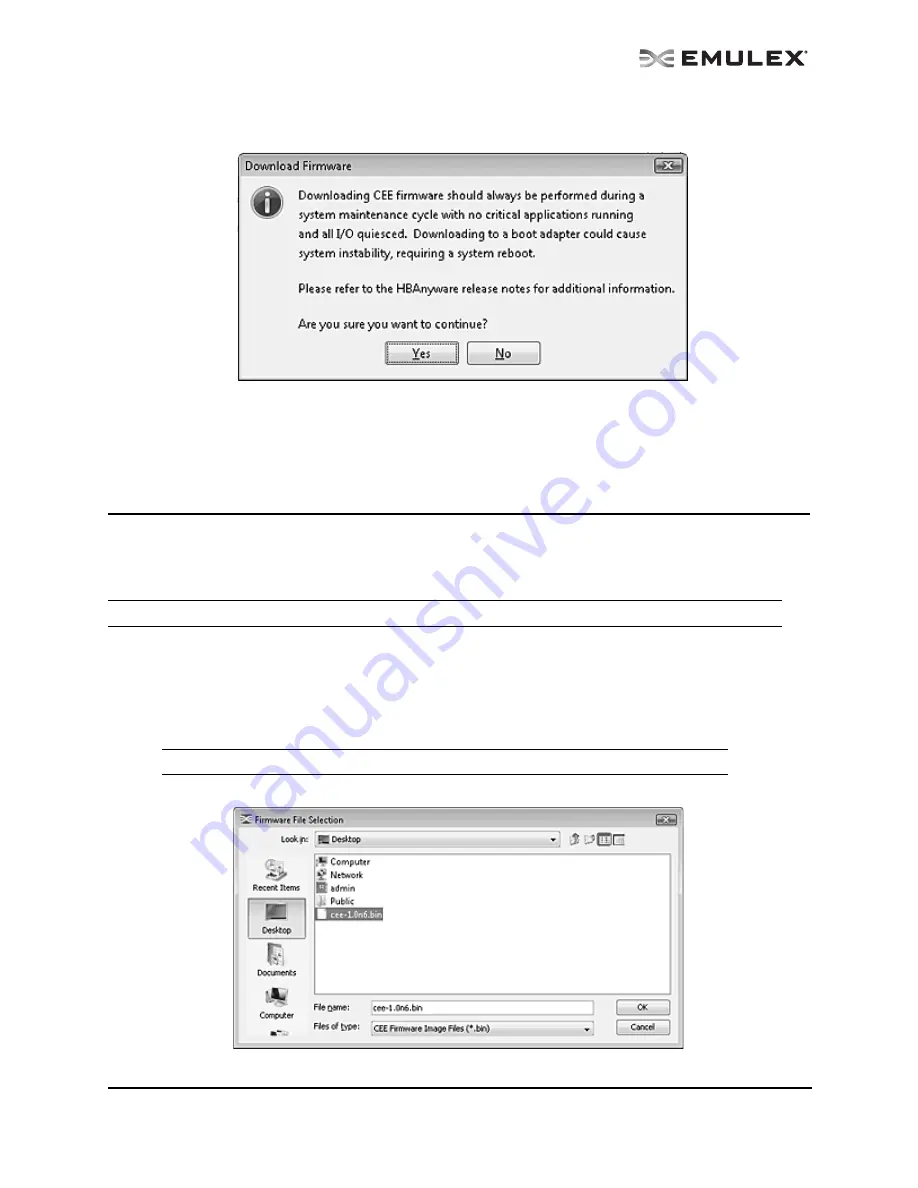
The OneCommand Utility User Manual
Page 126
6.
Click Start Download on the CEE Firmware Download dialog box. A warning message similar
to the following is displayed:
Figure 70: CEE Download Firmware warning
7.
Click Yes on the Download Firmware warning. The status of the download appears on the
OneCommand Manager Application Firmware Download window.
Updating CEE Firmware on Multiple Adapters (LP21000 Series Adapters
Only)
Use batch mode to install CEE firmware on multiple LP21000 or LP21002 adapters in a single step.
Batch firmware loading is restricted to a single firmware file and to all accessible adapters for which the
file is compatible. (Not available in read-only mode).
Before you can perform a batch update, the firmware file must be downloaded from the Emulex Web site
and extracted to a directory on your local drive.
To update CEE firmware on multiple adapters:
1.
From the Batch menu, select Download CEE Firmware. The Batch CEE Firmware Download
dialog box appears.
2.
Click Browse. The Firmware File Selection dialog box appears.
Figure 71: Firmware File Selection dialog box
Note: Stop other OneCommand Manager application functions while batch loading is in progress.
Note: You do not need to select a particular tree element for this operation.






























