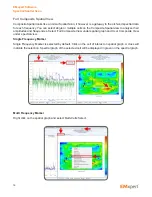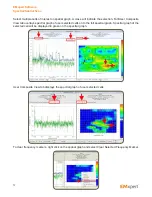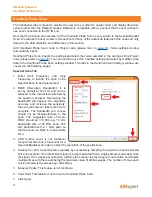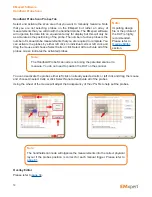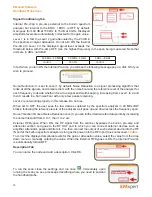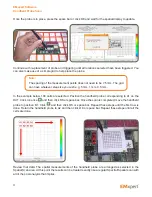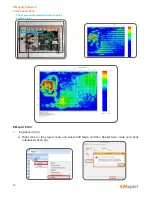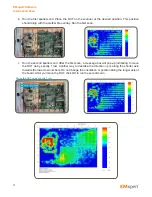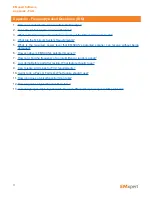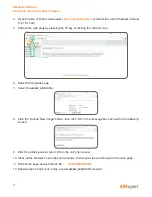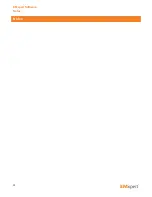70
Scanning a System Level Device
1. Choosing which scan to use. Is the device expected to have continuous emissions or intermittent
activity? All devices have software based activity and EMxpert’s ability to capture time based feature
can be very helpful.
a. If the device has some intermittent activity, select Continuous Spectral Scan with Peak Hold ON
followed by a Continuous Spatial Scan with Peak Hold applied for each of the frequencies of
interest.
b. If the device emits continuously, select Spectral/Spatial Scan.
2. Choosing Spans and Resolution Bandwidths (RBW). It is recommended that you scan a small
frequency span with a RBW in the 120 kHz to 10 kHz range as it provides you with more immediate
feedback. EMxpert has the capability of scanning all 1218 probes at a large span and a tight RBW
but such scans can take a long time to complete.
3. Tips:
a. Take extra care during the set up of the DUT to ensure that the DUT is fully exercised in the fashion
that will be sent off to a compliance test site (although it may not be in the final packaging).
b. Import a Gerber or HPGL overlay whenever possible. Carefully locate the overlay to coincide with
the DUT as slight variations can be misleading. Make sure that the overlay is properly oriented. If
the overlay file will be added afterwards take careful notes regarding the DUT placement on the
scanner (coordinates), its orientation and the side of the DUT being scanned.
c. Set up a separate module or project for your DUT and use the ‘Description’ portion of the setup to
quickly and easily identify the purpose of the scan.
d. Use the note facility for descriptions and possible explanations for emissions on the DUT. This
could come in very handy later when writing a follow-up report.
e. If you already have visited a compliance facility and have a report, it is a good idea to include
this data in the notes and conduct the EMxpert scans at the same frequencies. There will be
differences in the far-field and near-field values but they will be relative.
f.
If the scan amplitudes are below 20 dBuV and the noise floor is high, use a low noise amplifier
(your own or one provided by EMSCAN) and reduce the Resolution Bandwidth.
g. We take measures to compensate for spectrum analyzer noise.
h. Make special note of low amplitude current loops that are coupling onto the connectors.
i. Conduct Spatial Scans using continuous scan and peak hold at some of the frequencies of interest,
even if a Spectral/Spatial Scan was used. The Continuous Spatial with peak hold will almost always
provide a different picture than a single Spatial or a single User Spatial of a Spectral/Spatial Scan
(as all boards have time variances). The ability to capture time-based events is a benefit unique
to EMxpert.
j. If you have a very strong intentional radiator, it may be advantageous to either conduct scans
excluding this frequency (a scan below the frequency and a scan above the frequency) or add a
passband filter (customer-provided) that selectively excludes this frequency.
k. If you are scanning very high amplitude intentional radiator an attenuator may be required.
EMxpert Software
Measurement TIPS