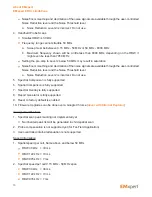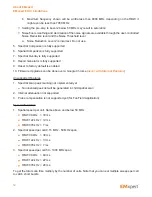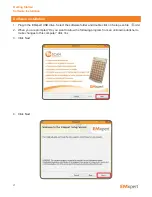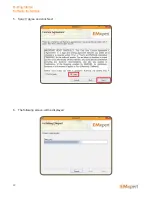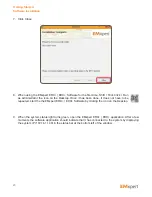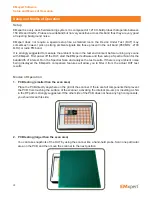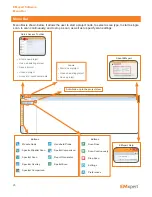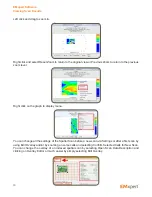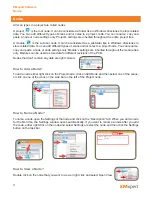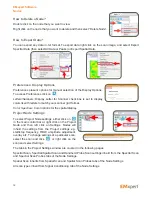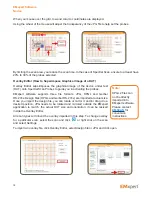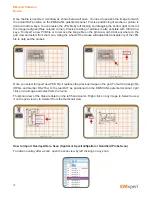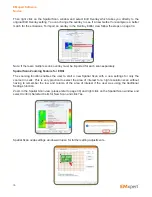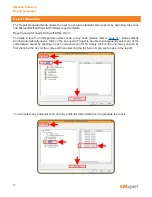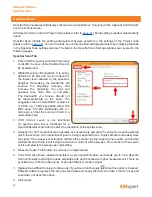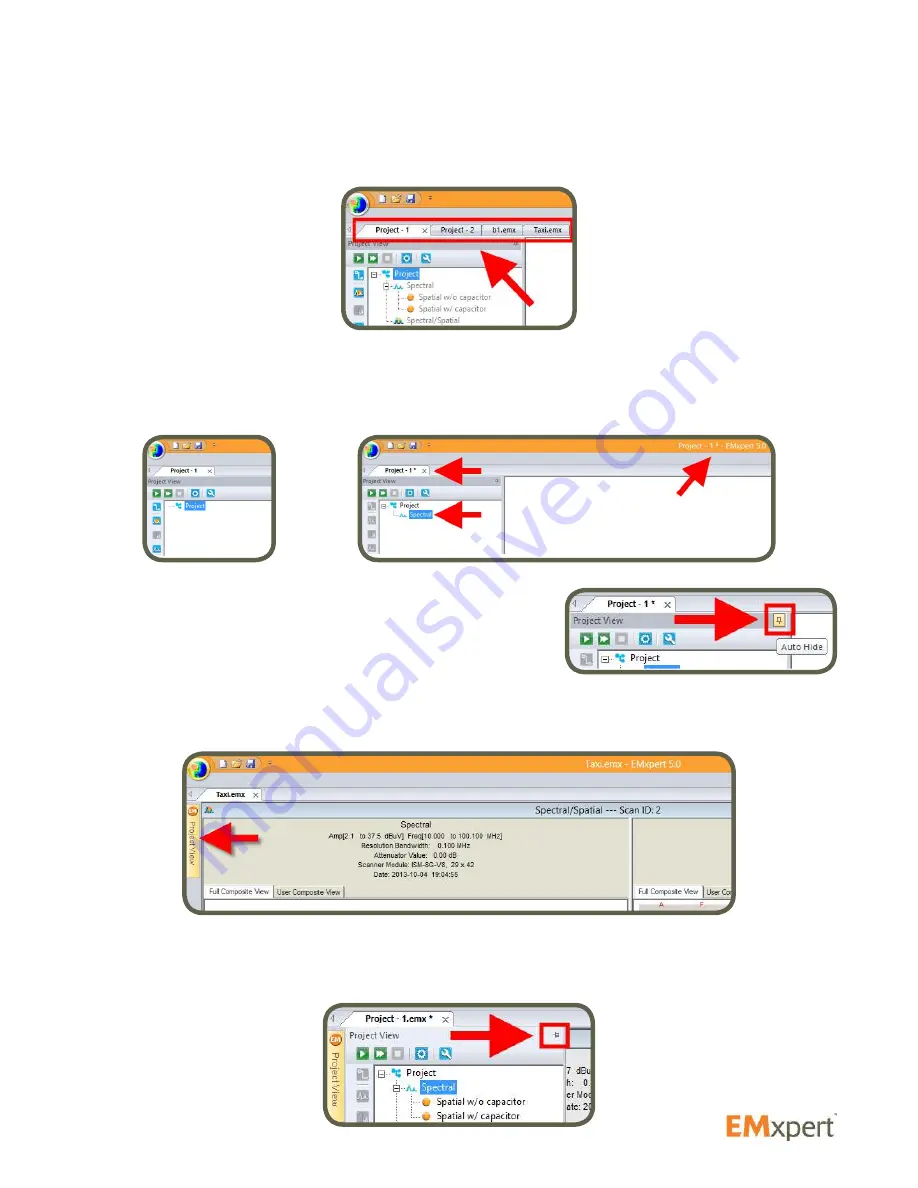
27
Quick Facts about Menu Bar
Multiple project files can be opened at the same time. Each file will have a dedicated tab showing the
project name. Click on the tab to view the project file.
If there are any changes compared to the saved version of the project file this will be indicated by an
asterisk ( * ) behind the file name. If you want to keep your changes, be sure to save the file before you
close. In the example below, a new project file is created and then a Spectral node is added to the project
file.
By default, Project View is pinned and displayed in the EMxpert
software. In order to maximize the space to view the scan results,
Project View can be hidden. Click the pin icon to auto hide Project
View. Project View will be hidden and now you can maximize
the scan window (Spectral/Spatial Scan windows automatically
resizes to fit the screen). To display Project View, mouse over on Project View tab. It will be displayed as
long as the cursor stays on Project View.
Click on Project View tab to keep the Project View visible even if you don’t mouse over it. However, once
you click on other part of the EMxpert software, Project View will auto hide. To pin Project View, click on
the pin icon.
EMxpert Software
Menu Bar