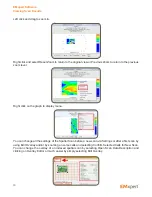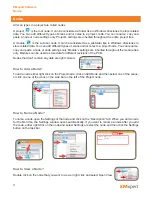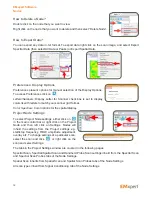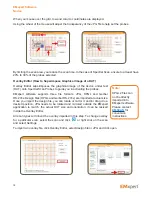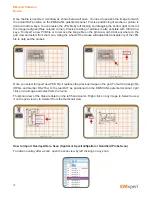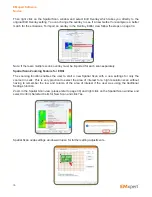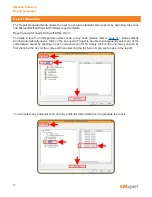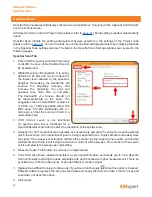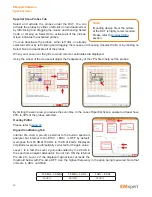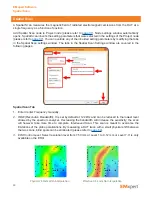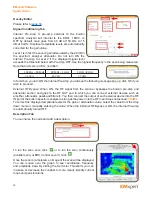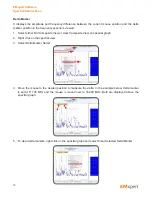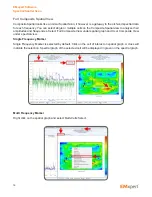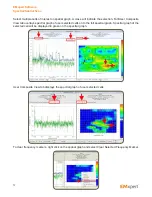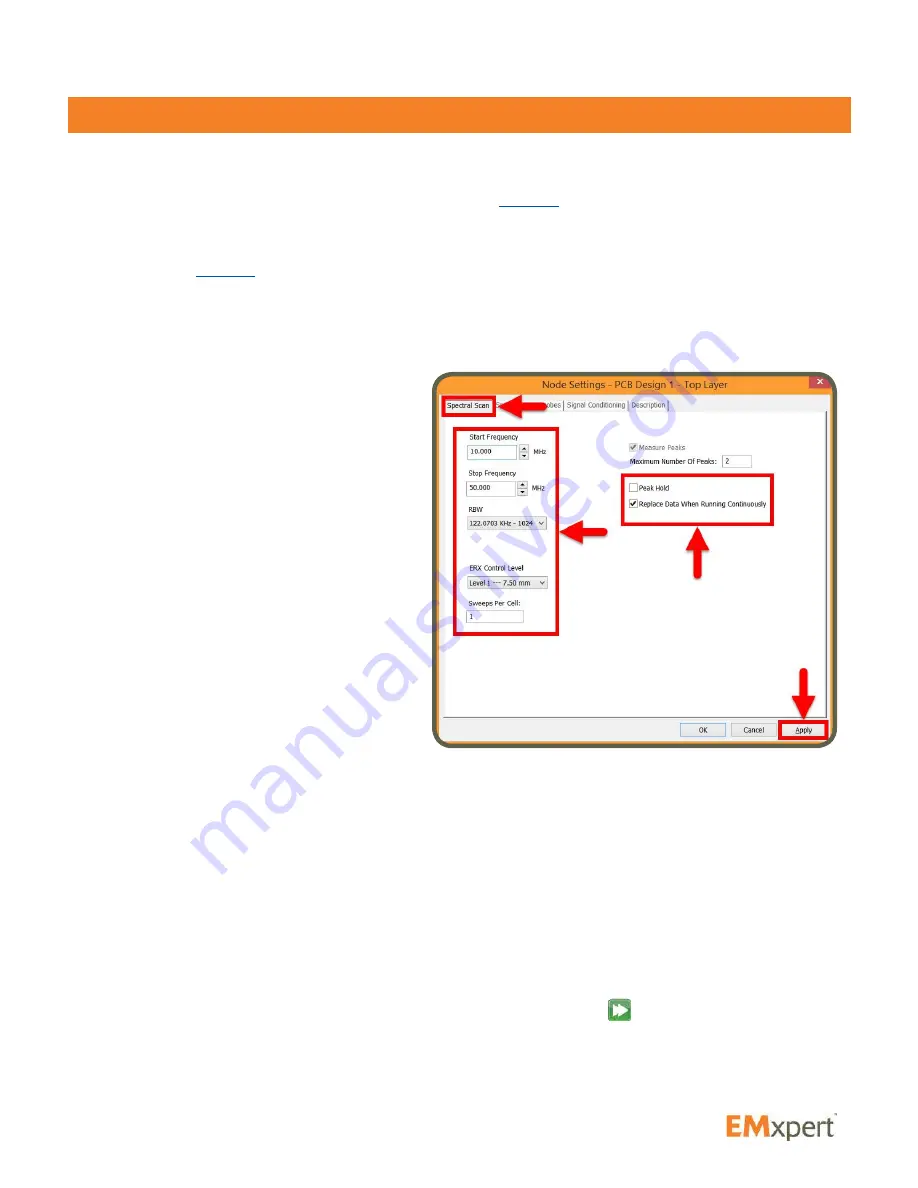
42
Spectral Scan
Spectral Scan measures and displays the maximum amplitude vs. frequency of the magnetic field strength
over the scanned area.
Add Spectral Scan node to Project node (please refer to
page 31
). Node settings window automatically
opens.
Spectral Scan inherits the setting parameters that were selected in the settings of the Project node
(please refer to
page 33
). You can override any of the inherited setting parameters by modifying the tabs
in the Spectral Scan settings window. The tabs in the Spectral Scan Settings window are covered in the
following pages.
Spectral Scan Tab
1. Enter
Start Frequency
and
Stop Frequency
to identify the span of the Spectral Scan to
be implemented.
2. RBW (Resolution Bandwidth):
It is set by
default at 122 kHz and can be reduced to
the lowest level allowed by the spectrum
analyzer. Decreasing the bandwidth will
improve the amplitude accuracy and
increase the sensitivity; the scan will
however take more time to complete.
The bandwidth you choose should not
be disproportionate to the span. The
suggested ratio of Span/RBW should be
<10,000 e.g. 10 kHz bandwidth with a 100
MHz span, 100 kHz bandwidth with a 1
GHz span so that the scan can finish in a
reasonable time.
3. ERX Control Level:
is not functional
for spectral scan but is functional for a
Spectral/Spatial scan order to select the resolution of the spatial scan.
4. Sweeps Per Cell:
A spectral scan operates by successively sampling the output from each selected
cell in the scanner. If an intermittent signal is being measured then a single sample could easily miss
the signal. The sweeps per cell option will force the scanner to stay longer at one location and sample
multiple times with the result being the maximum value of all the sweeps. The number of times each
cell is sampled is the sweeps per cell setting.
5. Measure Peaks:
This feature is currently not implemented.
6. Peak Hold:
Also known as Max-Hold this is a very important feature as it allows you to run a Spectral
Scan continually replacing the peak amplitude with each successive higher measurement. This is an
excellent way to find the frequency of an intermittent or random signal.
7. Replace Data When Running Continuously:
If you Scan Continuously
when this option is checked,
EMxpert software replaces the previous scan data and keeps the last scan data. In order to keep all
scan data, uncheck this option.
8. Click Apply
EMxpert Software
Spectral Scan