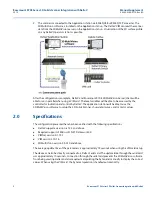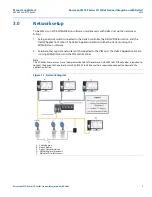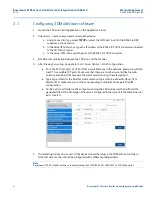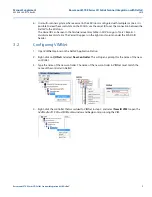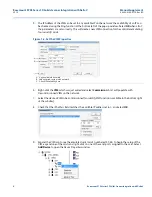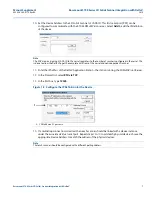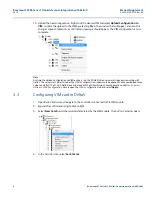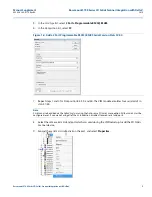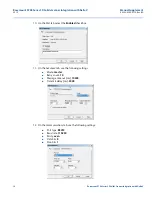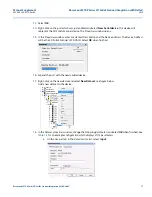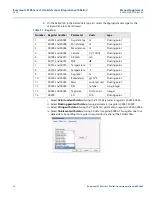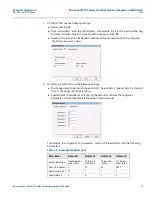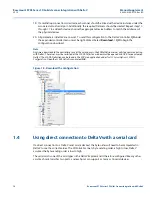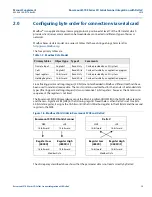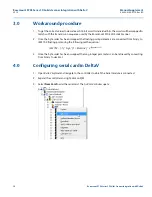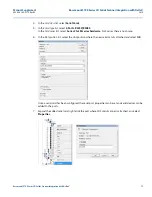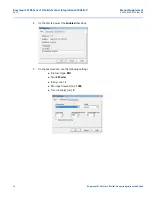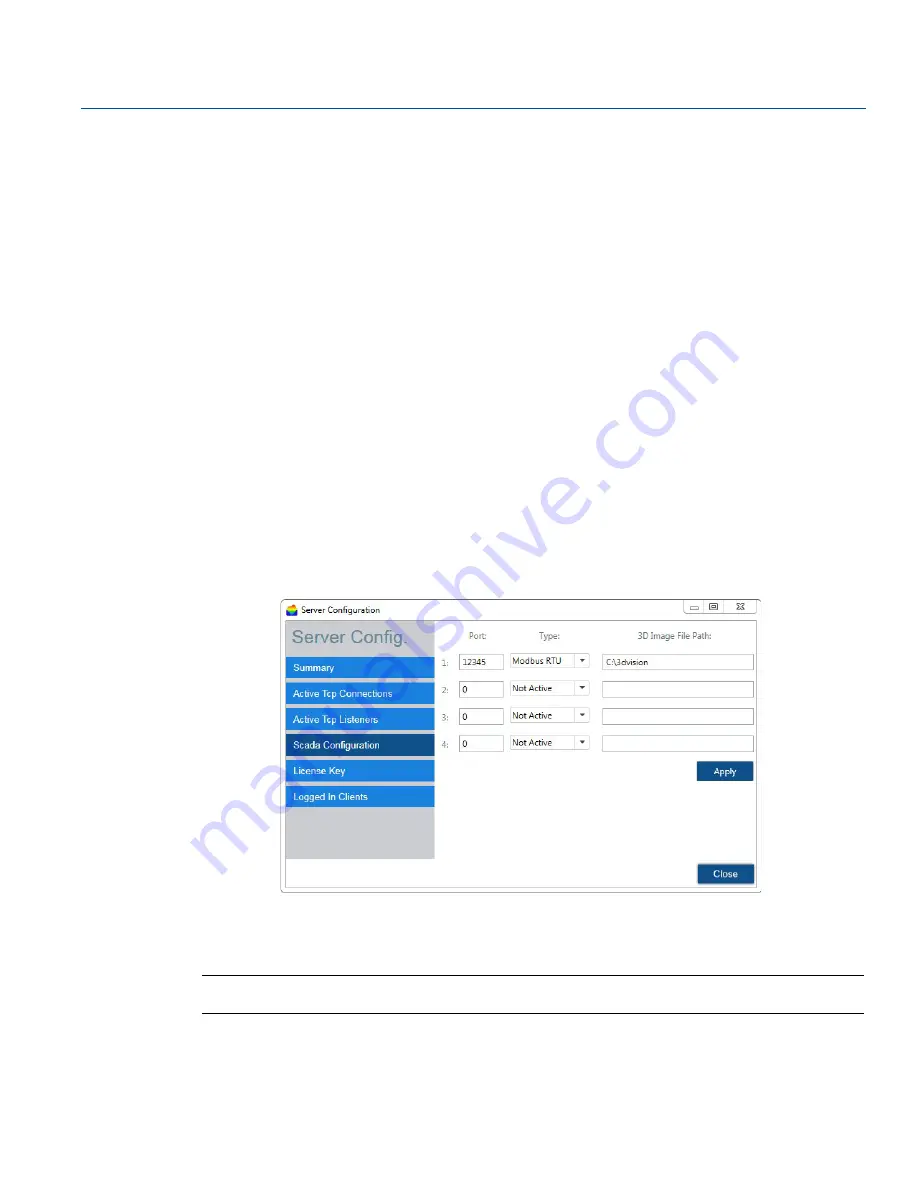
4
Manual Supplement
00809-0300-4570, Rev BA
Rosemount 5708 Series 3D Solids Scanner Integration with DeltaV
2016
Rosemount 5708 Series 3D Solids Scanner Integration with DeltaV
3.1
Configuring 3DMultiVision software
1.
Launch the 3DVision Client application on the Application Server.
2.
If necessary, create a new project and setup the device.
a.
Under
Connection Type
, select
TCP/IP
or select the COM port in which the RS485 to USB
converter is connected to.
b.
In the Server
IP Address box
, type the IP address of the RS485 to TCP/IP converter connected
to the 3D Solids Scanner.
c.
In the Server
IP Port
box, type the port of the RS485 to TCP/IP converter.
3.
Establish communication between the 3DVision and the Scanner.
4.
After the device is set up, navigate to
Tools > Server Options > SCADA Configuration
.
Port: The Port stands for a TCP Port that is available to use in the network, please consult with
local IT for available TCP ports. Make sure that there are no other systems (like firewalls,
antivirus and others) that prevent the communication using the selected port.
Type: Type stands for the Modbus communication type, it can be either Modbus TCP or
Modbus RTU, make sure you set the corresponding communication type in the VIM
configuration.
3D file path: Local folder on the computer running the 3DVision Server that will hold the
generated file for the 3D image of the vessels configured in the system. If the folder does not
exist, create it.
5.
If a multidrop connection is used, all the devices should be setup in the 3DMultiVision software.
Note that each scanner should be configured with a different polling address.
Note
Rosemount 5708 3D Solids Scanner is recommending the CHIYU BF-430 as the RS485 to TCP/IP converter.