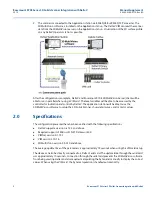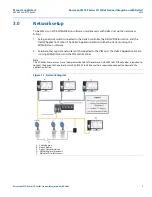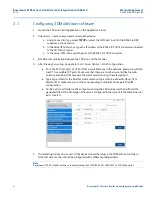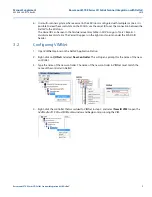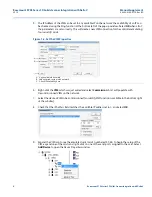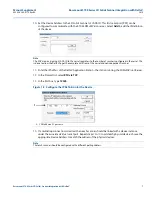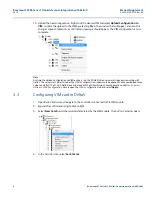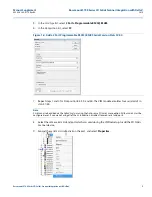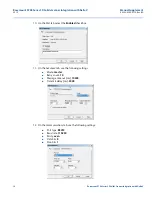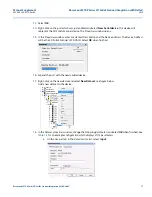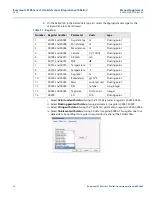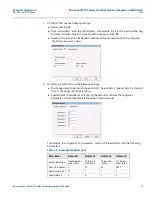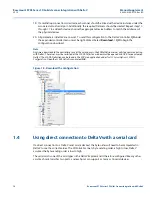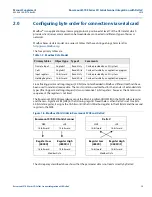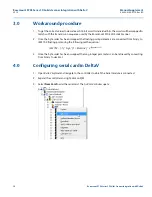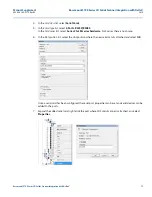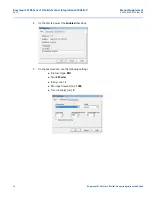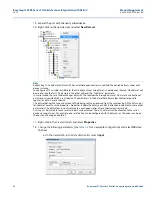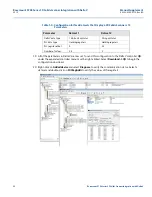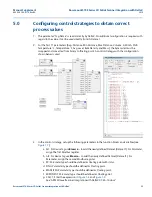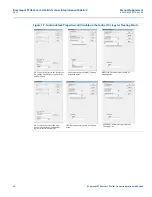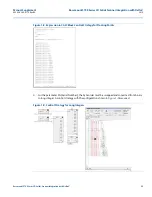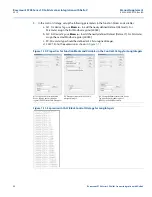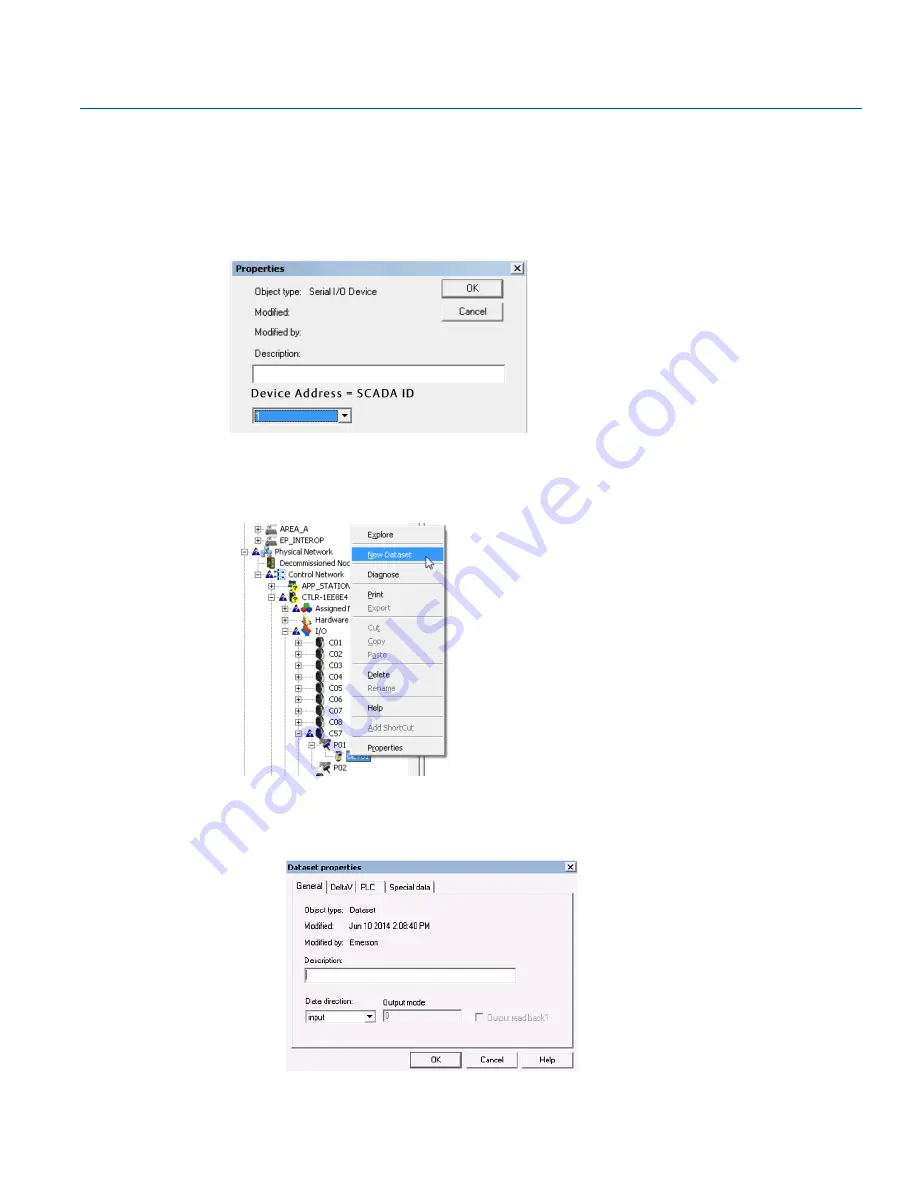
11
Manual Supplement
00809-0300-4570, Rev BA
Rosemount 5708 Series 3D Solids Scanner Integration with DeltaV
2016
Rosemount 5708 Series 3D Solids Scanner Integration with DeltaV
13. Select
OK
.
14. Right-click on the port which was just enabled and select
New Serial device
. This device will
represent the 3D Solids Scanner device. The
Properties
window opens.
15. In the
Properties
window, enter any desired Description and the Device Address. The Device Address
will be the 3D Solids Scanner's SCADA ID. Select
OK
when finished.
16. Expand the port with the newly added device.
17. Right-click on the new device and select
New Dataset
, see figure below.
Add a new dataset to the device.
18. In the
Dataset properties
window, change the following parameters and select
OK
when finished. See
for an example configuration which displays all 13 parameters.
a. On the
General
tab, in the
Data direction
list, select
input
.