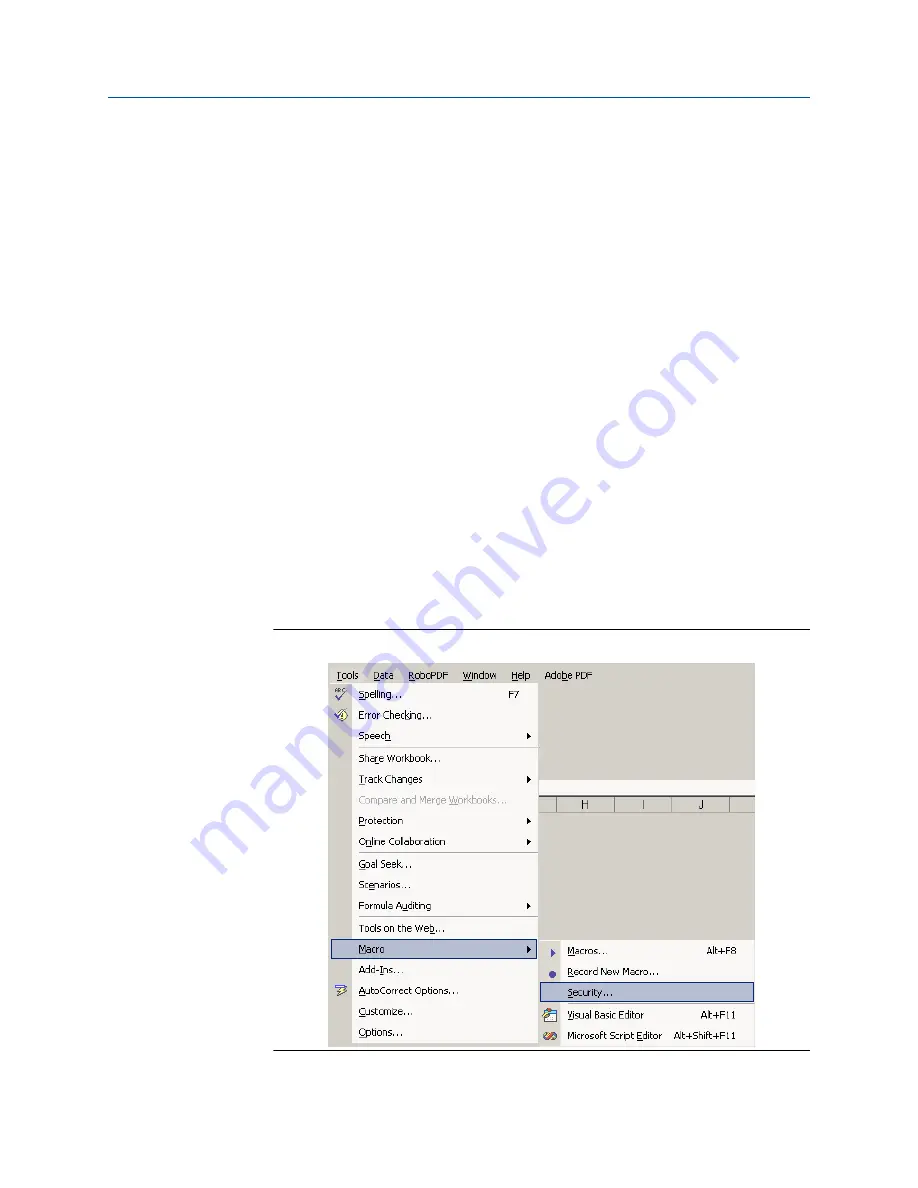
are not currently connected to the network, then Excel
®
will most likely not be able to
access the printer driver information and MeterLink
™
cannot use Excel
®
to generate
reports or logs.
One solution is to install a local printer on your machine tied to LPT1. The local printer
driver you installed can be for any printer and the printer does not actually have to exist or
be connected to the PC. If you install a local printer, you can configure MeterLink to
temporarily change your Windows
®
default printer over to this local printer while running
MeterLink. Do this by selecting this local printer for the Override system default printer
selection in the Program Settings dialog. MeterLink will automatically change the
Windows
®
default printer to the selected override printer when it starts and will set the
Windows
®
default printer back to its original printer when it closes.
2.3.3
Maintenance logs or trend files are not created
When using Excel
®
2007 or later, some of the worksheets in the Maintenance Logs or
Trend files are not created.
If the Inspection sheet of the Maintenance Log file or the Charts sheet of a Trend files are
not generated, it is probably because Excel
®
is not configured to allow MeterLink to run
the Visual Basic
®
script that generates the page. Excel
®
can be configured to allow
MeterLink to run the Visual Basic
®
script by following the instructions below.
To enable Excel
®
2007 to work with MeterLink,
Procedure
1. Select
Tools
→
Macros
→
Security
menu path.
Figure 2-6: Excel
®
2007 Tools menu
Maintenance and Troubleshooting Manual
Troubleshooting
00809-0600-3104
April 2022
Rosemount Gas Ultrasonic Flow Meters
37






























