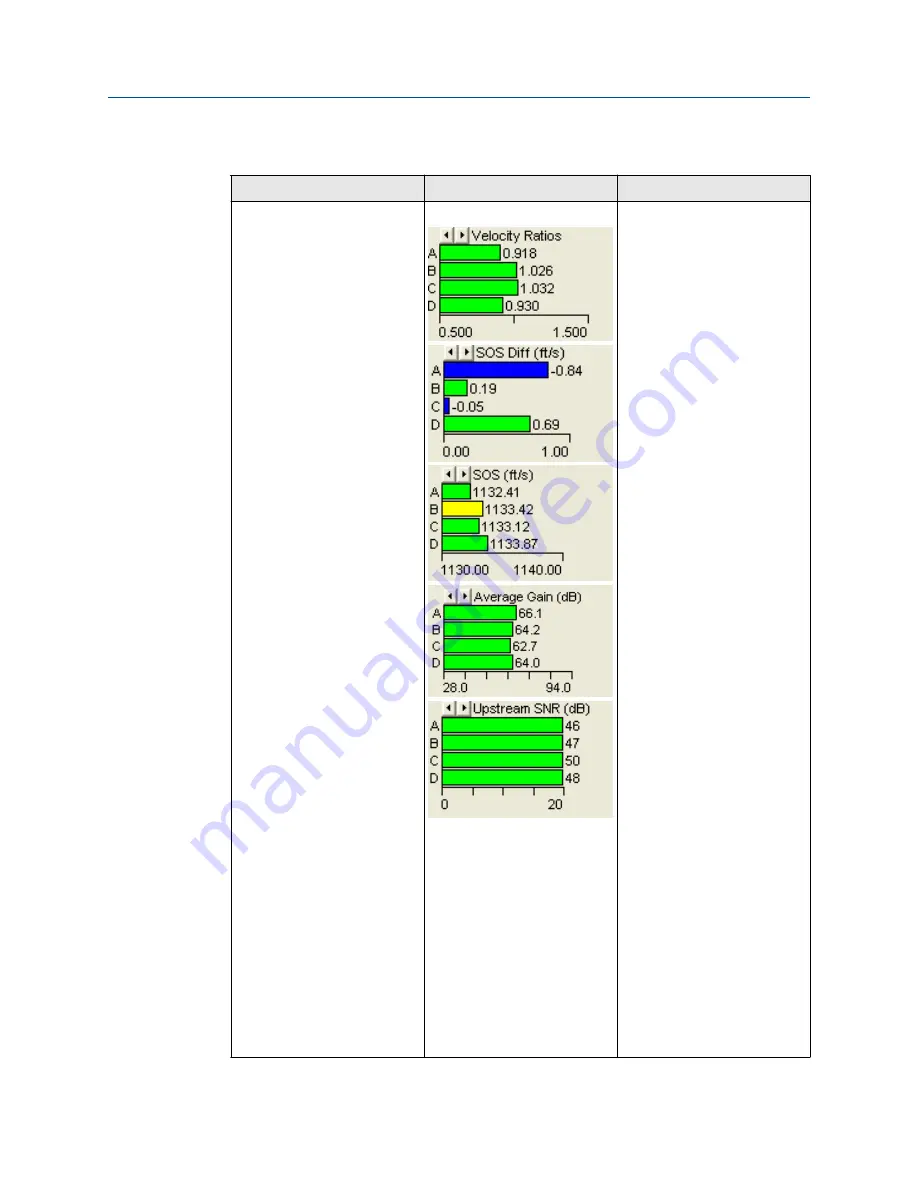
Table 2-3: Meter Monitor maintenance
(continued)
MeterLink utility
Diagnostics
Action(s)
Meter Monitor (Detailed) view
Flow Profile
•
A chord that causes the
spread for the Speed of
Sound to vary more than
0.35% of the Average Speed
of Sound, the bar for that
chord turns yellow.
•
Clicking one of the arrows
at the top left of the graph
will change the chart to SOS
Differences from the
average meter speed of
sound. This provides a quick
indication on how much
spread in speed of sound is
between the chords.
Negative values are shown
in blue.
•
Compare Gains and Signal
to Noise (SNR) ratios
decibel values with the
values in the Maintenance
log Inspection report from
the meter flow calibration.
•
Check chord average signal
amplitudes with the meter
base line values in the
Maintenance log Inspection
report.
•
The meter may not be in
measurement mode or
there are too few operating
chords.
•
If a chord is hard failed, the
Check Status LED will
change from green to red.
The issue may be the
transducer pair for the
failed chord or the
transducer cabling. Resolve
the issue and clear the
alarm.
•
If installed, check the flow
conditioner for blockage.
•
If you have enabled the
Continuous Flow Analysis
feature, from the Meter
Monitor (Detailed) view,
click the
Baseline
button.
Maintenance and Troubleshooting Manual
Troubleshooting
00809-0600-3104
April 2022
Rosemount Gas Ultrasonic Flow Meters
29
















































