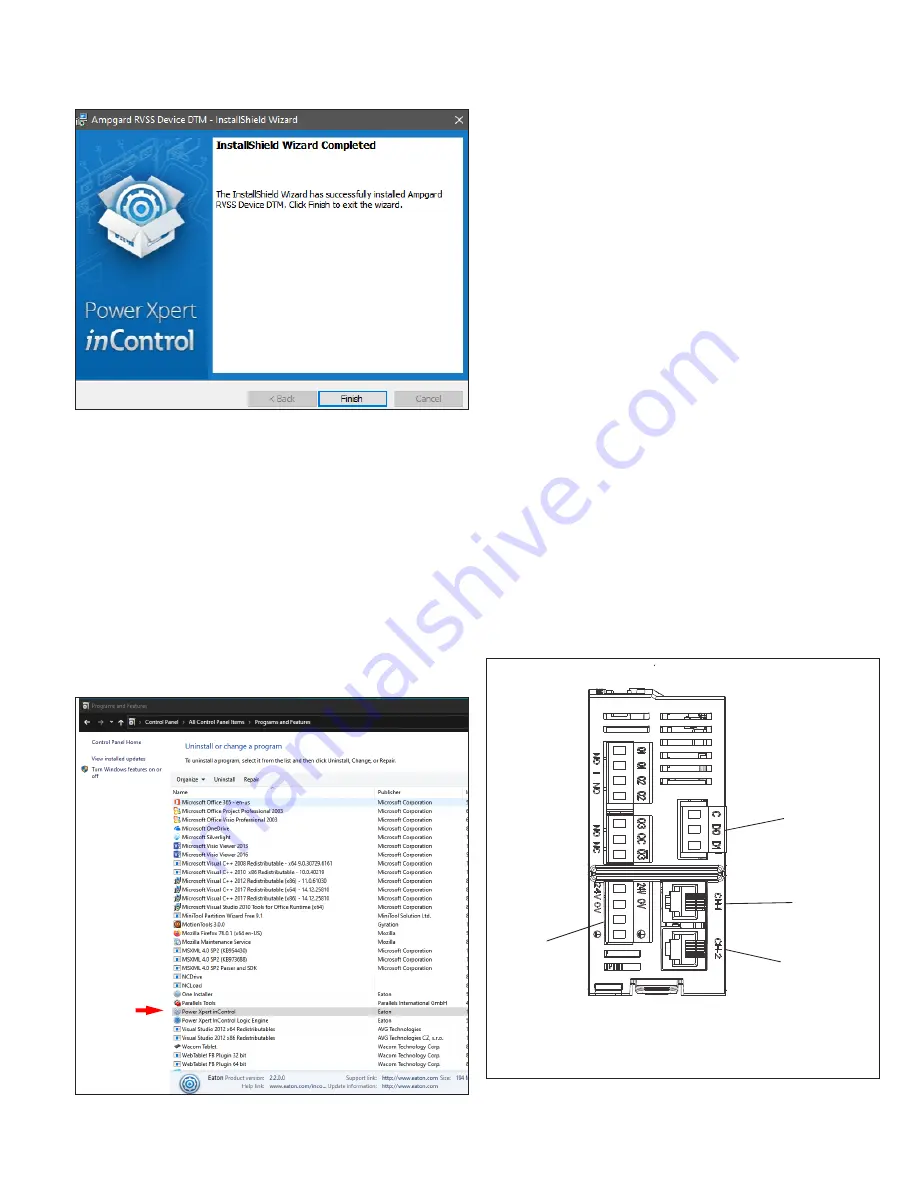
55
EATON
www.eaton.com
Instruction Booklet
IB020003EN
Effective January 2021
AMPGARD RVSS
Reduced Voltage Soft-Starter
User Manual
Figure 68. DTM install final screen.
Later, when we explore inControl, we will update the Device
Catalogue to obtain access to the Ampgard RVSS DTM.
See
9.3.3 inControl uninstall procedure
The Power Xpert inControl framework and DTMs can be uninstalled
through the Windows Control Panel or by using the installation setup
file.
Select
Control Panel | All Control Panel Items | Programs and
Features
from the
Start
menu.
Select Power Xpert
inControl
and Eaton Device or Comm DTMs
from the list of applications (see
For each app or DTM to be uninstalled, click Uninstall and follow the
prompts.
When using the setup tool to modify installations, it will provide
a list of installed tools and give the ability to deselect he tools to
uninstall.
Figure 69. Files to be uninstalled.
9.3.4 Software update procedure
The current software updating procedure for Eaton-provided DTMs
requires the user to uninstall the previous software files as to avoid
potential coding conflicts. Please note that you do NOT need to
uninstall all DTMs or the FDT program. Only the files which require
a software update need to be uninstalled for the update to take
effect. For uninstalling the software the user should use the Control
panels add/remove program option. Once uninstalled, users must
reboot their computer to insure all associated files are cleared before
re-installing the new software version. The below general procedure
can be used as a guideline for the software update procedure:
1. (If applicable) Save the currently opened project file and close
the Power Xpert inControl software.
2. Navigate to the Add/Remove programs section of the control
panel (note: will dependent on windows version)
3. Start | Control Panel | Programs and features |
Click the
desired DTM to uninstall and click the “uninstall” button
4. Follow the procedures outlined in the un-installation
5. Restart the computer once un-installation of all desired DTMs is
complete
Activate the executable file provided with the Power Xpert
inControl DTM update file and follow the procedures outlined in the
installation.
Updates will be available via our website www.eaton.com/software.
The Power Xpert inControl tool will provide you with information
regarding any updates that have been posted to the site.
9.3.5
Communications setup between RVSS BCM and inControl
Eaton has created a Modbus® communication DTM protocol for use
in the Power Xpert inControl system: Modbus Serial. This DTM is
used to connect to the Eaton devices through the FDT container.
A suitable interface cable with a USB-A male connector on one end
and two serial connection wires on the other can be used to connect
to the BCM using a compatible connector (see
and
).
Figure 70.
RS-485
Input
Power
CH1 Port
(MUI)
CH2 Port
(BCM)
Bottom View
BCM Modbus serial connection port.






























