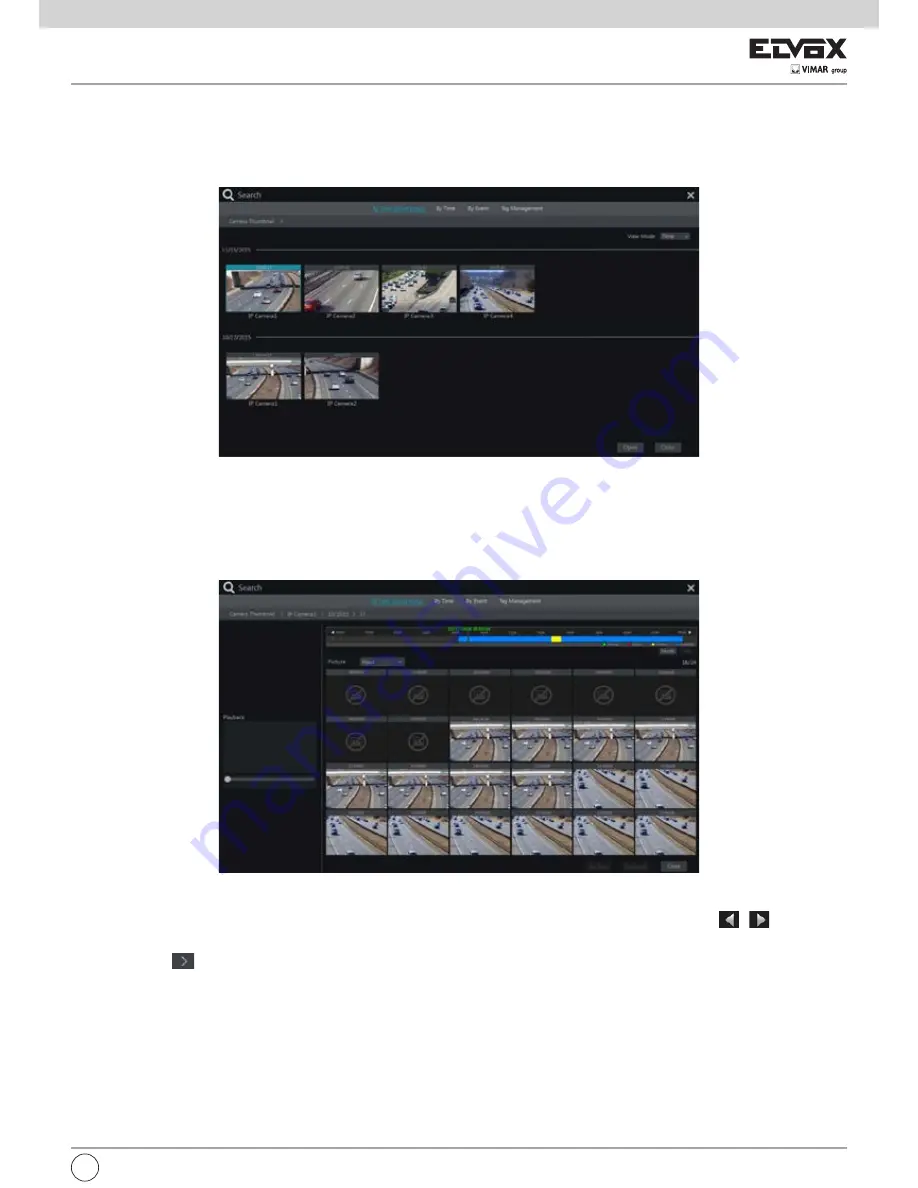
93
EN
8.3 Record Search & Playback
8.3.1 Search & Playback by Time-sliced Image
1- Click Start
Search
By Time-sliced Image to go to “By Time-sliced Image” tab. There are two view modes: by time and by camera. In the time view mode,
a maximum of 64 camera thumbnails can be showed. If the camera thumbnail number is more than 64, the cameras will be listed directly by their camera
name, not the thumbnail. A maximum of 196 camera names can be listed. If the camera name number is more than 196, the time view mode will be disabled
and the camera view mode will be available only.
2- Select one camera in the interface and then click “Open” button.
3- Click the image box to play the record in the small playback box on the left side of the interface (the box which has image inside indicates that the record
data exist).
4- Refer to the picture below. Drag the color blocks on the time scale to select the record data and then click “Backup” button to pop up a window; select the
device, backup path and backup format in the window and then click “Backup” button to start the backup.
5- Click “Playback” button to play the record in the playback interface (refer to 8.2 Playback Interface Introduction for details). Click “Close” to close the
interface.
Time Slice Mode Selecting:
Method One
: Click “Year”, “Month” or “Day” button under the record time scale to select the time slice mode. In “Day” mode, click
/
on the left/right
side of the time scale to view the record of the last/next day; click “Minute” in the “Picture” option under the time scale to select “Minute” mode (in “Minute”
mode, click the time scale to change the time of the 60 display windows) and click “Hour” to select “Hour” mode.
Method Two
: Click
beside “Camera Thumbnail” on the left top corner of the interface to select the time slice mode.
Method Three
: Right-click the mouse on any area of the time-sliced interface to go back to the upper interface.
Summary of Contents for 46241.F16H
Page 122: ...120 EN ...
Page 123: ...121 EN ...
















































